Perform a Search Using an SQL Query
This procedure describes how to perform a search by entering an SQL query. It assumes you are familiar with SQL and able to construct the query that produces the result you require.
To perform a search using an SQL query:
- Load the appropriate search profile. See Determine the Currently Loaded Search Profile and Load a Search Profile.
- Verify the Search Configuration area of the OL Connect Search Program window is visible. See Change the View on Search Results if necessary.
- Adjust the Search options in the User Options dialog box. In particular, you may want to adjust the Search is case sensitive option. See Set User Options.
- In the Search type box, select SQL.

The Search Configuration area displays the SQL search query interface.
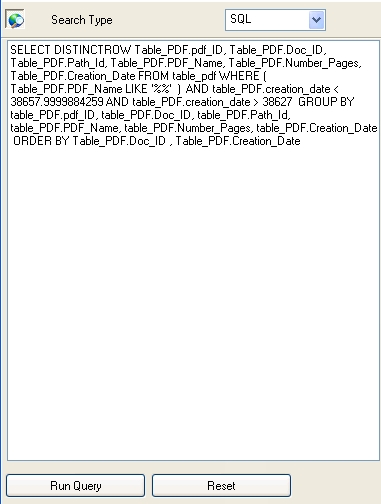
Note that you can if you select a document from the Document box in the Basic search query interface, the query generated will relate specifically to that document. Or, select All of them to search all documents in the database associated with this search profile. You can set the default document that appears in the Document box for this search profile in the User Options dialog box (Program startup options, Document option). See Set User Options.
- Edit the existing SQL query or enter a new one. Click Reset (at the bottom of the Search Configuration area) at any point to replace the current query with the default SQL query.
- Click Run Query to launch the search.
OL Connect Search queries the database and displays the results of the search in the Results area. If you searched on all documents in the database (you selected All of them in the Document box when you set up the search), expand a document in the Results list to display the search results for that particular document.
