Codabar Settings
Codabar barcodes support the following data: 0-9 - $ : / . + plus the optional specification of start/stop characters.
Note: To create dynamic barcodes, Metadata options must first have been set (see Meta Data options).
Metadata fields are required to create the association between the dynamic data used in the print run and the barcode.
Use the following options to configure the output Barcode settings:
-
General group:
-
Include in output checkbox: This determines whether of not this Additional Content entry should be included in the output or not.
It is checked by default for all new entries.
This option allow for "libraries" of Additional Content to be created in Presets, libraries from which you can pick and choose what entries you wish to have included, at time of printing. -
Description edit box: An edit box for adding an optional Description to the Additional Content entry.
-
-
Position group:
-
Orientation: Use the drop-down to select the orientation of the Barcode added to the page.
The orientations would look like this (using text and a QR barcode as the examples), in a Portrait document:
Portrait Landscape Inverse Landscape Inverse Portrait 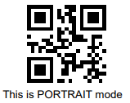
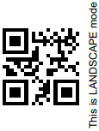
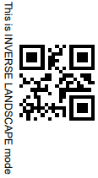
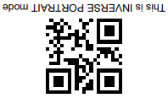
-
Output once per sheet: This option relates to Imposition printing (see Imposition), also known as N-Up printing. Select this box to have the Barcode printed once per sheet rather than once per document page.
Note: If Imposition options such as auto-positioning and scaling were selected, these options won't apply to the Additional Content added to the physical N-Up sheet.
-
Left: Enter the distance between the left margin of the page and the Barcode, in either metric (cm/mm), inch (in) or point (pt) values.
-
Bottom: Enter the distance between the bottom margin of the page and the Barcode, in either metric (cm/mm), inch (in) or point (pt) values.
-
- Codabar Properties group:
- Height: Enter the Barcode height in either metric (cm/mm), inch (in) or point (pt) values.
- Module Width: Specifies the width of the narrow bars. Changing this value to a higher value will generally make the Barcode bigger.
- Bar width ratio: Set the Barcode bar width.
- Default start symbol: Use the drop-down to select the optional Barcode start character, which defines the encoding mode.
- Default stop symbol: Use the drop-down to select the Barcode stop character, which defines the encoding mode.
-
Print human readable text: Check to add a textual version of the Barcode data.
-
Placement: Use the drop-down to select whether to place the human readable text above or below the Barcode.
-
Font name: Use the drop-down to select the font with which to display the human readable text.
Note: Vertically-oriented fonts (fonts whose typeface name begin with the at (@) character) are not supported in Connect.
-
Font size: Enter a font size for the human readable text.
- Display start/stop symbols checkbox: Adds the stop/start symbols to the Barcode text.
- Process Tilde:
This selection is not applicable to this barcode type.
-
Text: Enter the text used to generate the Barcode.
-
Add button
 : Click to display a list of variable data that could be used for generating the Barcode.
: Click to display a list of variable data that could be used for generating the Barcode.
This includes metadata fields which must previously have been added in the Metadata options, likely at the Document Tags level (see Metadata Options), as well as some information fields.
-
-
Condition: Enter the condition which determines whether or not the Barcode will be added to the document at print time. For details on how to create a conditional, see How to Set Conditionals.
-
Add button
 : Click to display a list of metadata fields, information fields to add, or common expressions to the condition.
: Click to display a list of metadata fields, information fields to add, or common expressions to the condition.
-