Ordering Workflow
This chapter explains each individual step that is involved in the ordering, processing and output generating of an order in PrintShop Mail Web. This includes the definition of each user that is involved in this workflow and the steps they each need to take to get the job done.
This workflow assumes that PrintShop Mail Web has already been setup with the appropriate companies, departments, publication types, documents and users. It consists of two different parts - the first part is the Customer Workflow where a customer selects a document to order, adds it to a shopping cart and completes an order and the Processing Workflow where managers and operators can approve orders, generate output and mark it as complete.
Customer Workflow
This diagram details the possible paths a customer may take in the workflow. Note that the first branches are all about the different types of document and are automatically chosen by the software, they are not a user choice:
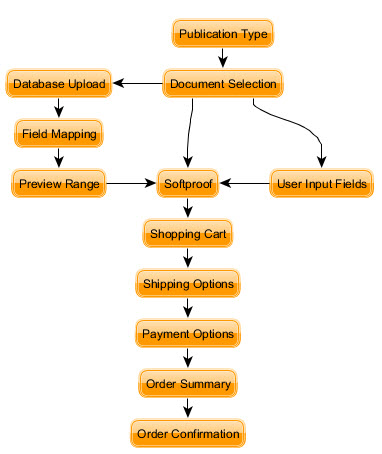
The Customer Workflow consists of these basic steps:
- Document Creation: Customers use the New Document section to create a new document and add it to the order. This process involves a variable number of steps depending on the document type. For more information on the optional steps involved, see New Document.
- Shopping Cart: Once the customer is satisfied with the order, he may use the Checkout section to review his shopping cart, adjust item quantities and review pricing. See Shopping Cart.
- Shipping Options: This step allows the customer to select one of the available shipping methods (if applicable), select a preferred shipping date, verify the shipping address information and add comments. See Shipping Options.
- Payment Options: The Payment Options page requires the customer to select a payment method (if applicable), add a order reference number and verify the billing address.
- Order Summary: This page summarizes the order. The documents in the cart, the address the order will be shipped to, and the payment information are shown. See Order summary.
- Order Confirmation: If the order has been processed successfully, the order confirmation page is shown. This page includes the PrintShop Mail Web order number and transaction information if applicable.
Processing Workflow
The Processing Workflow consists of multiple order statuses through which the order passes in the Order Manager. Which statuses it uses depends on whether or not the order contains a document that requires a quote, whether there is a payment module other than Purchase Order activated in the system and what user role the customer has in PrintShop Mail Web.
The following diagram details the different statuses that are in PrintShop Mail Web along with the link between them (how the order can evolve). The arrows indicate the only path an order can take from one status to another:

Order Statuses
- New (Shopping Cart): This represents a customer that is processing an order. It's not a status that is visible through the PrintShop Mail Web interface, it is simply the starting point. Depending on user rights and setup, a new order may go to the following statuses:
- Ordered: If an order is placed by a user, paid for and the payment goes through, the order will go to Ordered status. This assumes that there is no price quote necessary for any of the documents in the order.
- Approved: If the order is placed by a manager of any type, the order can go into Approved status if the manager clicks Approve instead of Order in the confirmation page.
- On Hold: If any of the documents in the order require a price quote to be made, it is put on hold until a Production Manager gives a price for each required quote and a Department or Company Manager accepts the price quote and will then go into Ordered or Approved mode.
- Awaiting Payment: If a payment is required on the order but the payment does not go through, for example if the customer cancels or closes the payment window. If the customer returns to complete the payment or a Production Manager manually approves the order, it will go into Ordered or Approved status.
- Awaiting Payment: Orders that are awaiting payment can be re-opened by the customer that made the order, a manager or an administrator. An order that is awaiting payment can either go to the Ordered or Approved status depending if the user or a Manager changed its status, respectively.
- On Hold: An order can either be put On Hold automatically if a new order requires a price quote, or manually by a Manager as required. An On Hold order can be put into Ordered status manually or Approved status when a price quote has been completed.
- Approved: An order goes into approved status once it's been quoted, paid for and approved by the appropriate managers. Once an order is Approved, it cannot revert to any previous status and must move forward unless it is deleted. An Approved order can be put into the In Plant state by a Production Manager.
- In Plant: An order goes into In Plant status by the Production Manager when it is ready to generate output. An Operator uses the In Planet status to see what jobs are ready and as a queue to know which job to output next. Once the job has been output, the Operator can place the order in Shipping status.
- Shipping: This status is used to indicate that an order has been generated and is ready to be shipped (or has already been shipped) to a customer.
- Completed: Once a customer confirms that his order has been received, an Operator or Production Manager will be able to place the job into Completed status, where no further processing is necessary.