Status Report Agent
The Status Report agent sends "Status Report Due" Inbox reminders to work item Owners on a configurable day of the week or month.
Note: This agent will NOT generate reminders for work that:
- Has been deleted or archived.
- Has Status Reports turned of or has the reporting frequency set to "Unscheduled" (see Edit Work Details for more information).
- Has an "Inactive" status (see Work Status Names to see which statuses are considered "Inactive").
To edit the Status Report agent's details:
Before You Start: Only PowerSteering administrators can work with agents. If you are not an administrator, reach out to one if you are interested in this agent.
-
Select Admin → Configuration → Agents from the Navigation menu.
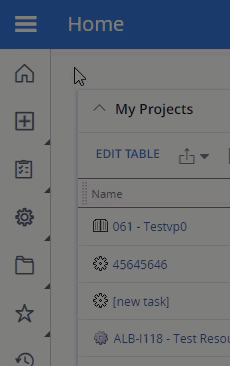
-
Select Status Report Agent from the list of agents.
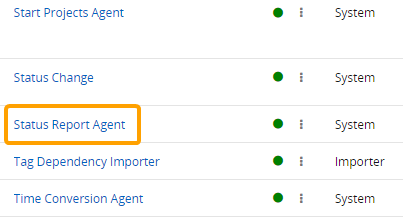
-
(Optional) Review any of the agent's details and / or run logs.
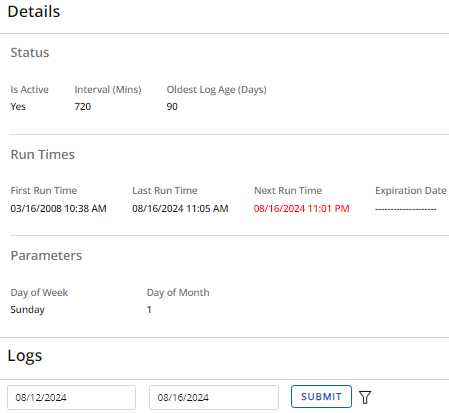
Tip: From here, you can also select the Run Agent button to run the agent manually.

-
Select the Edit button:
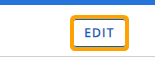
-
Configure the agent's details.
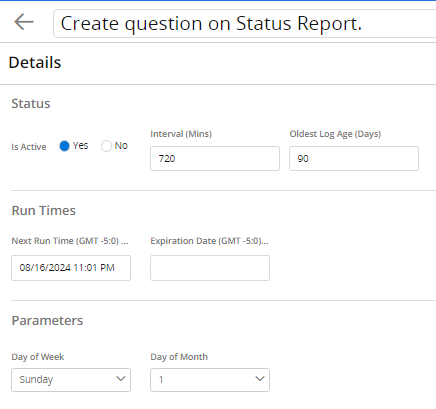
- Title: Rename the agent task.
-
Is Active: Determine whether the task is currently running or not.
Note: This is not to be confused with enabling the agent as a whole. Selecting "Yes" or "No" will not enable or disable the Start Projects Agent.
-
Interval: Determine how often the task will run in minutes. For example, entering "1440" will cause the task to search for work to start every 1440 minutes (24 hours).
-
Oldest Log Age: Determine how long log entries will be retained.
Tip: Log entries can be seen on the main task page (Step 3).
-
Next Run Time: Displays the next time the task will run. Enter in a custom time if you would like to change it.
-
Expiration Date: Enter in a date for the task to discontinue.
- Day of Week: For weekly or bi-weekly status reporting, the day of the week on which the agent should create the status report due Inbox entry.
- Day of Month: For monthly or quarterly status reporting, the day of the month on which the agent should create the status report due Inbox entry.
-
Select the Savebutton.
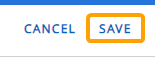
After selecting Save, your changes to the Status Report agent will be finalized. They can be edited again at any time.