Delete a Document
If you no longer want a document associated with a project, it can be deleted. Once deleted, the document cannot be restored, it must be re-uploaded to the project.
Tip: Document versions can be deleted without having to delete the entire document. For information on deleting document versions, see Add/Delete a Version of an Existing Document.
1. Click Documents
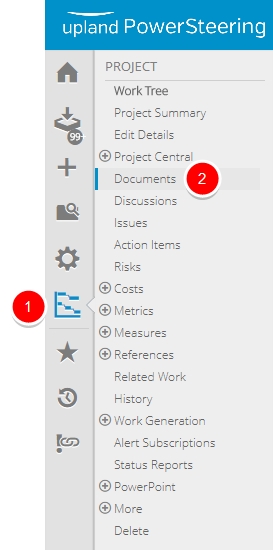
- On the Icon Bar, click the Project button, then click Documents.
Note: Clicking the Project button on the Icon Bar will take you directly to the Summary page of the last work you visited.
2. Delete Document(s)
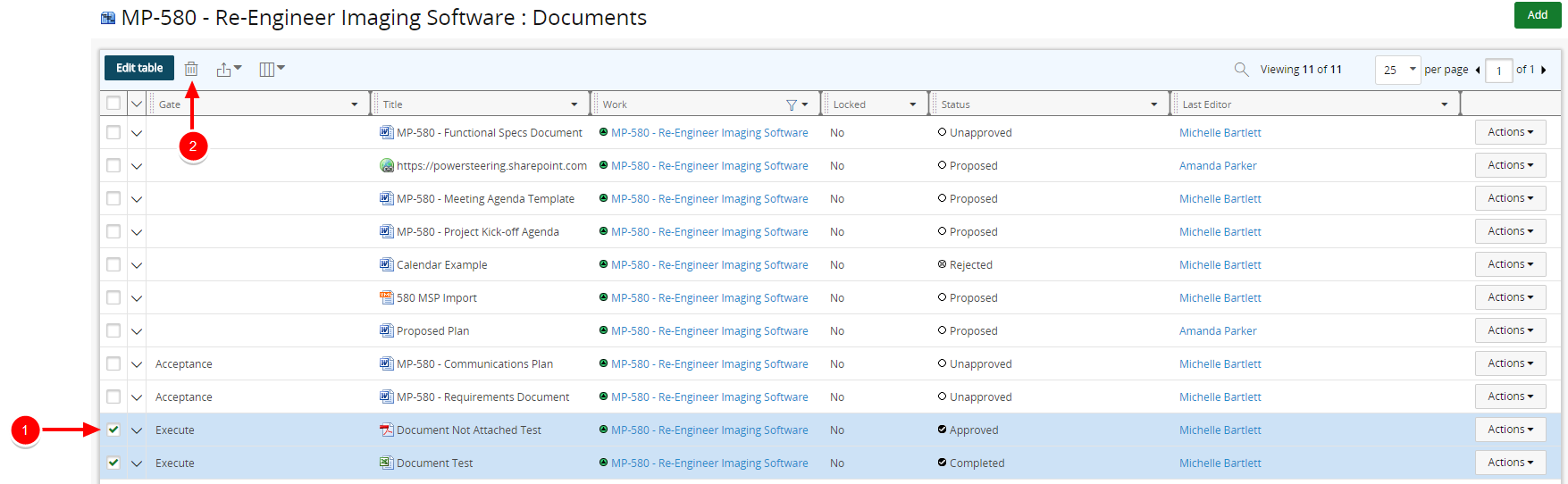
- Select the check box next to the document(s) you want to delete.
- Click Delete.
3. Confirm Delete
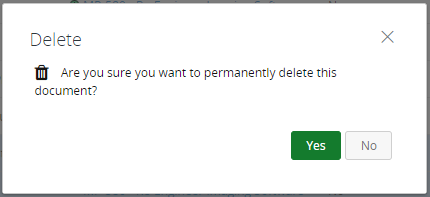
- Click Yes.
4. View Documents

- View the updated documents list.