Add/Delete a Version of an Existing Document
Documents, such as requirements, contracts, meeting notes, etc., can be directly attached to work items in PowerSteering. Adding relevant Documents to work items creates a centralized location for work-related files and URL links, which prevents Team Members from having to search through emails, shared drives, or other systems for certain information.
PowerSteering Documents support versioning. This means that multiple versions of the same Document can be saved and stored over time. Versioning helps ensure that every significant edit or update is recorded as a new version of the Document, allowing project teams to easily track how the Document has evolved, who made the changes, and when the changes were made.
Example: Darren uploads a Project Charter to his Project before it begins. This Document formally authorizes the Project and outlines its key details. A few weeks later, however, the Project's sponsor requests changes to the Project's scope and budget. Darren must now revise his Project Charter to reflect these changes.
Instead of replacing the original Project Charter, Darren adds a new version. This way, the original version can remain up on PowerSteering for a potential reference or audit in the future. He can even leave a comment on the new version to explain why the changes had to be made.
If his new Project Charter gets rejected, he can always "rollback" and make the original file the current version again.
This page covers the following:
View Document versions
Users can view a list of previous Document versions at any time.
To view Document versions:
Before You Start: Users require the "View Documents" Project Task permission on a work item to view its Documents and Document versions.
-
Navigate to the work item.
-
Select Project
 → Documents from the Navigation Menu.
→ Documents from the Navigation Menu.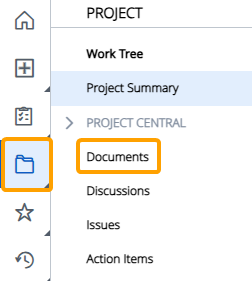
OR
Scroll to the "Documents" module on the Summary page.

Note: If you cannot see the "Documents" module on the Summary page, its visibility may have been limited.
-
Select the downwards arrow
 of a Document.
of a Document.
-
Select the Versions tab.
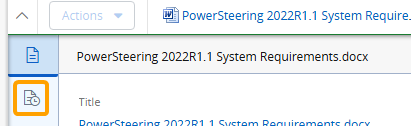
-
Select the "Version" number of any Document version.
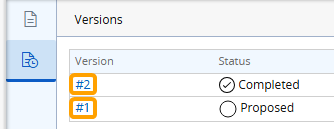
Once the "Version" number is selected, the corresponding Document version will begin downloading onto your device. If the Document was uploaded as a URL, the linked page will open up in a new browser tab.
Adding a new Document version
Users can easily add new versions of existing PowerSteering Documents to their work items. The newly-added Document version will automatically be the most current version that will be displayed on the Summary page "Documents" module.
To add a new Document version:
Before You Start: Users require the "Edit Document" Project Task permission on the work item to add new versions to existing Documents.
-
Navigate to the work item.
-
Select Project
 → Documents from the Navigation Menu.
→ Documents from the Navigation Menu.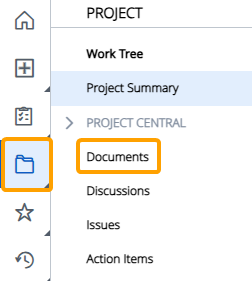
OR
Scroll to the "Documents" module on the Summary page.

Note: If you cannot see the "Documents" module on the Summary page, its visibility may have been limited.
-
Select the Actions menu of a Document.
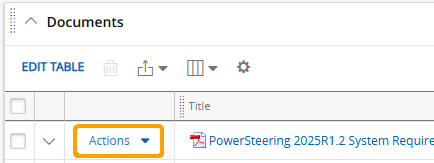
-
Select Upload New Version.
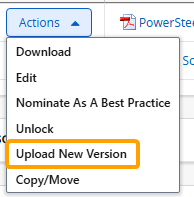
Note: Users can also select the Upload New Version button while viewing Document versions.
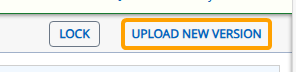
Note: If the Document is locked, an error message will appear. Users will not be able to upload a new version until the Document is unlocked.
-
Select the Choose Document button to upload a local file from your device.
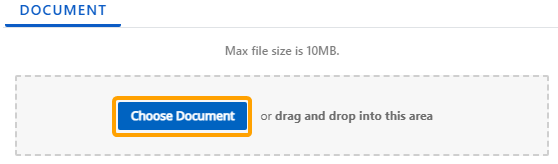
Tip: You can also drag and drop files directly into the dotted area.
OR
Enter a URL into the textbox and select the Add URL button.

-
Select Add Description.

-
Fill out any of the Document version fields.
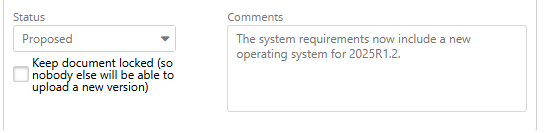
 Click here for more information on these fields
Click here for more information on these fields
-
Status: Select the status of the Document upon upload.
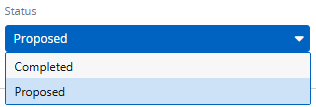
Note: If the original Document requires approval, selecting Completed will automatically approve the Document when the new version is uploaded. This allows users who are not the Document approver to essentially set Documents as "Approved".
This is why Documents should be locked when they do not immediately require new versions. -
Comments: Enter a comment to provide some context around the new version.
Tip: Version comments often indicate the reason for the new version and/or its main differences from the previous version.
-
Keep document locked (so nobody else will be able to upload a new version): Select this checkbox to lock the Document upon uploading the new version. This will prevent other users from uploading any more new versions until the Document is unlocked.
-
-
Select the Save button.
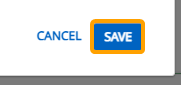
After selecting Save, the new Document version will be saved to the work item. The previous version can still be viewed at any time.
Document version rollback
A previous version of a Document can become the current version again using the rollback feature. When this occurs, the version selected for the rollback will be the current version that is displayed on the Summary page "Documents" module. Additionally, all of the versions added after the version selected for the rollback will be deleted.
Caution: Document versions that are removed due to a rollback cannot be recovered. Please make sure that these versions are no longer useful before going through with the rollback. If they are important, consider downloading them onto your device.
To rollback to a previous Document version:
-
Navigate to the work item.
-
Select Project
 → Documents from the Navigation Menu.
→ Documents from the Navigation Menu.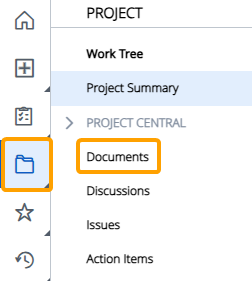
OR
Scroll to the "Documents" module on the Summary page.

Note: If you cannot see the "Documents" module on the Summary page, its visibility may have been limited.
-
Select the downwards arrow
 of a Document.
of a Document.
-
Select the Versions tab.
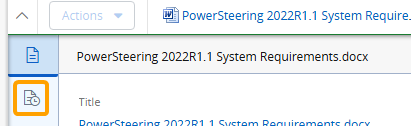
-
Select the Rollback button on the Document version that you would like to set as the current version.
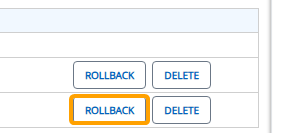
-
Select the Yes button.
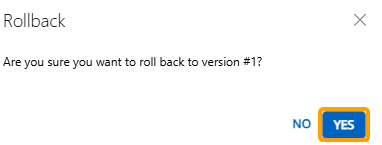
After selecting Yes, the Document version will be restored as the current version. All versions that came after it will be automatically deleted from the system.
Deleting a Document version
Document versions can easily be deleted at any time.
Caution: Document versions that are deleted cannot be recovered. Please make sure that these versions are no longer useful before going through with the deletion. If they are important, consider downloading them onto your device before deleting them.
Note: The current version of a Document cannot be deleted without deleting the entire Document. However, this will delete all Document versions as well.
To delete a Document version:
-
Navigate to the work item.
-
Select Project
 → Documents from the Navigation Menu.
→ Documents from the Navigation Menu.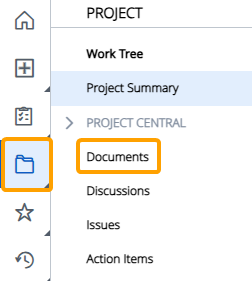
OR
Scroll to the "Documents" module on the Summary page.

Note: If you cannot see the "Documents" module on the Summary page, its visibility may have been limited.
-
Select the downwards arrow
 of a Document.
of a Document.
-
Select the Versions tab.
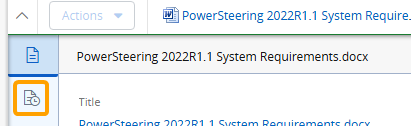
-
Select the Delete button on the Document version that you would like to delete.
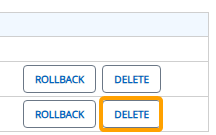
-
Use the "Resequence remaining document versions" checkbox to determine if the "Version" numbers of the remaining versions should be resequenced to reflect the new order or if they should keep their current "Version" numbers.
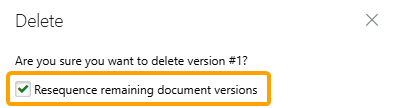
Example: Darren wants to delete the first version of his Document.

If the checkbox is selected, the numbers in the "Version" column will be resequenced to reflect the new order. Version "#1" has been removed, so they will receive "#1" and "#2".
If the checkbox is not selected, the numbers in the "Version" column will stay the same. They will still be "#2" and "#3".
-
Select the Yes button.
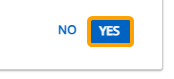
After selecting Yes, the Document version will be removed.