Lock a Document
In order to maintain effective version control, a document must be locked before a new version of the same document can be uploaded. A document that is locked remains available for all users to view; however, changes made while the document is locked will only visible to other users after the document is unlocked.
1. Click Documents
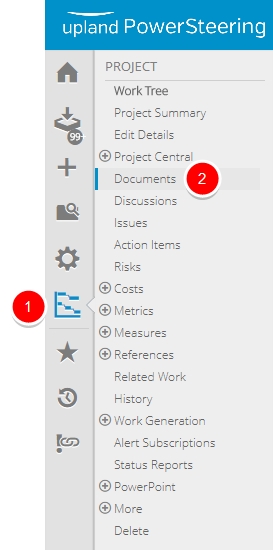
- On the Icon Bar, click the Project button, then click Documents.
Note: Clicking the Project button on the Icon Bar will take you directly to the Summary page of the last work you visited.
2. Click Collapse/Expand
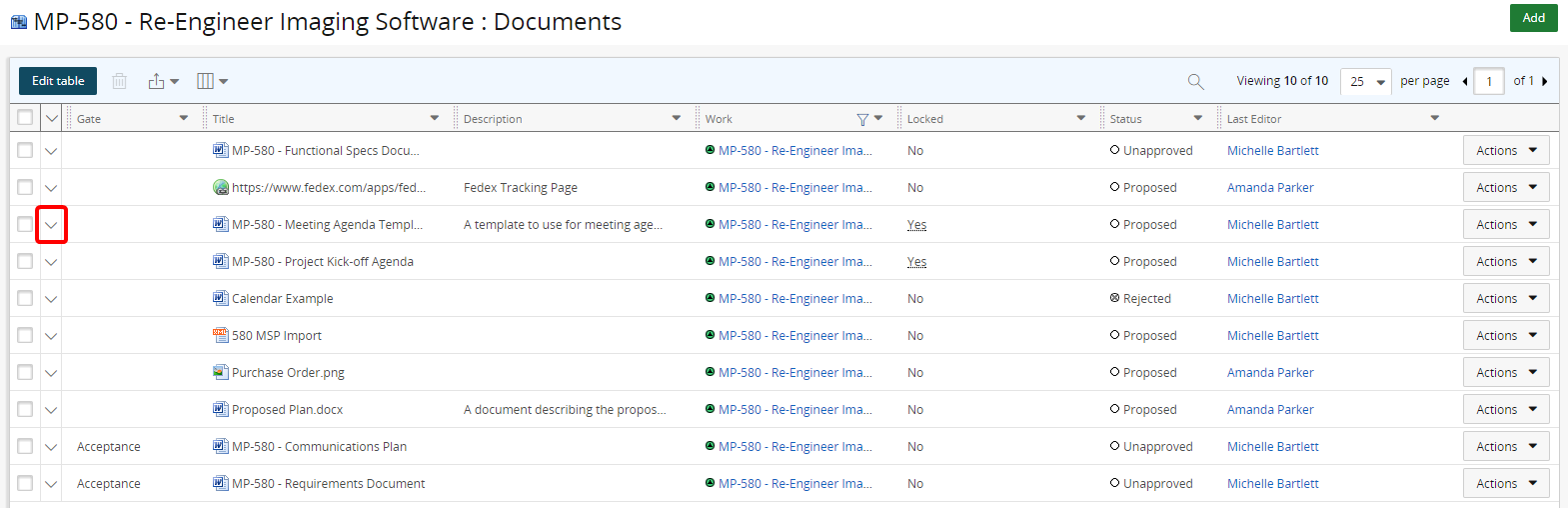
- Click Collapse/Expand next to the document you want to lock.
3. Click Versions
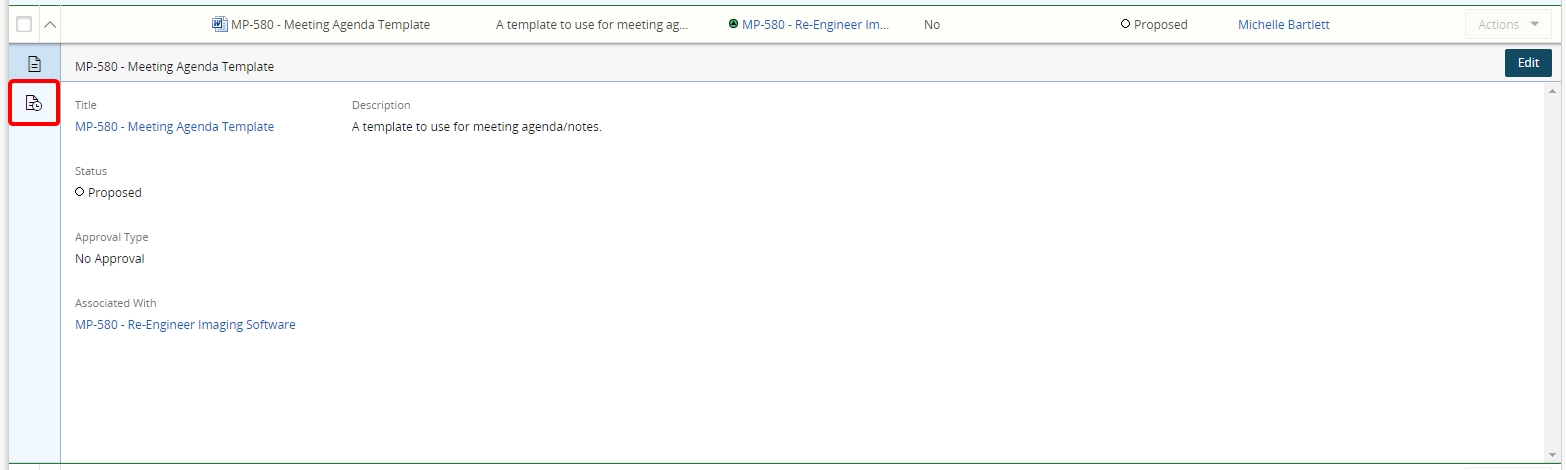
- Click Versions.
3. Click Lock
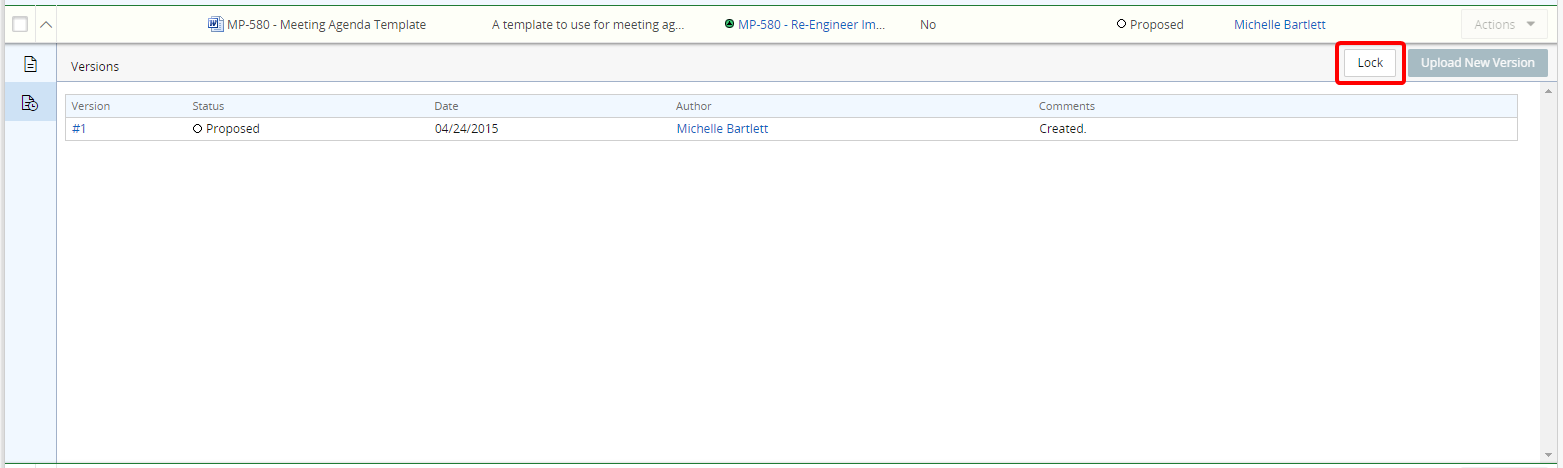
- Click Lock.
Note: A document can also be locked by selecting Lock from the Actions drop-down menu.
4. View Locked Document
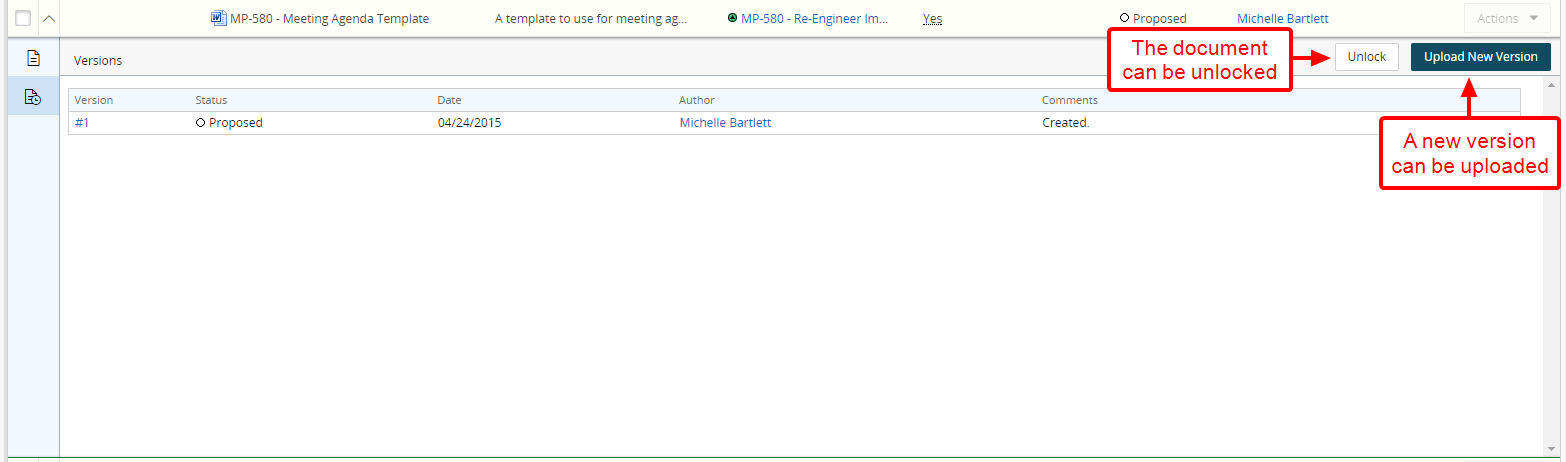
- View locked document.
See Add/Delete a Version of an Existing Document for more information.
5. Click Details
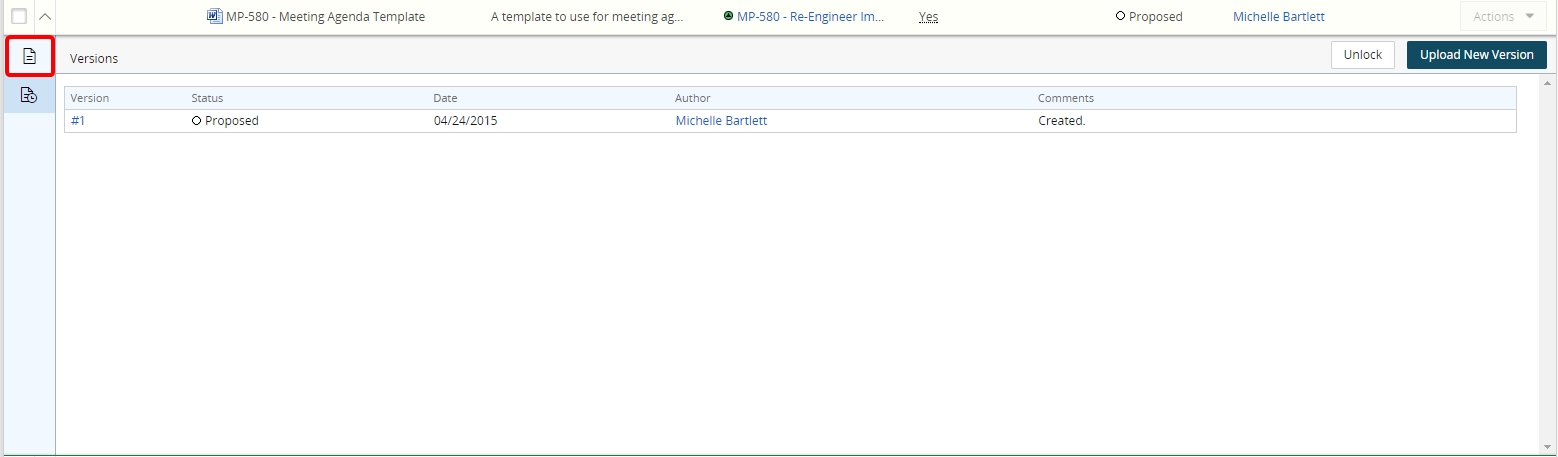
- Click Details.
6. View Document Details
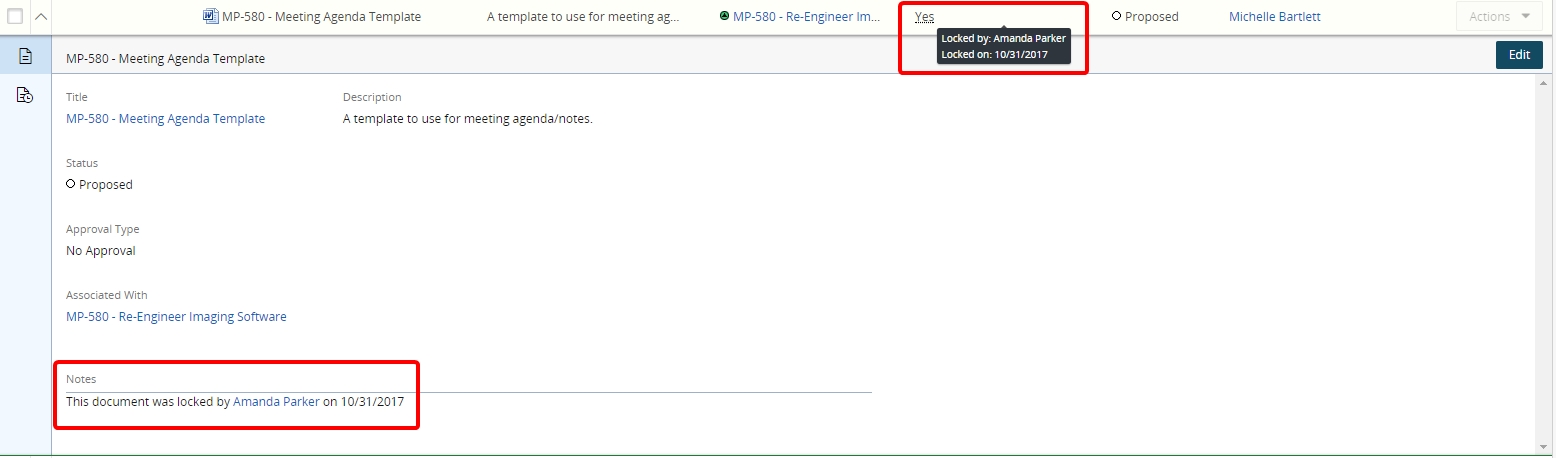
- View lock information in the Notes section of document details. A user can also hover over the "Yes" in the Locked column to view lock information for the document.