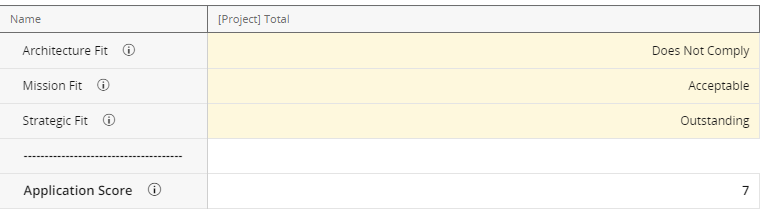Enter Data into a Scorecard Metric
A Scorecard Metric is used to "score" items on a rating scale. When a value is selected for a scorecard metric line item, it is "scored" using a discrete value that is set up when the metric template is created. Organizations often use this kind of metric against incoming Ideas to create some type of objective scoring method to determine which projects they will or will not do. The actual scoring can be anything from complexity of the project to cost and / or ease of implementation.
See Create a Scorecard Metric Template for information on creating Metric Templates for Scorecard Metrics.
Note: Metric is a replaceable term in PowerSteering. Your organization may use a different term
Example: Marilyn's organization wishes to evaluate Projects on three criteria to ensure they are running smoothly: clarity, strategic alignment, and Resource availability. To accommodate this, Marilyn creates a "Project Review" Scorecard Metric that can be used to evaluate Projects. She associated it with the "Project" Object Type, which means it will automatically appear on all work items created from it.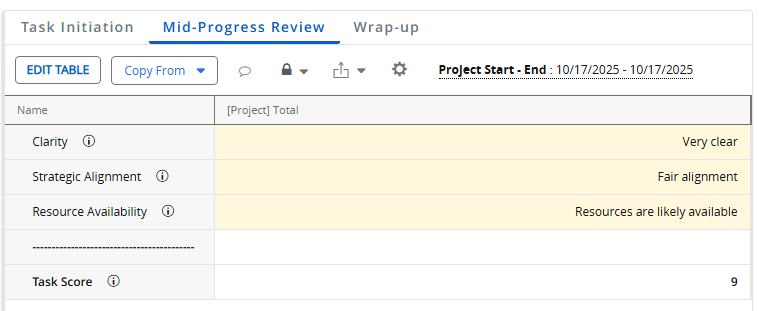
Each task is expected to undergo three separate evaluations that match up with the Metric's three views: Task Initiation (before the task begins), Mid-Progress Review (halfway through the task), and Wrap-up (once the task has concluded).
When it is time to evaluate the Project, a user can open up the "Project Review" Scorecard Metric on a work item and choose the appropriate values for each criterion: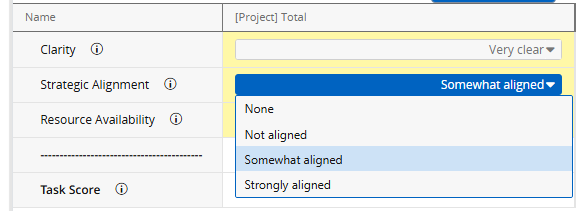
Tip: Scorecard Metric tabs can be configured to appear while users create new work. This allows the user creating the work item to add Metric values that appear as soon as the work is created.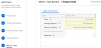
Click to enlarge.
See Create a Scorecard Metric Template for more information.
To enter data into a Scorecard Metric:
Before You Start: Users require the "Update Metric Numbers" Project Task permission on a work item to edit the scores of its Scorecard Metrics. Also, they require the "Update Metric Tags" and the "Update Metric Custom Fields" Project Tasks permissions to edit Tag/Custom Field data on a Metric.
-
Navigate to a work item.
-
Select Project
 → Metrics → the name of a Scorecard Metric from the Navigation Menu.
→ Metrics → the name of a Scorecard Metric from the Navigation Menu.
Note: If you do not see the name of your desired Scorecard Metric, it might not have been attached to the work item.
-
Select the Edit Table button to enter "Edit Mode":
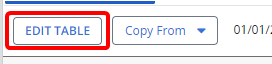
-
Select scores for the line items using the drop-down menus of unlocked (yellow) cells:

Note: White cells are locked from editing. Contact someone with the "Lock Metrics" Project Tasks permission to unlock them for you if you need to enter information.
-
Select the Save Changes button to save your new values:

Caution: Clicking on Cancel will discard all of your changes.
After clicking Save Changes, your scores will be saved. You can also view the score total if an administrator has added a "Calculated Line Item" on the Scorecard Metric template: