Rearrange Modules on the Summary Page
Every work item in PowerSteering has a Summary page that provides a top-level view of important work information on a single screen.
Users can rearrange, expand, collapse, or resize modules and widgets in order to view information based on their preferences.
Note: These changes can only be seen by the user who makes them; they will not be replicated for other users.
Modules can be rearranges by simply dragging and dropping them by the dots on the left-hand side.
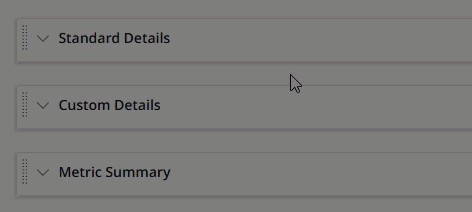
Widgets within modules can be rearranged using the same method.
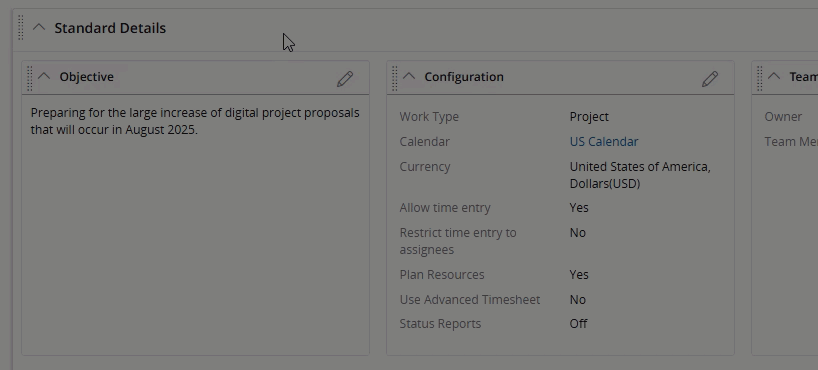
Tip: See Custom Details Widget Order for information on how widgets in the "Custom Details" module will appear when reordered.