Change the Way PowerSteering Calculates the Percent Complete for a Project
PowerSteering has four methods for calculating percent complete within your project schedule. This is an option that can be controlled with a template setting, or updated at the individual project level. The four percent complete options are Manual, Task Based, Duration Based and Effort Based. This article describes how to update the percent complete calculation method from the Summary page.
Note: There is a not a separate permission to control updating the percent complete method. If you have the Edit permission for a project you can change the percent complete method.
1. Locate Project
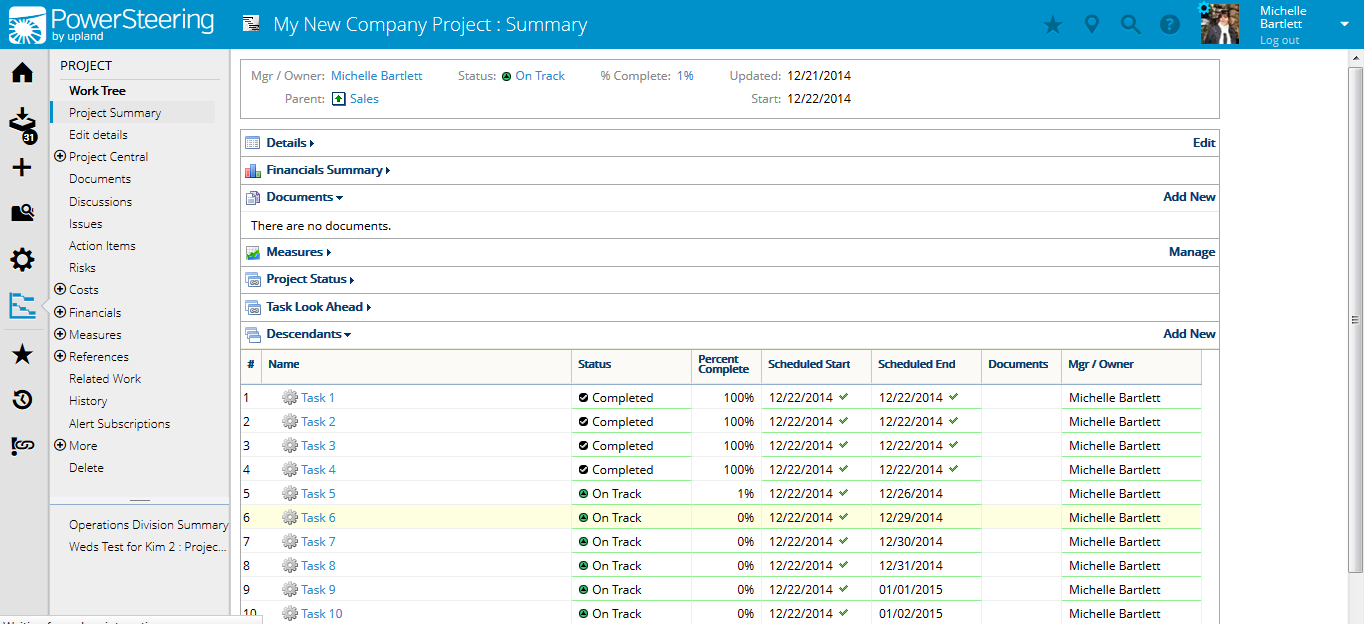
- Navigate to the Summary page of the project where you want to update the percent complete calculation.
2. View Percent Complete
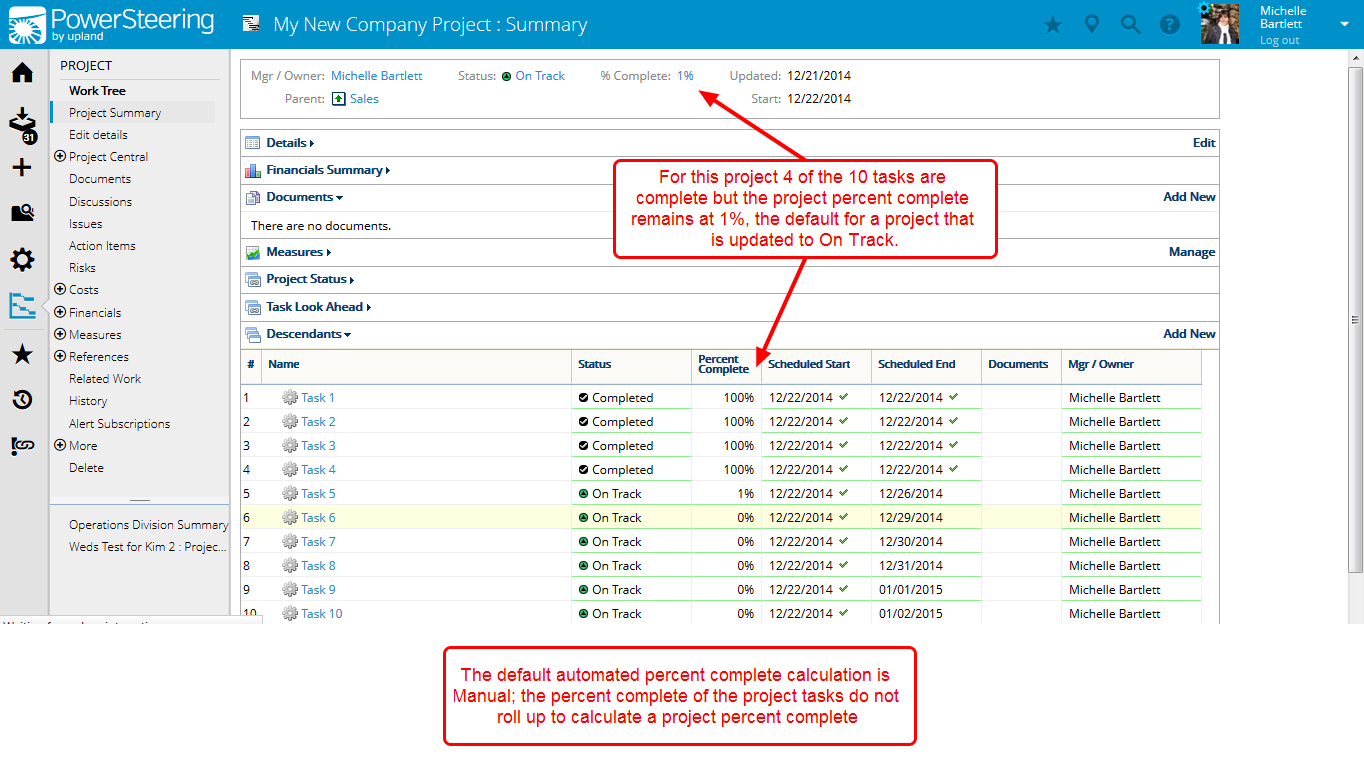
- View the percent complete for the current project. The screenshot example above indicates that the percent complete calculation is set to manual since there are tasks completed, but the overall percent complete of the project is not reflecting those completed tasks.
Note: Displaying the percent complete in the project header is a customer specific configuration so it may not be visible on your Summary page. If you feel the percent complete should be visible please contact your PowerSteering Administrator to discuss.
3. Update Percent Complete Method
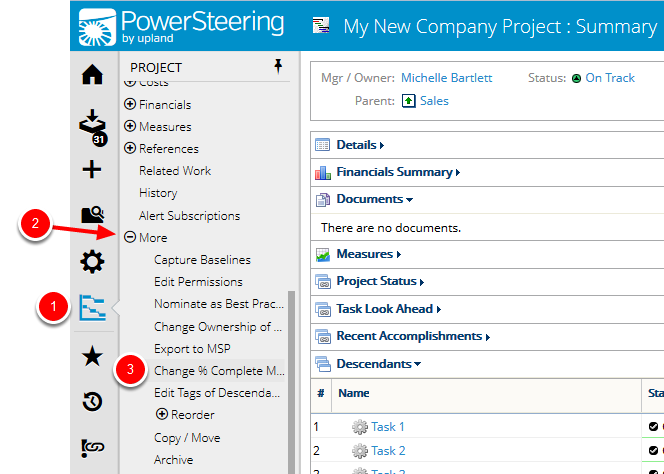
- On the Icon Bar click the Project button.
- Click More to expand the menu, then click Change % Complete Method.
Note: You can update the percent complete method from the Summary page as demonstrated here or select the menu option while using Project Central.
4. Select Method
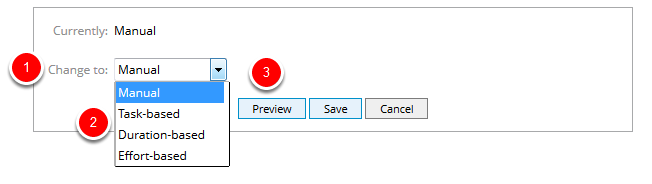
- Click Change to and select a percent complete method from the drop-down menu.
- Click Preview.
Manual: This is the default setting for all projects. All the percent complete values are entered manually. See Manual Percent Complete Method for more information about this method.
Task-based: This method calculates the percent complete by counting the total percent complete of non-summary tasks in the project schedule, divided by the total number of non-summary tasks for the project. Tasks that are in the canceled status are not considered part of the calculation; milestones and document deliverables are included in the calculation. Once a task is canceled neither the percent complete nor actual dates can be modified. See Automatic Percent Complete Methods for more information about this method.
Duration-based: This method calculates the percent complete by total number of days completed in the project schedule divided by the total number of days scheduled in the project. The total number of days completed of a work item is its scheduled duration multiplied by its percent complete. Tasks that are in the Canceled status and non-summary tasks are not included in this calculation; milestones and document deliverables are included in the calculation when they are the only descendants of a summary task. In this case the summary task will follow task-based percent complete method. Once a task is canceled neither the percent complete nor actual dates can be modified. See Automatic Percent Complete Methods for more information about this method.
Effort-based: This method calculates the percent complete by the total amount of effort hours completed in the project schedule divided by the total number of effort hours planned in the project. The total amount of hours completed is effort percent complete multiplied by its effort. Tasks that are in the Canceled status are not included in this calculation; milestones and document deliverables are not included in the calculation unless there are zero hours of effort. In this case the summary task will follow task-based percent complete method. Once a task is canceled neither the status, percent complete nor effort percent complete can be modified. See Automatic Percent Complete Methods for more information about this method.
5. View Preview
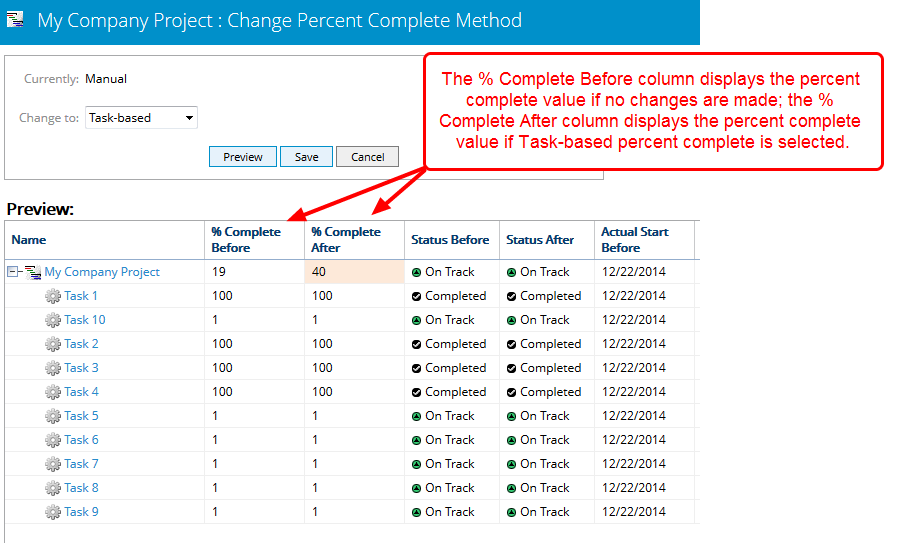
- View a preview of the selected percent complete method.
6. View Additional Previews
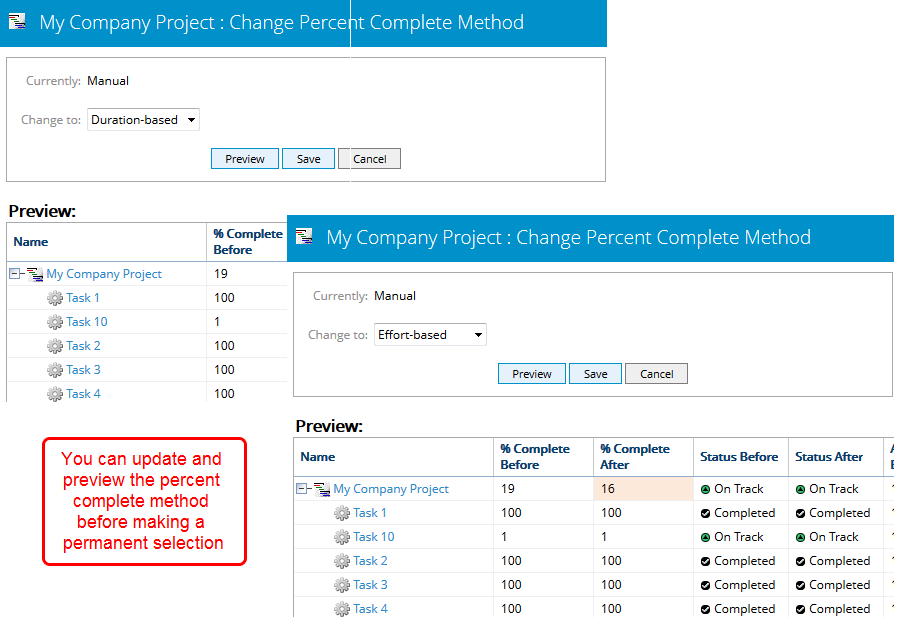
- Click the drop-down menu to select different percent complete calculation method.
- Click Preview.
Note: You cannot change the percent complete and / or status for summary items of gated projects. Those will be changed automatically when the status of their deliverables and / or descendants is updated, or when their percent complete is set to be greater than 0%.
7. Select Method
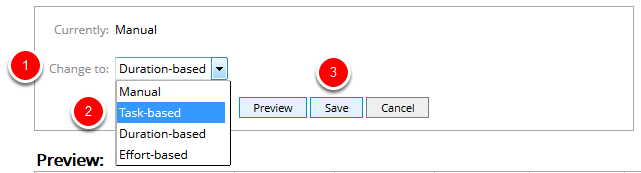
- Click Change to and select a percent complete method from the drop-down menu.
- Click Save to update project.
8. View Updated Percent Complete
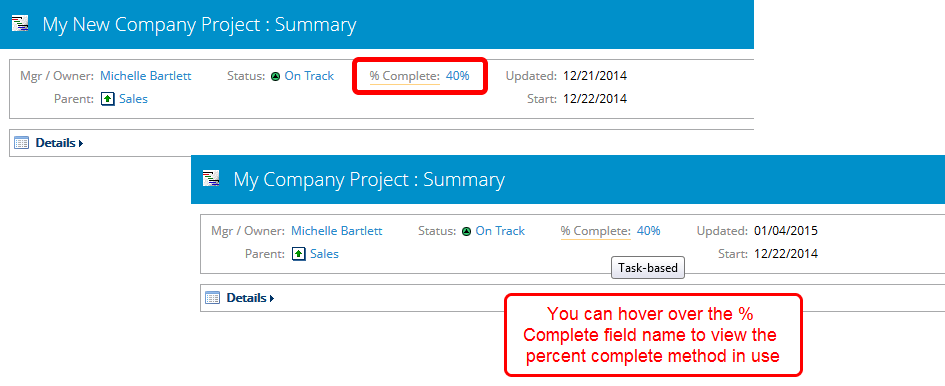
- View the updated value for the % Complete field.