Subscribe to Alert Subscriptions for Work
PowerSteering alerts inform users of certain actions or changes that occur for a Work Item (a status change, an added document, etc.). By subscribing to the appropriate alerts, users can ensure that they are always aware of changes that are relevant to them.
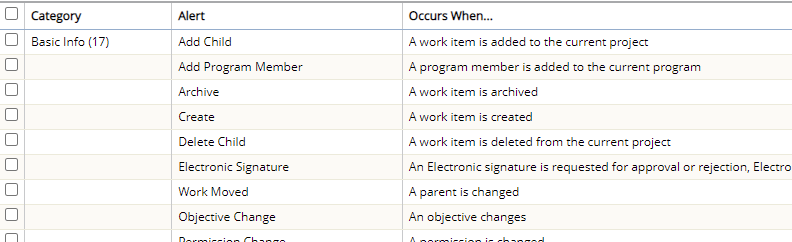
PowerSteering administrators can set the default role-based alert subscription settings for all users. However, users have the ability to customize their own PowerSteering alerts directly through a Work Item's summary page, even if they do not have a role on the Work Item.
Note: You can also edit the alert subscriptions for all of the Work Items you belong to from the Edit Alert Subscriptions page. From here, you can also delete them and revert them back to their system-level settings.
Tip: Before removing any of your alert subscriptions on a Work Item, it would be wise to ask the Project Manager or Project Owner to ensure that the alerts will not be relevant to you.
To edit your alert subscriptions on a Work Item:
-
Navigate to the Work Item's Summary page.
Tip: To view the most recent project accessed, click the Project button on the Icon Bar:

Click to enlarge. -
Select Alert Subscriptions from the Project menu on the Icon bar:
Click to enlarge.
-
Click the Subscribe button.

Note: This button will only appear if you do not already have alert subscriptions on the Work Item.
-
(Optional) Decide whether or not you would like to receive notifications by email:
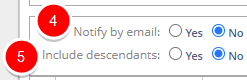
Note: All alert subscriptions will be sent to the user's PowerSteering inbox. By selecting "Yes" for "Notify by email," users will also receive a notification email to whichever email account is associated with their PowerSteering profile.
-
(Optional) Decide whether or not you would like to receive notifications for descendant work as well.
-
Select/deselect the checkboxes of the alerts you would like to subscribe/unsubscribe to:
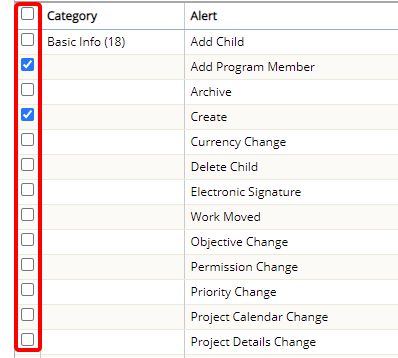
-
Click the Save Changes button.
