Question Reminder Agent
The Question Reminder agent sends email reminders to all PowerSteering users with outstanding Inbox Questions and notifications. Once users have answered their Questions or marked their notifications as read, they will no longer receive reminders for them.
Note: Email reminders will not be sent to no-access users or users that have been invited to PowerSteering but have not yet logged in.
Note: If the Owner of a work item has changed, new Questions and/or notifications for the work item will not appear in the previous Owners Inbox. However, the previous Owner will still receive email reminders about outstanding Questions and/or notifications for the work item.
To edit the Question Reminder agent's details:
Before You Start: Only PowerSteering administrators can interact with PowerSteering agents.
-
Select Admin → Configuration → Agents from the Navigation menu.
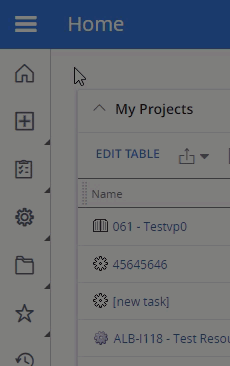
-
Select Question Reminder Agent from the list of agents.
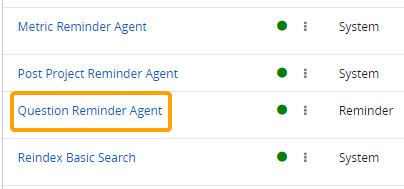
-
(Optional) Review any of the agent's details and / or run logs.
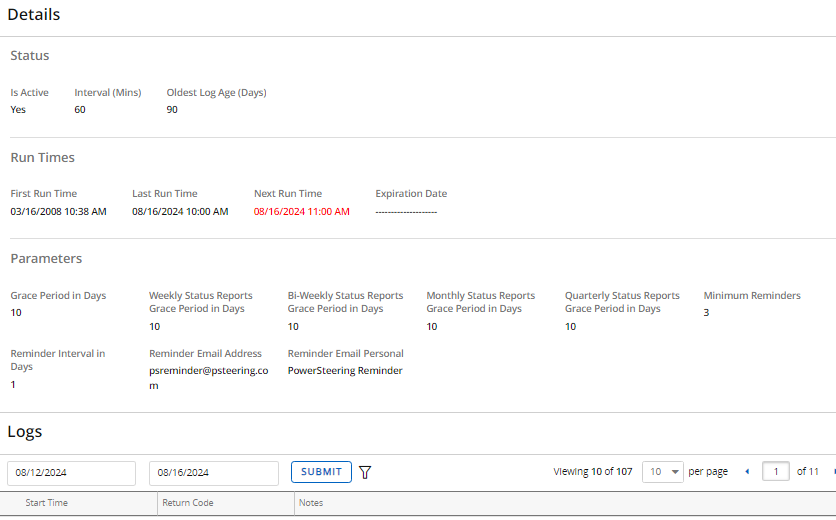
Tip: From here, you can also select the Run Agent button to run the agent manually.

-
Select the Edit button in the top right-hand corner of the page.
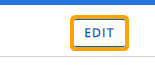
-
Configure the agent's details.
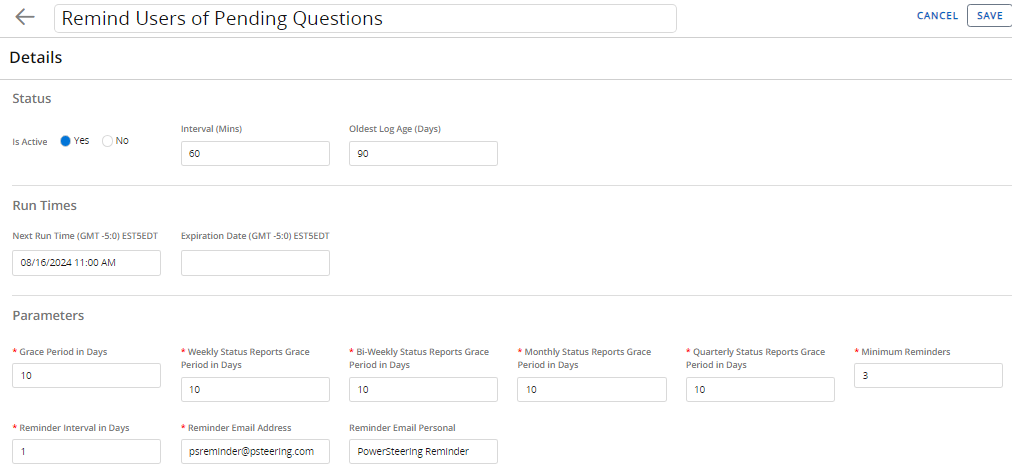
- Title: Select the title field to change the name of the agent task.
Note: This will only change the name of the agent task, not the agent itself.
- Is Active: Determine whether the agent is active or not. Inactive agents will not run.
-
Interval (Mins): Determine the time interval (in minutes) between runs. This means that whenever the agent runs, its next run will automatically occur again after the indicated interval.
Tip: The recommended interval is 1,440 minutes (24 hours).
-
Oldest Log Age (Days): Enter the number of days that the oldest logs will be saved. Logs of runs that occurred after the indicated number of days will be removed from the agent task.
Tip: Try to enter the lowest number of days possible in order to ensure that PowerSteering runs efficiently.
- Next Run Time: Click on the field to select a date and time for the agent's next run. The currently-scheduled next run will auto-populate the field.
-
Expiration Date: Click on the field to select a date and time for the agent to automatically expire (turn off).
-
Grace Period in Days: Determines the number of days that must pass before reminder emails stop. If the grace period passes and the user has not answered the question, the answer will automatically be set to "No" and the reminders will stop.
-
Weekly Status Report Grace Period in Days: Determines when a weekly Status Report will expire. If the grace period passes and the user has not submitted the Status Report, the Status Report will expire and will no longer be editable. The number of days in this field can be negative, positive, or 0.
- Bi-Weekly Status Report Grace Period in Days: Determines when a bi-weekly Status Report will expire. If the grace period passes and the user has not submitted the Status Report, the Status Report will expire and will no longer be editable. The number of days in this field can be negative, positive, or 0.
- Monthly Status Report Grace Period in Days: Determines when a monthly Status Report will expire. If the grace period passes and the user has not submitted the Status Report, the Status Report will expire and will no longer be editable. The number of days in this field can be negative, positive, or 0.
- Quarterly Status Report Grace Period in Days: Determines when a quarterly Status Report will expire. If the grace period passes and the user has not submitted the Status Report, the Status Report will expire and will no longer be editable. The number of days in this field can be negative, positive, or 0.
-
Minimum Reminders: The number of reminders that will be sent at the specified interval before the grace period elapses.
Note: This setting does not apply to status report reminders. For status reports, reminders will be sent at the interval specified until the grace period is reached or the status report has been submitted.
- Reminder Interval in Days: Determines the number of days between reminder emails.
- Reminder Email Address: The email address that the reminder is sent from.
Reminder Email Personal: The name that the reminder is sent from.
- Title: Select the title field to change the name of the agent task.
-
Select the Save button.
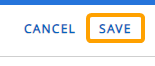
After selecting Save, your changes to the Question Reminder agent will be finalized. They can be edited again at any time.