Set Alert Subscriptions by Role
In many cases, certain notifications are only relevant to certain roles. For example, Project Managers and Owners may need to see schedule change alerts that may be of little interest to other Project team members. Setting alert subscription settings will ensure that all team members will receive the notifications that are relevant to them.
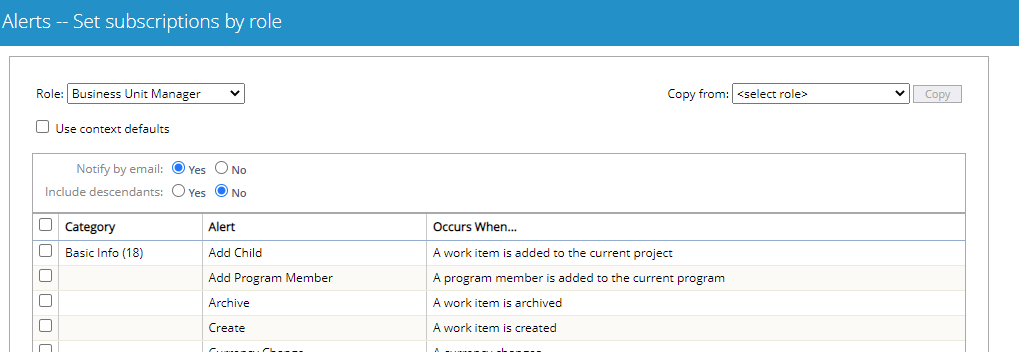
Note: Any new alert subscription settings will only affect Projects and templates created from that point on; they will not retroactively change anyone's existing alert subscriptions.
Users can update their own alert subscriptions to the new role-based ones by visiting their own Edit My Alert Subscriptions page and selecting the Reset to Default button.
Note: Although administrators can set the default role-based alerts, users can edit their own alert subscriptions through the Alert Subscriptions for Work page or the Edit My Alert Subscriptions page.
Administrators can set alert subscriptions at two levels: system and template. Select a level below for information on how to edit alerts at that level:
-
The system level: Alert subscriptions set at the system level will be the default settings for all new non-templated Projects created from that point forward. They will also apply to any new templates created from that point forward. Any changes made to system-level alert subscriptions will not affect the alerts for any previously-created templates or Projects.
Note: System-level alert subscriptions will be overridden by both template level subscriptions and Project-level subscriptions set through the Alert Subscriptions for Work page or the Edit My Alert Subscriptions page.
Note: Users can revert their own subscriptions back to the system-level settings with the Restore to Defaults button on the Edit My Alert Subscriptions page.
-
The template level: Alert subscriptions set at the template level will be the default settings for all new Projects created with that template from that point forward. Any changes made to template-level alert subscriptions will not affect any alerts for previously-created Projects from that template.
Note: Template-level alert subscriptions will override system-level subscriptions, but will be overridden by Project-level subscriptions set through the Alert Subscriptions for Work page or the Edit My Alert Subscriptions page.
To edit Alert Subscriptions at the system level:
-
Select Alert Subscriptions from the "Configuration" list of the "Admin" menu:
Click to enlarge.
-
Select the role that you wish to edit alerts for:

Tip: Remember that administrators can create new roles that will be included in this drop-down menu.
-
(Optional) Decide whether or not users should be notified by email.
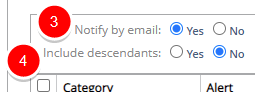
Note: All alert subscriptions will be sent to the user's PowerSteering inbox. By selecting "Yes" for "Notify by email," users will also receive a notification email to whichever email account is associated with their PowerSteering profile.
Note: Email alerts will not be sent to No Access users or users that have been invited to PowerSteering but have not yet logged in.
-
(Optional) Decide whether or not your changes should affect descendant work as well.
-
Uncheck the Use context defaults checkbox to edit the roles (unless it has already been unchecked).
Note: Selecting the Use context defaults checkbox will revert the system-level alert subscriptions back to the default PowerSteering settings. If this is what you would like to do, ensure that the checkbox is selected and skip to Step 8.
-
Select the checkboxes of the alerts you wish to associate with the role:
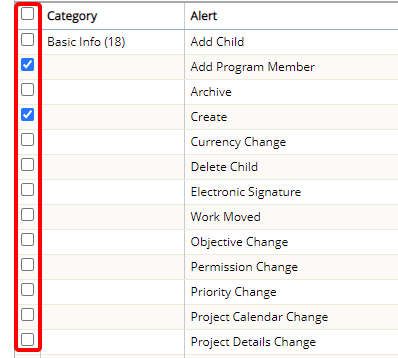
Tip: If you wish to use an identical set of alerts from a different role, you can simply select that role from the "Copy from:" drop-down menu and click the Copy button:

-
(Optional) Return to Step 2 and repeat the following steps as many times as necessary.
-
Click the Save button to finalize your changes.
Role-based alert subscriptions have now been set. These system-level subscriptions will be the default for any newly-created templates or any newly-created Projects without a template.

A confirmation message will appear after the new alert subscription settings have been saved.
To edit Alert Subscriptions at the template level:
-
Select Work from the "Templates" list of the "Admin" menu:
Click to enlarge.
-
Select a template to edit alert subscriptions for.
-
Select Alert Subscriptions from the "Project" menu:
Click to enlarge.
-
Select the role that you wish to edit alerts for:

Tip: Remember that administrators can create new roles that will be included in this drop-down menu.
-
(Optional) Decide whether or not users should be notified by email:
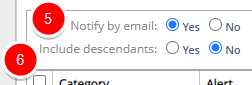
Note: All alert subscriptions will be sent to the user's PowerSteering inbox. By selecting "Yes" for "Notify by email," users will also receive a notification email to whichever email account is associated with their PowerSteering profile.
Note: Email alerts will not be sent to No Access users or users that have been invited to PowerSteering, but have not yet logged in.
-
(Optional) Decide whether or not users should be notified when changes happen to descendant work as well.
-
Uncheck the Use context defaults checkbox to edit the roles (unless it has already been unchecked).
Note: Selecting the Use context defaults checkbox will revert the alert subscriptions to the system-level settings. If this is what you would like to do, ensure that the checkbox is selected and skip to Step 10.
-
Select the checkboxes of the alerts you wish to associate with the role:
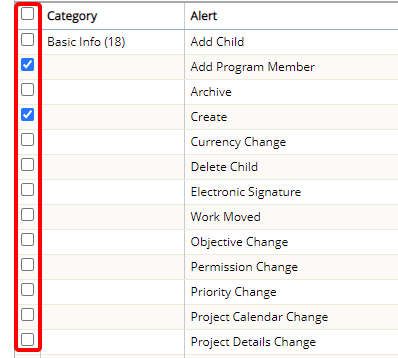
Tip: If you wish to use an identical set of alerts from a different role, you can simply select that role from the "Copy from:" drop-down menu and click the Copy button:

-
(Optional) Return to Step 2 and repeat the following steps as many times as necessary.
-
Click the Save button to finalize your changes.
Role-based alert subscriptions have now been set. These template-level subscriptions will be the default settigns for any new Projects created from the template.

A confirmation message will appear after the new alert subscription settings have been saved.
For more information on how users can set their own alert subscriptions for a Project, see Subscribe to Alert Subscriptions for Work and Edit my Alert Subscriptions.

