Add a Remote Site
The Data Extract feature transmits PowerSteering data over to a Secure File Transfer Protocol (SFTP) or Hypertext Transfer Protocol Secure (HTTPS) remote site. Administrators can set up these up directly within PowerSteering. Once the remote site is added, it can be selected as the "Remote Location" while creating a new Data Extract job.
To add a new remote site:
Before You Start: Only PowerSteering administrators can add new remote sites.
Additionally, the administrator should have a basic understanding of remote sites and security protocols. Contact your PowerSteering representative if you need any guidance.
-
Select Admin → Configuration → Data Extract from the Navigation Menu.
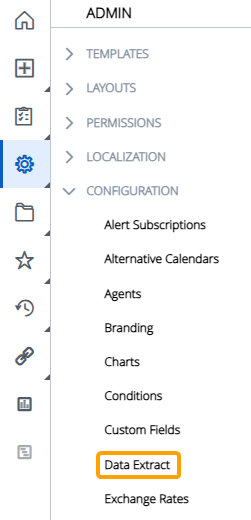
-
Select Manage Remote Sites from the top right-hand corner of the table.

-
Select the Add Site button.
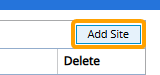
-
Determine the details of your new remote site.
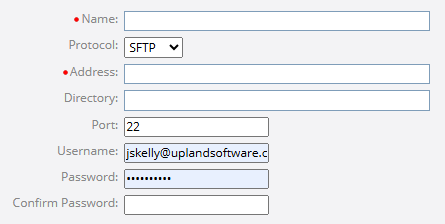
-
Name: Enter a unique name for your remote site.
-
Protocol: Select the type of protocol that will be used to transfer data.
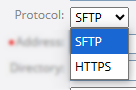
Click on the protocol options below to learn more about them:
 SFTP
SFTP
Secure File Transfer Protocol (SFTP) transfers data securely using SSH (Secure Shell). It is commonly used for large file transfers, automated systems, and integration with secure internal servers.
The following fields will appear if SFTP is selected:
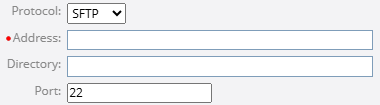
-
Address: The IP address or web address (URL) for the remote site.
-
Directory: The exact location in the remote site where data extract files should be transmitted to, expressed as a folder path.
Example: /home/user/dataextracts/
Note: The authorized user should have permission to direct files to this location. If the field is left empty, the default directory for the authorized user will be used to transmit Data Extract files.
-
Port: Enter the remote site's port, which is the specific network access point on the server that your system connects to in order to initiate the file transfer.
Note: The standard port for SFTP is 22. However, some organizations configure SFTP to a custom port for additional security. Custom ports don’t make a system secure on their own, but they can reduce exposure to automated attacks that scan for open port 22.
 HTTPS
HTTPS
Hypertext Transfer Protocol Secure (HTTPS) accesses web resources (including APIs) securely over Transport Layer Security (TLS) / Secure Sockets Layer (SSL). It is commonly used for interacting with web services, integrating with cloud platforms, triggering automated actions. Administrators can use it to set up remote sites the send Data Extract outputs over an API endpoint.
The following fields will appear if HTTPS is selected:
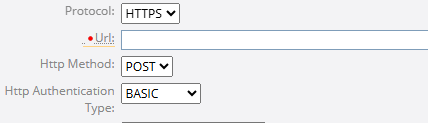
-
URL: Enter the API endpoint that will receive the Data Extract output.
Note: The Data Extract or Report file must be specified using {FILE_NAME}.
The {FILE_NAME} token will automatically be replaced by the actual file name in the endpoint when the Data Extract or Report job runs. Although the actual file name can be entered here, the {FILE_NAME} token should be used because an appended timestamp will change the file name every time the job runs.
For example, https://restapi/upload/{FILE_NAME} will automatically become https://restapi/upload/mydataextract_20250319085151.csv when the Data Extract or Report job runs.
Please note that REST API endpoints are very unique and your endpoints will most likely not resemble the example above. Speak to someone familiar with the API in your organization to find out where to place the {FILE_NAME} token in the URL. -
Http Method: Select the function of your API endpoint. POST and PUT are the only available options.
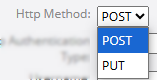
-
Http Authentication Type: Determine how the site will authenticate the user calling the API endpoint.
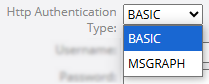
-
BASIC: The HTTPS remote site can be accessed through a username and password. Enter the username and password into the fields that appear.
-
MSGRAPH: The HTTPS remote site will send data over the Microsoft Graph API. Additional fields will appear allowing the administrator to enter the required information.
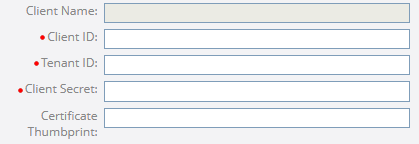
Note: Microsoft Graph API allows developers to access and integrate data from various Microsoft services (Microsoft Teams, Outlook, Azure, Sharepoint, etc.). If you are unfamiliar with this API, reach out to your PowerSteering representative for assistance.
-
-
-
Username: Enter the authorized username that will be used to access the remote site.
Note: If the MSGRAPH authentication type has been selected, this will not be required and the field will not be visible.
-
Password: Enter the authorized password that will be used to access the remote site.
Note: If the MSGRAPH authentication type has been selected, this will not be required and the field will not be visible.
-
Confirm password: Confirm the authorized password that will be used to access the remote site.
-
-
Select the Save button.
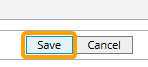
After selecting Save, your remote site will be saved to PowerSteering. Users can select it as the "Remote Location" while creating a new Data Extract job.