Configure Resource Planning Tags
Users can be grouped by different dimensions (business unit, skill, certification level, etc.) using tags. These tags can then be configured to be used in Resource Planning to determine best matches for task assignments.
1. Click Tags
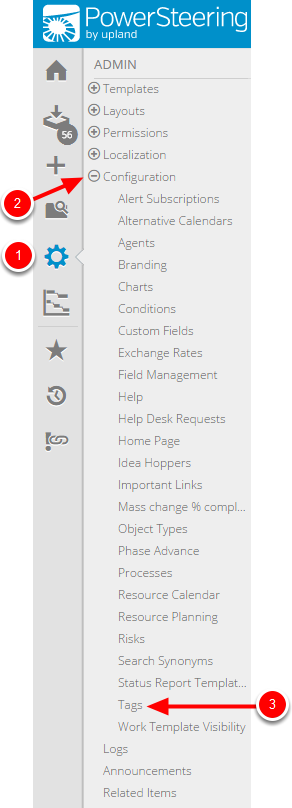
2. Create Tags
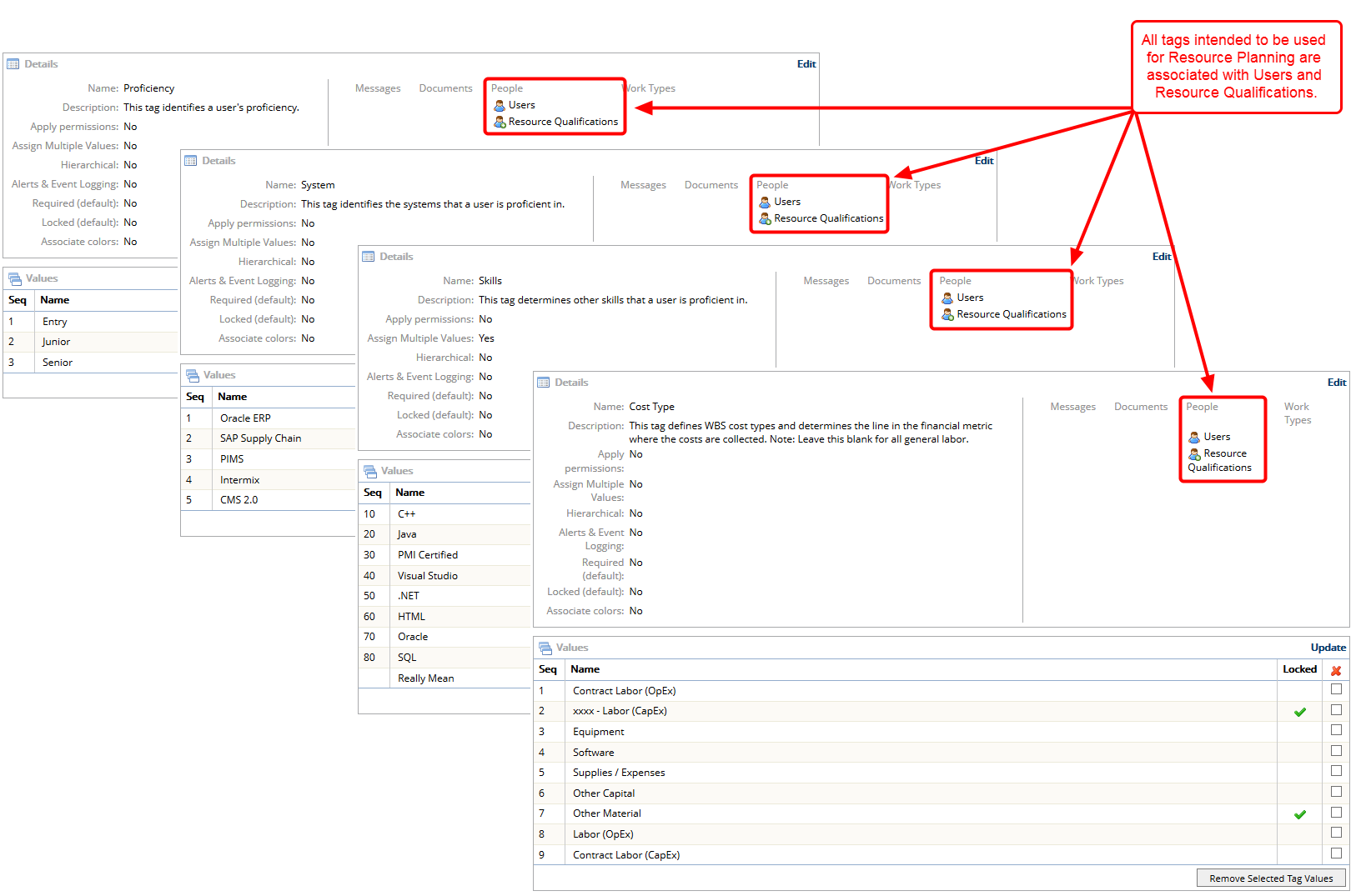
- Prior to configuring resource planning tags, you need to have all of the tags that you intend to use for resource planning created in PowerSteering. Resource tags must be associated with both Users and Resource Qualifications. See Add a New Tag and Add or Update Tag Values for more information about creating tags.
Note: The pre-defined Roles tag can not be used as a resource tag. Create a new tag if you would like to organize team members by their functional area or role.
3. Click Resource Planning
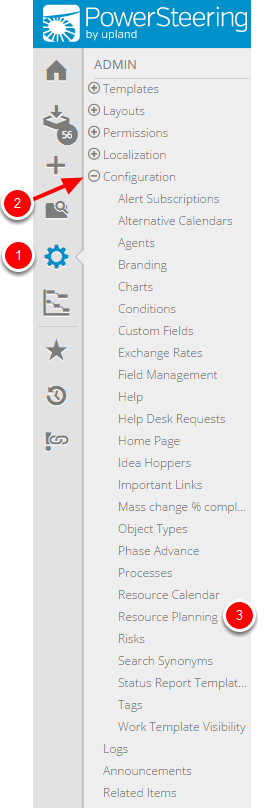
- On the Icon Bar click the Admin button.
- Click Configuration to expand the menu, then click Resource Planning.
4. Configure Resource Planning Tags
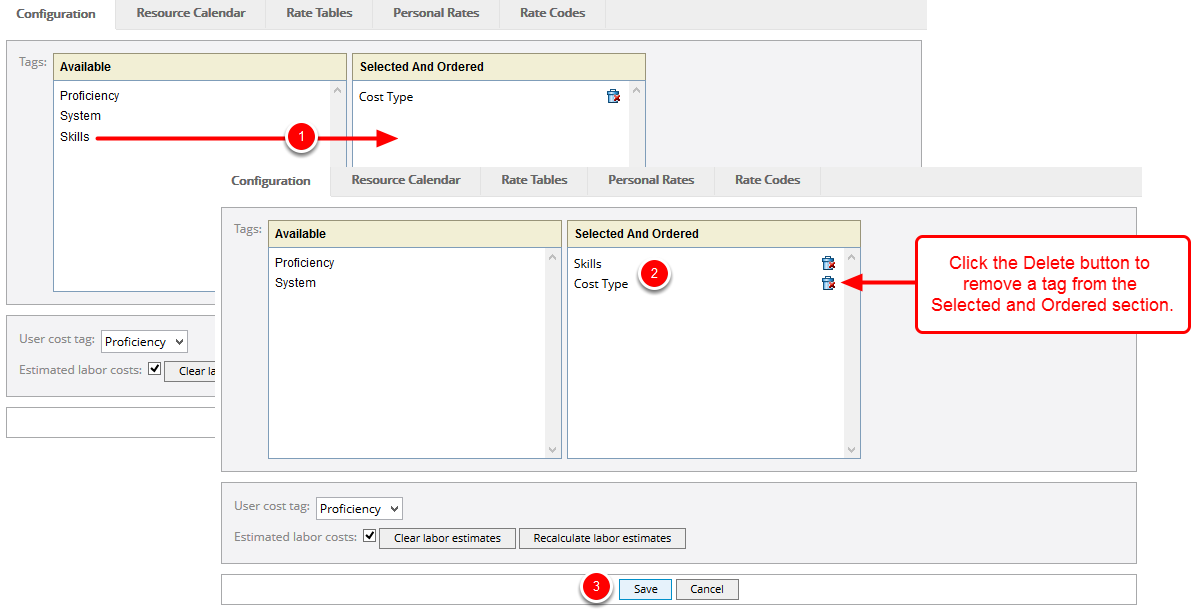
- Drag and drop tag names from the Available section into the Selected and Ordered section. Note: Only tags that are associated with Users and Resource Qualifications will be available here.
- Change the order of tags by dragging and dropping tags in the Selected and Ordered section if necessary.
- Click Save.
5. View Resource Tag Configuration
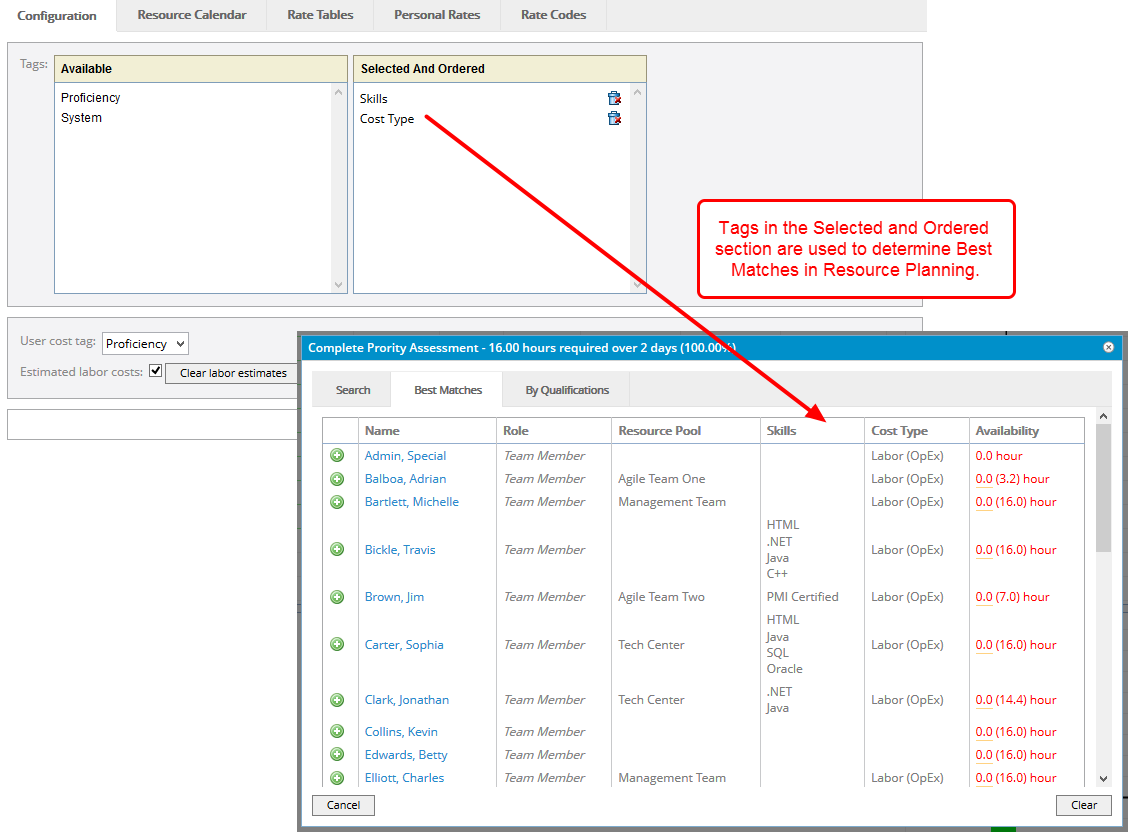
- View updated resource tag configuration. All tags in the Selected and Ordered section are used in Resource Planning to determine best matches.