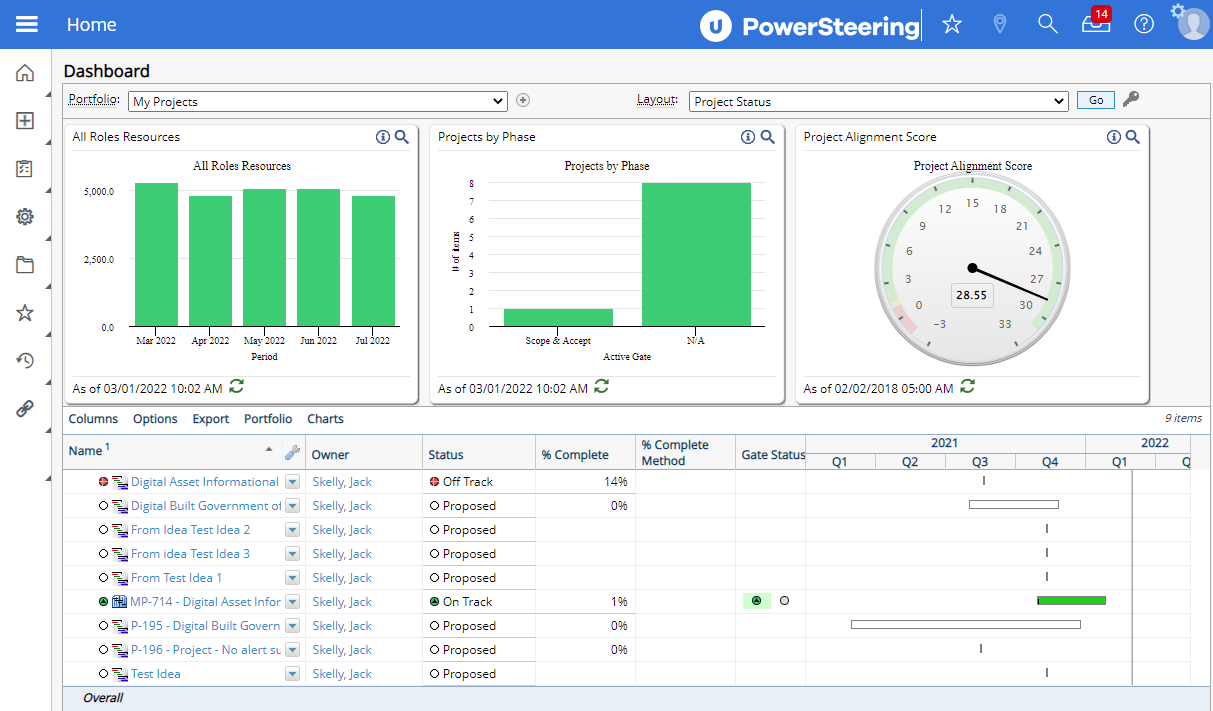Signing In to PowerSteering
Once a user has been invited to PowerSteering, an email with a link to the PowerSteering sign in page will be sent to the user.
Note: The sign in process differs for Lightweight Directory Access Protocol (LDAP) users. For more information, see Sign In to PowerSteering - LDAP User.
Note: PowerSteering offers the option to implement Single Sign-On (SSO). If implemented, the sign in process will be different. See Sign In to PowerSteering - SSO for more information.
Note: If a browser is left on any page within PowerSteering that is expecting information from the user (i.e., Create New Project or the Report Wizard), a session timeout will occur after 30 minutes of inactivity. The user will not be signed out of PowerSteering, but will have to refresh the page in order to continue.
Tip: PowerSteering customers have the option to implement rules for creating passwords. If these rules are implemented, the rules are as follows:
- A minimum of 10 characters
- At least one uppercase letter and one lowercase letter
- At least one numerical character
- At least one non-alphanumeric character (#,$,!,&, etc.)
Customers also have the option to enforce a password history policy. When enabled, this will prevent users from reusing one of their six previous passwords when changing their password.
Please note that these rules will only apply to users while they create new passwords. No existing passwords will be affected once the rules are implemented.
To sign in to PowerSteering:
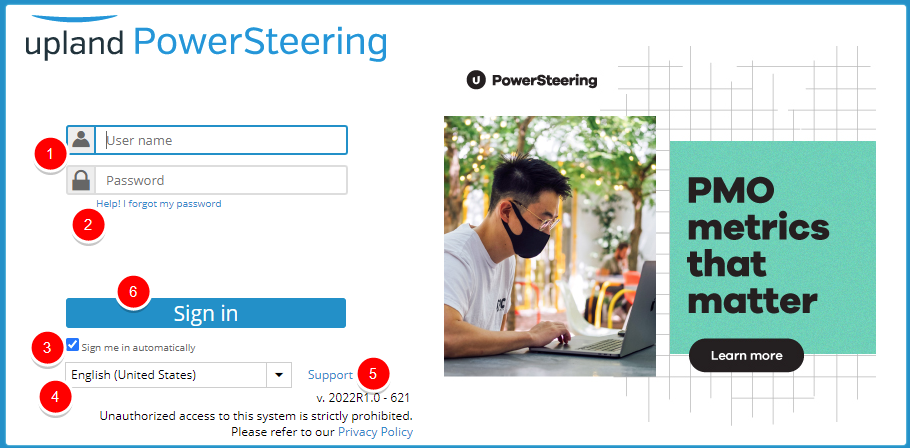
- Type your User name and Password in the appropriate fields (these should be mentioned in the invitation email that you received from PowerSteering).
- (Optional) Click Help! I forgot my password if you need a password reset.
-
Select the Sign me in automatically check box if you want to avoid having to sign in again on the same computer for a certain period of time.
Note: This period of time is determined by your system, not by PowerSteering.
- Select a language from the drop-down menu.
-
(Optional) Click Support if you need to contact PowerSteering for help on the sign in page.
- Click Sign in.
If your sign in attempt is successful, your PowerSteering home page will be displayed.