Edit a Discussion
Discussion details can easily be edited after a Discussion has been created. PowerSteering users can edit either the name or the original message of their Discussions using the "Edit" window. Also, they can upload a document to the Discussion.
Note: Only the original author of the Discussion can change the original message.
Note: PowerSteering users will require "Edit" permissions from the "View Discussions" Project Task permission.
Note: Any line items on the "Discussions" grid that have the Issue symbol  under the "Issues" column have been escalated to Issues and are no longer Discussions:
under the "Issues" column have been escalated to Issues and are no longer Discussions: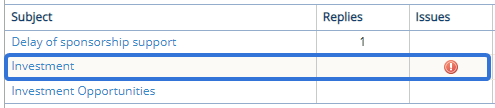
Clicking on the Issue name ("Investment" in the example above) will bring you to the Work Item's Issues page. Clicking on the Issue symbol  will bring you to that particular Issue.
will bring you to that particular Issue.
To edit a Discussion:
-
Navigate to a Project.
Tip: Clicking the Project button from the Icon bar will bring you to your most recently-visited Work Item.
-
Select Discussions from the "Project" menu on the Icon bar:
Click thumbnail to play.
-
Select the name of a Discussion in the grid:

Note: Any line items on the "Discussions" grid that have the Issue symbol
 under the "Issues" column have been escalated to Issues and are no longer Discussions:
under the "Issues" column have been escalated to Issues and are no longer Discussions: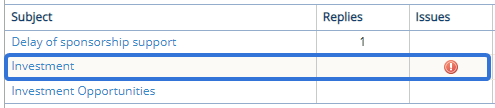
Clicking on the Issue name ("Investment" in the example above) will bring you to the Work Item's Issues page. Clicking on the Issue symbol will bring you to that particular Issue.
will bring you to that particular Issue. -
Select the Edit button:
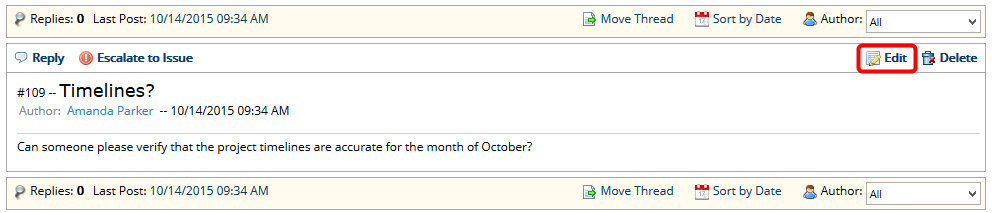
-
Edit the Discussion:
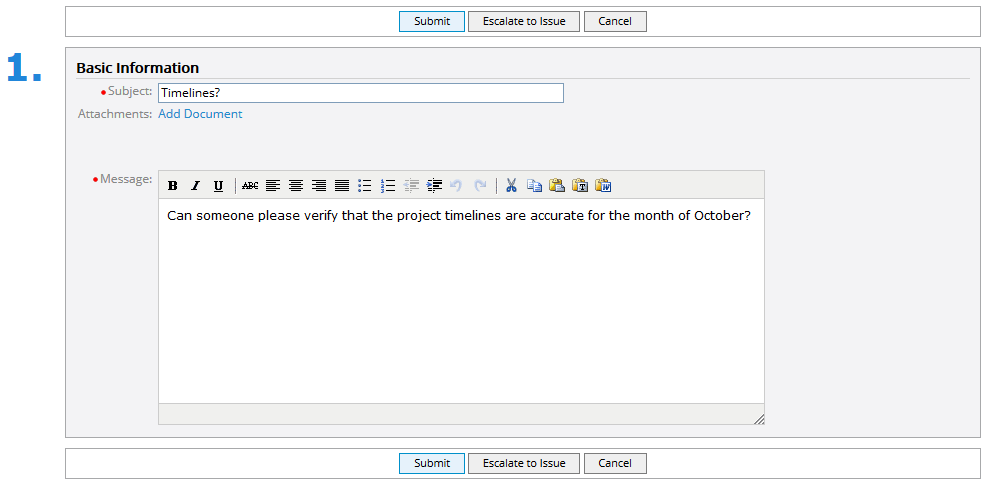
Note: From here, you can edit either the Subject line or the original message. Also, you can upload a document to the Discussion.
Note: Only the original author can edit the message field.
-
Select the Submit button.
After clicking Submit, your edits will be saved to the Discussion.
