Create a New Risk
A risk is something that may potentially create a future problem for a project.
1. Click Risks
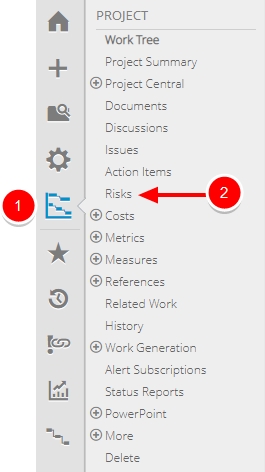
- On the Icon Bar, click the Project button, then click Risks.
Note: Clicking the Project button on the side menu will take you directly to the Summary page of the last work you visited. If this does not bring you to your desired work, navigate to it in the Work Tree.
2. Click Create

- Click Create.
3. Enter Information and Details
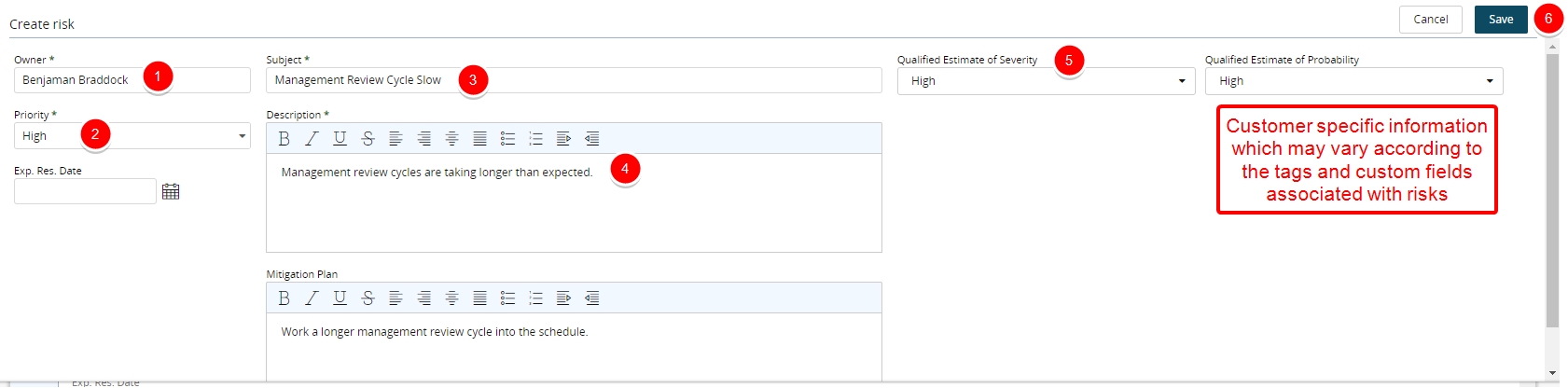
- Click the Owner field and begin typing the name of the owner until it can be selected from the auto-populated list. .
- From the Priority drop-down menu, select the priority of the risk.
- In the Subject field, type a subject for the risk.
- In the Description field, type a description of the risk.
- Enter or select additional information as needed.
- Click Save.
4. View Risk
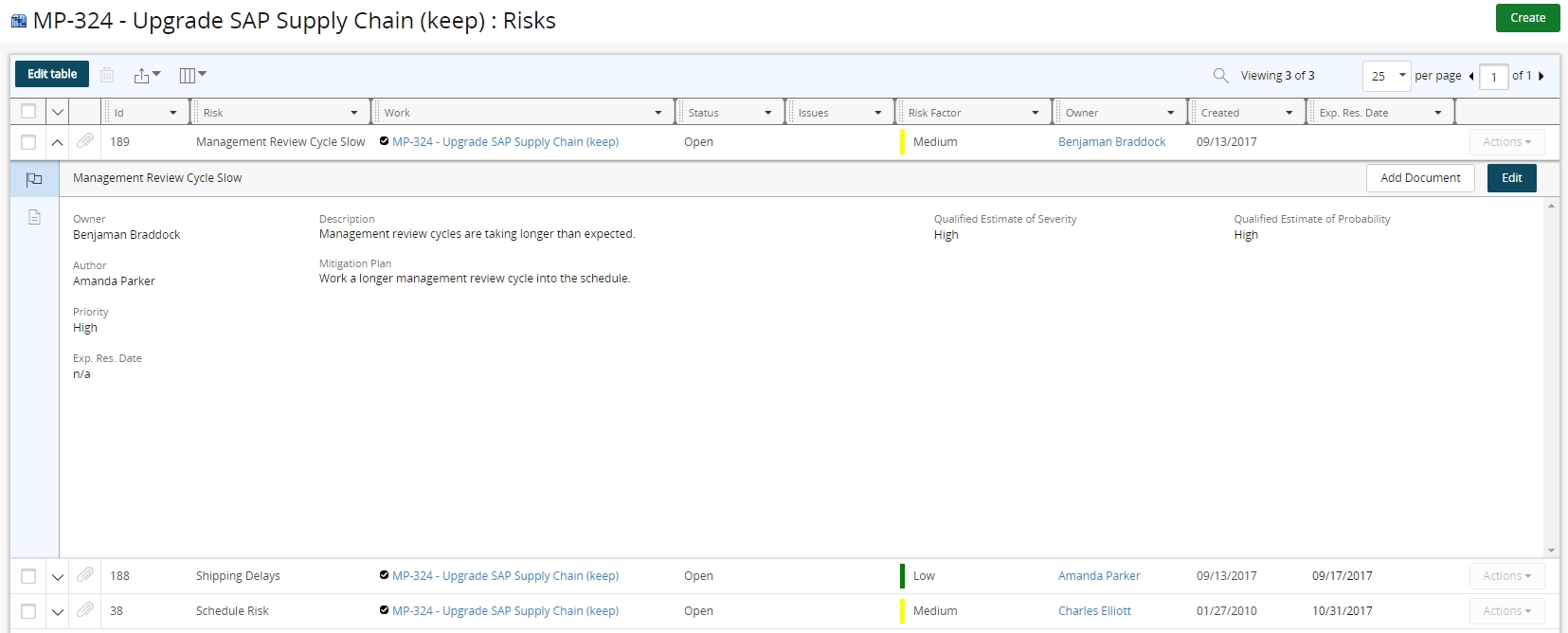
- View newly created risk.