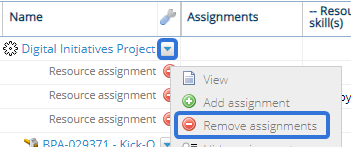Assign Two or More Resources to a Task
There will be times when you want to assign more than one person or role to an individual project task. You can use the Add assignment feature to create two or more resource assignments per task.
1. Locate Task
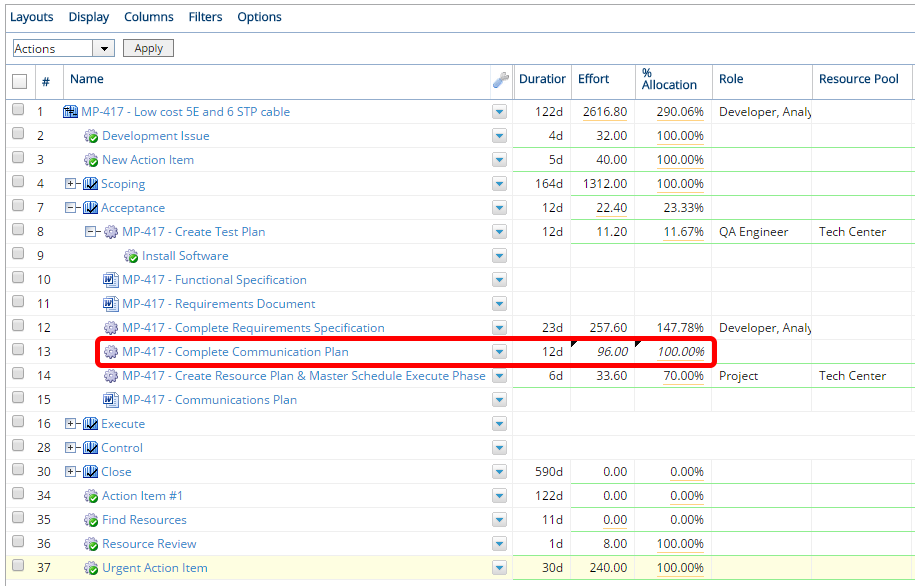
- Locate the task where you want to add the assignment.
2. Click Add Assignment
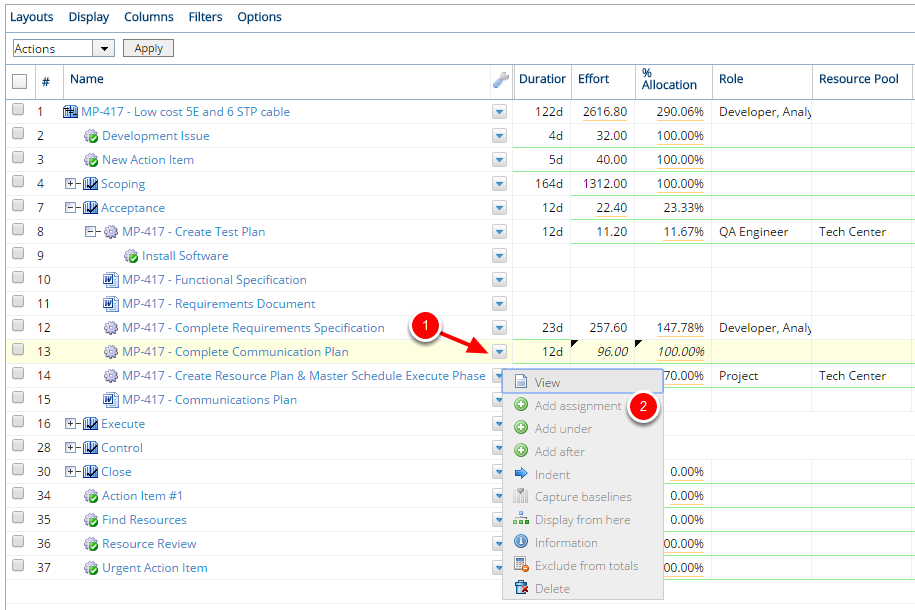
- Click the context sensitive drop down menu for the project task, select Add assignment.
3. View Assignment
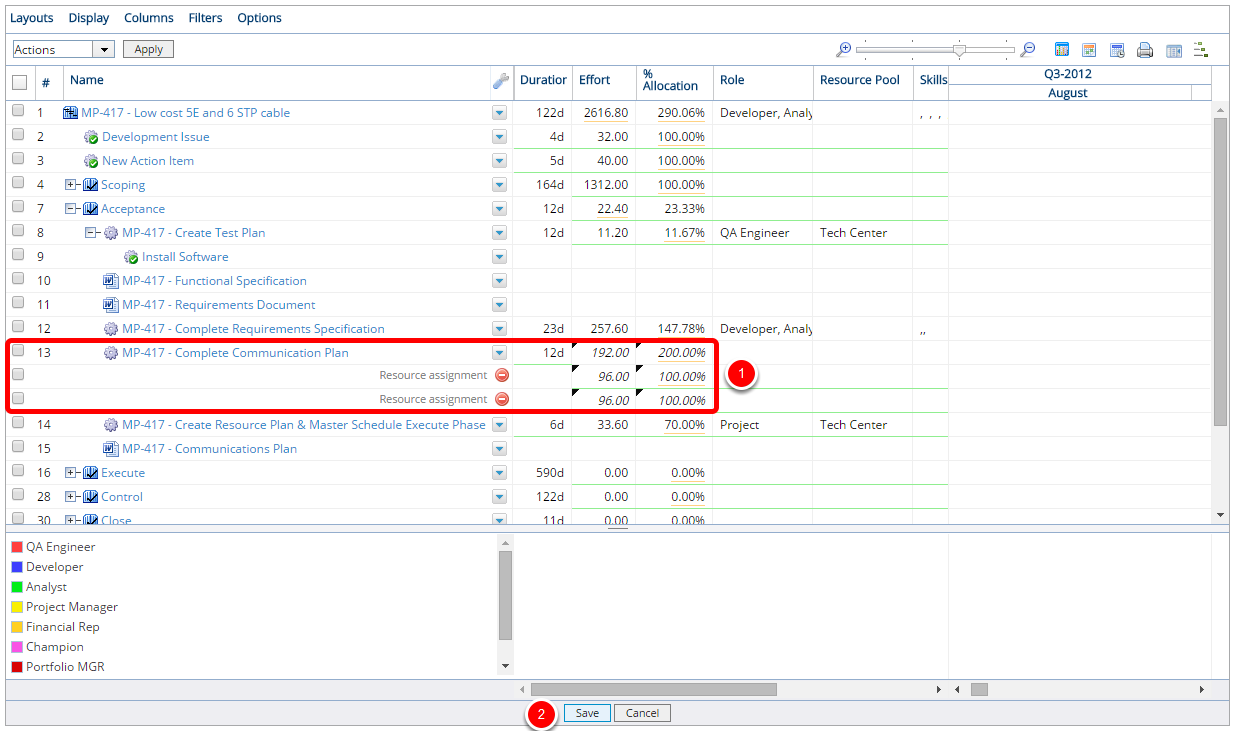
- View the newly added assignment. You can adjust the hours in the effort cells if you don't want the time to be split equally between the two line items.
- Click Save.
4. Repeat Steps (Optional)
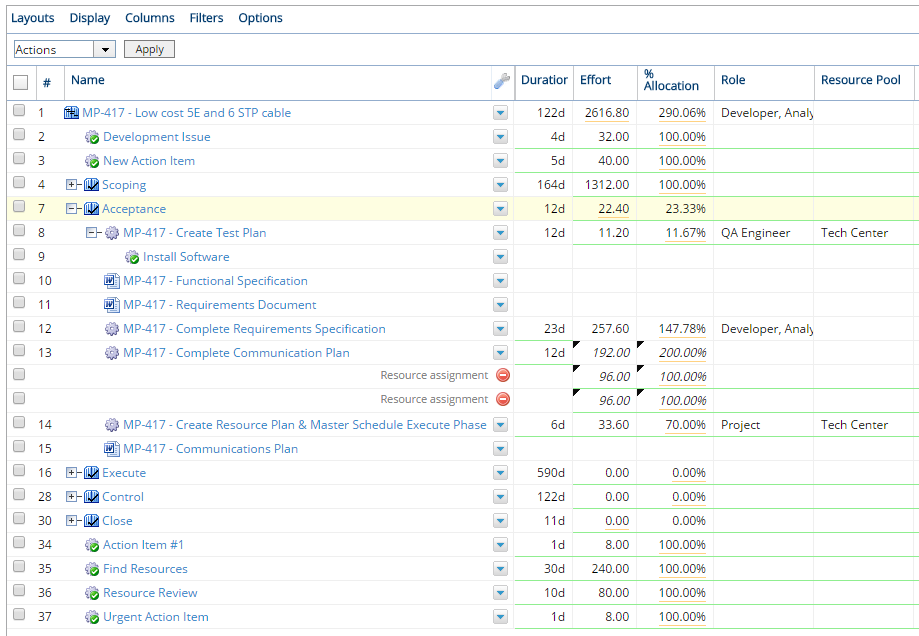
- Repeat Steps 1 through 3 to create an additional assignment on this or any other line item. Or move forward with assigning roles and resources to the newly created assignment. See How do I assign a resource in Project Central? for more information about assigning roles and resources in Project Central.
Tip: To remove the Resource from the assignment, simply click on the resource's name and select Clear from the drop-down menu: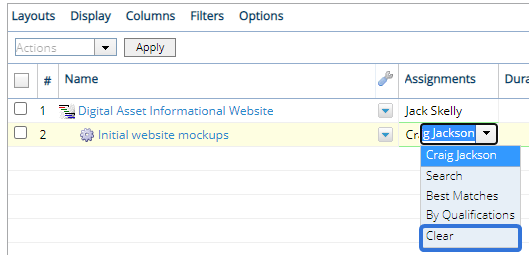
If more than one Resource has been assigned to the work item, use the "Remove" icons ![]() to remove each Resource separately:
to remove each Resource separately:![]()
To remove all Resources at once, select Remove assignments from the work item's drop-down menu: