Create an Advanced Report
PowerSteering's advanced reports module allows users with the appropriate permissions to create custom .jrxml templates in a third party application, iReport from Jaspersoft. These custom reports can then be deployed by end users.
Note: Users will require the "View Reports" Context permission to create an Advanced Report.
Tip: If you are interested in using an Advanced Report template to create a Report that can be transmitted over a Secure File Transfer Protocol (SFTP) remote site, see Create a Data Extract Report Using a Custom Report Template.
1. Click Create Reports
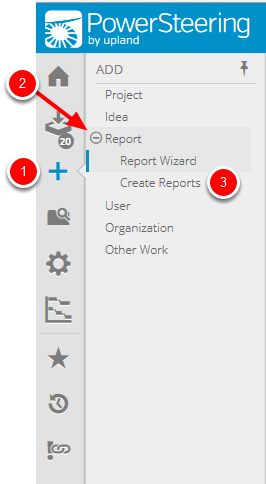
- On the Icon Bar, click the Add button.
- Click Report to expand the menu, then click Create Reports.
2. Select Report Type

- Click Start now to create a report using the Report Wizard, or click See list to select a report template from the Custom reports list. See Report Wizard Overview for more information about creating reports with the Report Wizard.
3. Select Template
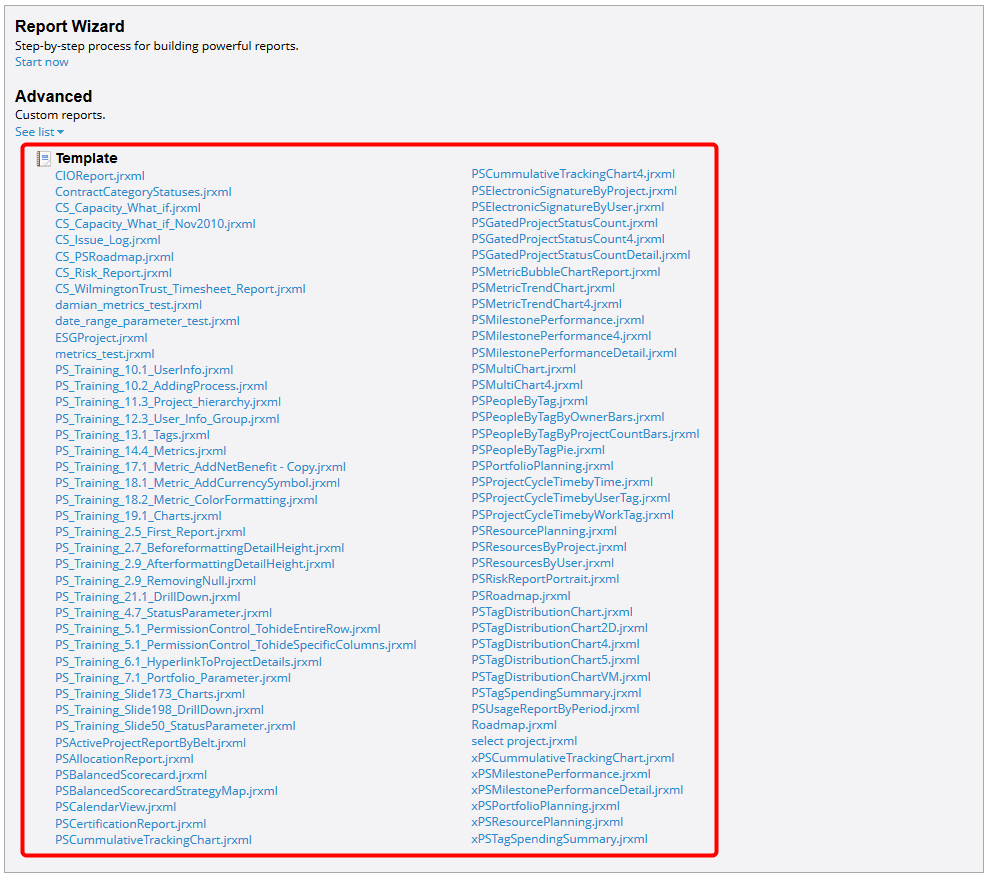
- Click the name of the template that you want to use to create your report.
4. Edit Report Details
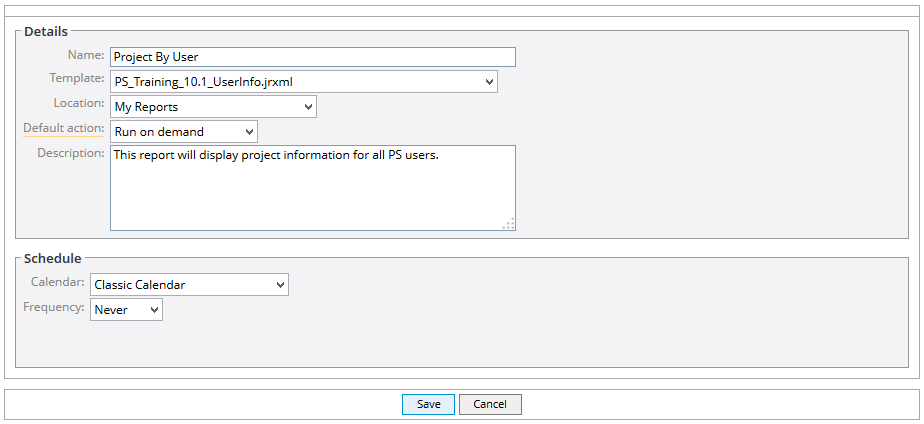
- Edit report details.
- Click Save.
Name: This is the name of the report that will be displayed to you and other users should you make this report public.
Report Template: This is the .jrxml template that the report will use.
Location: This is the location where your report will be saved. My Reports is the default selection for this field.
Default action: There are two options for this field. Run on Demand means that the report will be run each time a users wants to view the output. Retrieve from Last Run will display the output from the last time the report was viewed. Run on Demand is the default selection for this field
Description: The description is optional but can be helpful for those that want to understand what the report will present.
Calendar: If applicable, this field will display any alternative calendars that have been loaded into PowerSteering.
Frequency: This option is used to schedule reports to run and send automatically. You can select a frequency of Never, Daily, Weekly, and Monthly.
5. Set Default Parameters
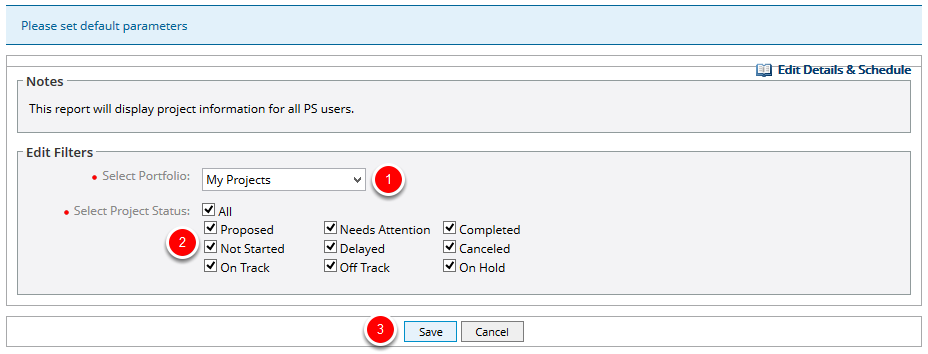
- Select a portfolio from the Select Portfolio drop-down menu.
- Select or deselect project statuses.
- Click Save.
Note: The Edit Filters section will differ based on the report template you select.
6. View Confirmation Message
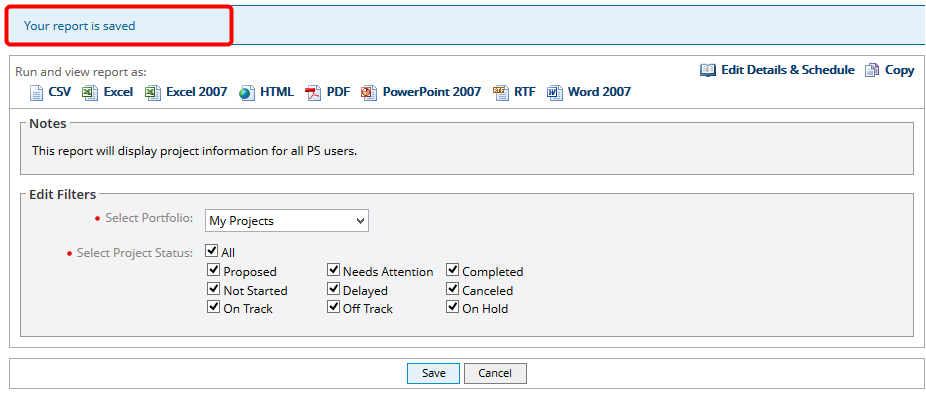
- View confirmation message for report creation.