Edit a Report Using the Report Wizard
Once a report has been created, it can be edited using the Report Wizard.
1. Click My Reports or Public Reports
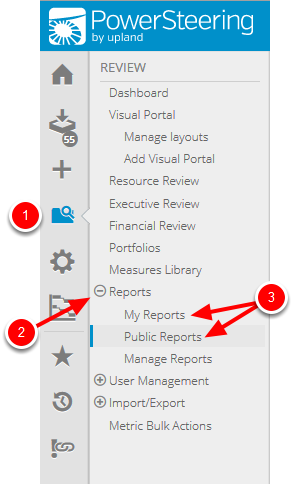
- On the Icon Bar, click the Review button.
- Click Reports to expand the menu, then click either My Reports or Public Reports depending on the location of your report.
2. Click Report Wizard
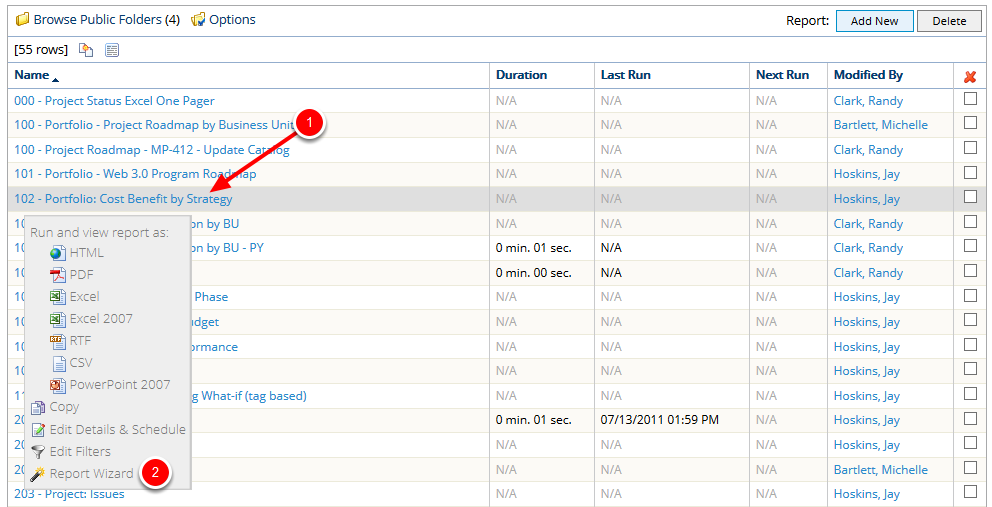
- Locate the report you want to edit and click the name of the report.
- In the context sensitive drop-down menu, click Report Wizard.
3. Edit Report
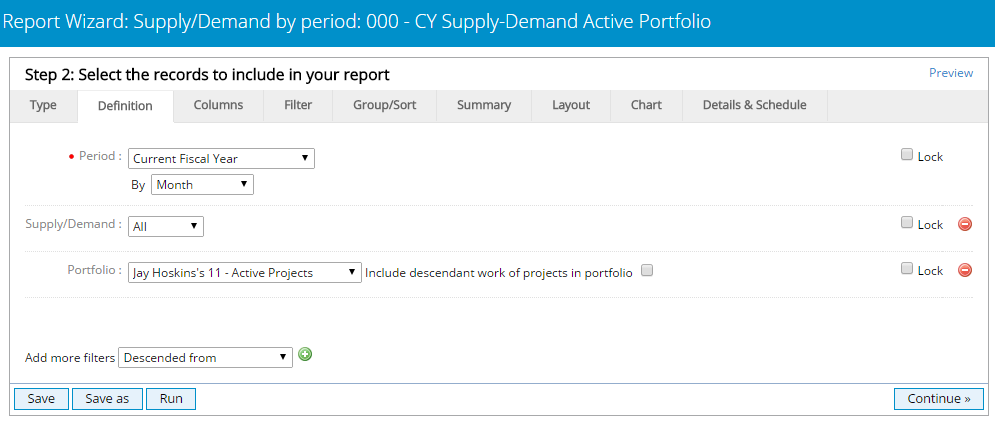
- Edit the report as necessary using the Report Wizard tabs. See Report Wizard Overview for information about configuring reports using the Report Wizard.
- Click Save to overwrite the existing report or click Save As to create a new report with the specified settings.
3.1 Click Save
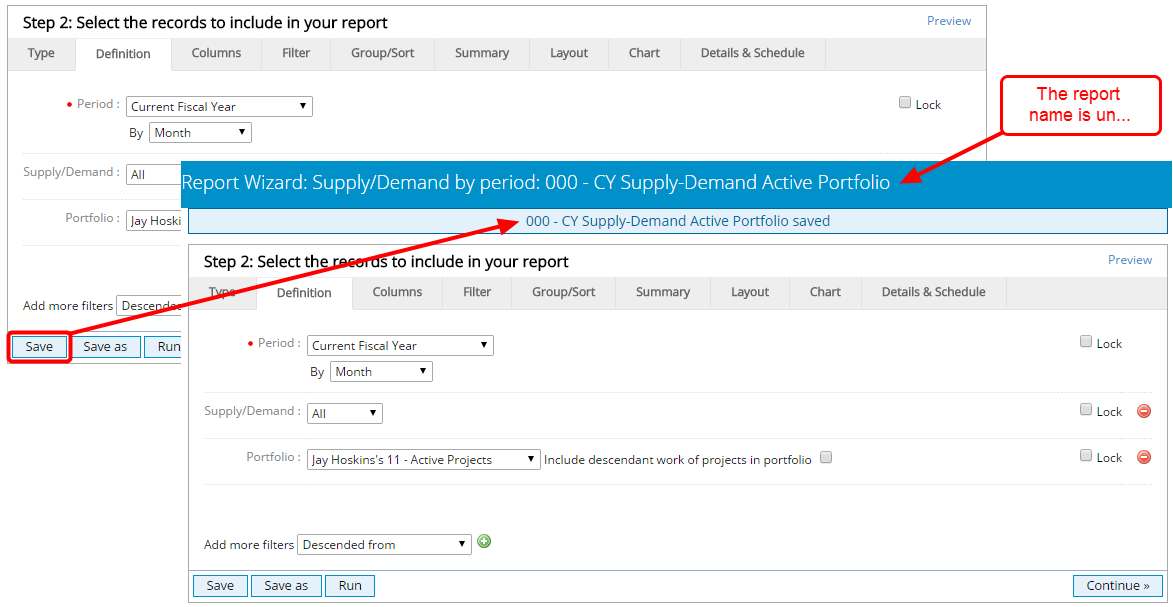
- Click Save to overwrite your existing report and view the save confirmation message.
3.2 Click Save As
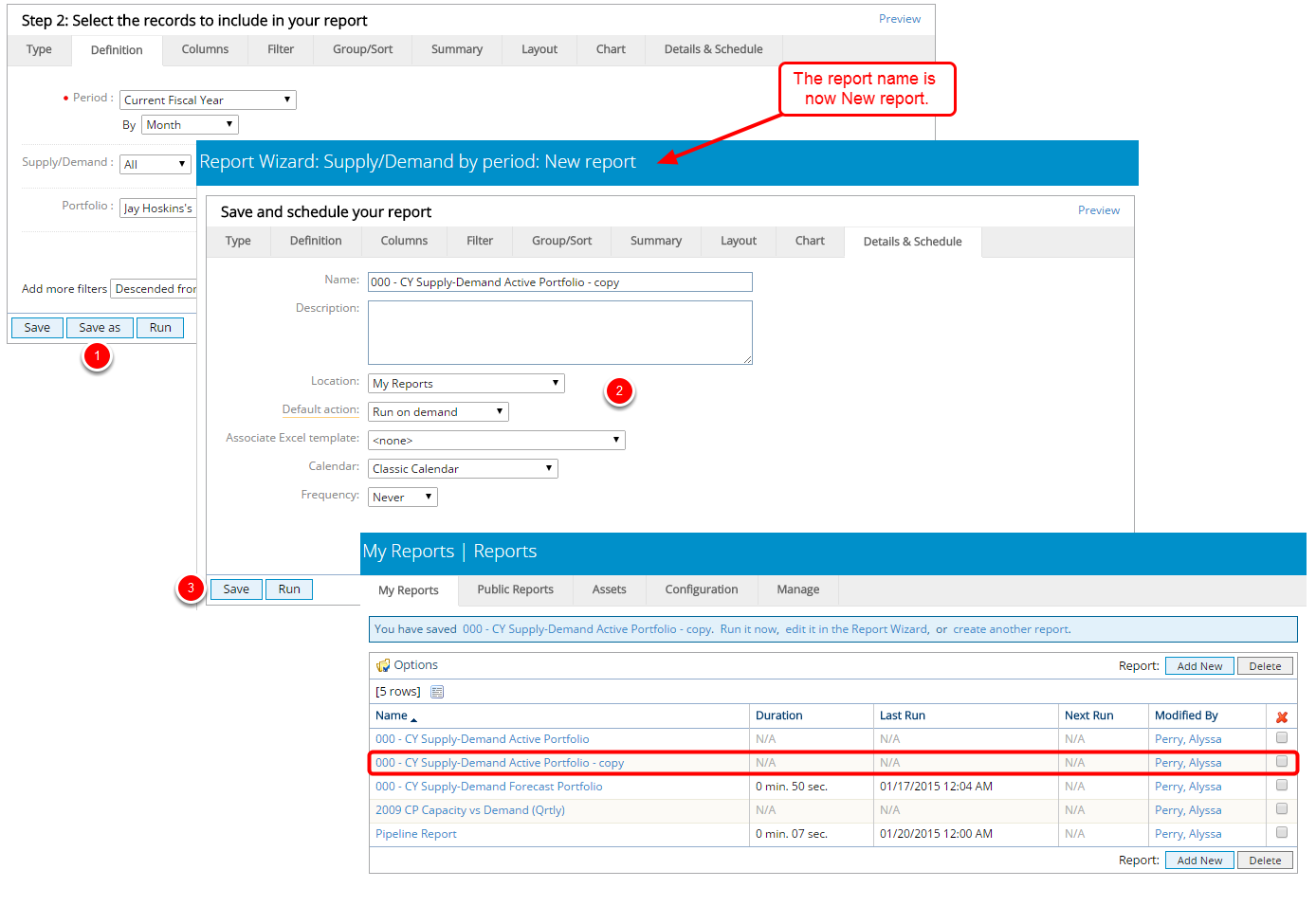
- Click Save As to create a new report with the specified settings.
- On the Details & Schedule tab, name your report and define the reporting schedule. See What does the Details & Schedule tab do? for more information.
- Click Save to return to your reports and view the newly created report.