Filter Resource Review Availability
The Resource Review page provides a centralized view of Resource allocation (effort) and availability across work items, as well as any unstaffed demand that currently exists.
Both the Allocation (top) section and Demand (bottom) section display "Availability" columns that display the amount of available working time for Resources and Roles. In the Allocation section, the "Availability" columns display values for each listed Resource.
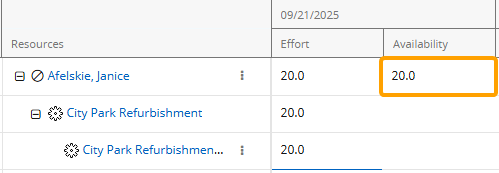
Janice has 20 hours of availability remaining for the week of September 21st.
In the Demand section, the "Availability" columns display values for each listed Role.
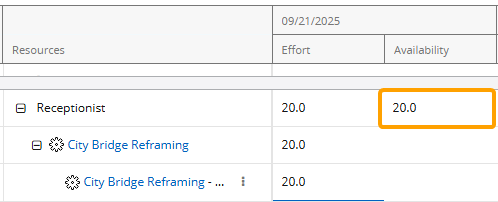
There are 20 Receptionist hours that are available to assign for the week of September 21st.
The "Availability" tab on the "Filter Settings" window determines how these availability values are calculated on both sections (Allocation and Demand).
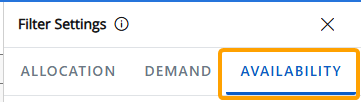
Note: This feature is only available on the new Resource Review interface.
Specifically, the tab contains two settings: "Calculate Availability on" and "Exclude Status".
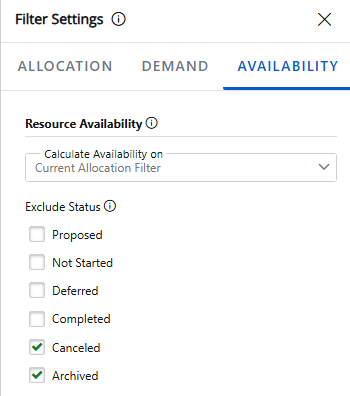
Calculate availability on
The "Calculate Availability on" drop-down menu determines whether availability calculations take into account all work items and assignments in PowerSteering or only those that are displayed in the Allocation section as a result of the Allocation filters.
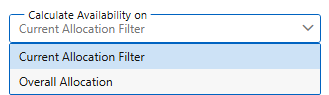
Note: These calculations will be applied to "Availability" columns within the Demand section as well as the Allocation section.
Selecting "Current Allocation Filter" will calculate availability for each Resource and Role using only work items and Resources that satisfy the filters under the "Allocation" tab and are displayed in the Allocation section. This option is especially helpful when users prefer to view availability through a specific scope of responsibility or testing scenario. While viewing Roles in the Demand section, it sometimes makes sense to only display the availability of Resources that belong to a particular group; availability that includes all Resources might cause managers to assume there is enough capacity and ignore the gaps in their own team. For example, if a manager must fill a Role's unstaffed demand using only Resources from a single Resource Pool, the Role availability values may be misleading if they are calculated using every Resource in PowerSteering. Restricting the results to this Resource Pool and selecting "Current Allocation Filter" prevents the "Availability" columns in the Demand section from including hours that might not actually be available.
Additionally, Resource managers may wish to use the Resource Review page to create and test certain scenarios. For example, if a large group of Projects is expected to be canceled, Resource managers can use the "Allocation" tab to filter them out and then select "Current Allocation Filter" to see how much Resource effort will become available if this scenario comes to fruition. This allows Resource managers to answer any "what-ifs" and take advantage of upcoming opportunities.
Selecting "Overall Allocation" will calculate availability using all Resources and work items in PowerSteering. This is useful for viewing a Resource or Role's "true availability", taking into account work items and assignments that are not displayed in the Allocation section. For example, a Resource with 20 displayed hours of availability for the week might be allocated to other work items that do not meet the Allocation filter criteria. Selecting "Overall Allocation" and calculating availability without Allocation filter restrictions ensures that all work items are accounted for, preventing misleading and inaccurate availability figures.
Exclude Status
The "Exclude Status" checkboxes allow users to limit availability calculations to work items of a certain status. In other words, availability calculations will ignore Resource assignments toward any work items that currently have one of the selected statuses.
Excluding work items from availability calculations based on their statuses helps keep Resource Review data accurate and strategically aligned. Resource managers may decide that inactive work items (with statuses such as "Proposed" or "Deferred") should not be included in availability calculations because they do not actually consume Resource time. On the other hand, managers might decide to include these work items because they can become active at any moment and prevent Resources from being assigned to coinciding work. This gives managers the ability to test scenarios and prevent irrelevant work from distorting Resource availability.
To determine how the "Availability" fields are calculated:
-
Select Review
 → Resource Review (New) from the Navigation Menu.
→ Resource Review (New) from the Navigation Menu.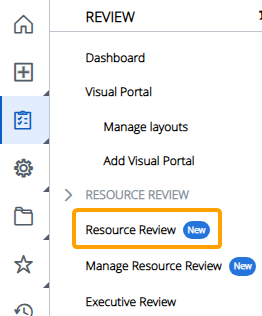
-
Select a Resource Review Layout using the "Layout" drop-down menu.
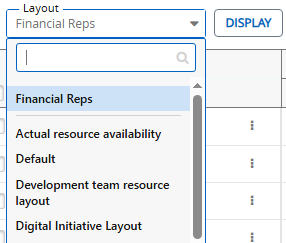
Note: The layouts above the gray line are layouts that have been shared with you. The layouts below the line are your own private layouts.
Note: Speak to a PowerSteering administrator if you are unsure about which layout to use.
-
Select the Filter
 icon from the top of the page.
icon from the top of the page.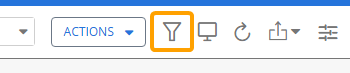
-
Select the "Availability" tab from the top of the "Filter Settings" window.
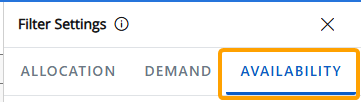
-
Configure the availability filters.
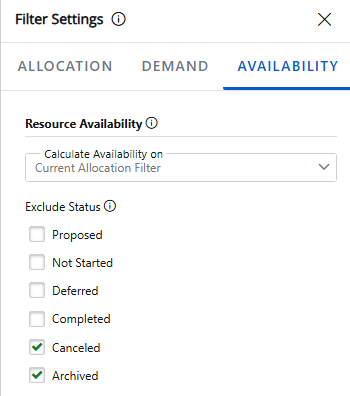
-
Calculate Availability on: Determine which data is used to calculate availability for the Allocation and Demand sections.
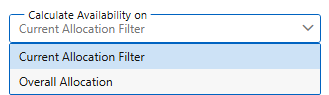
-
Current Allocation Filter: Availability for Resources and Roles is calculated using only Resources and assignments that are currently shown in the Allocation section.
Note: See Filter the Allocation Section for more information on these filters.
Note: When this is selected, each Role's availability is calculated using only the Resources and work items that are currently displayed in the Allocation (top) section. An exception occurs if there are no Resources with the Role on their profile displayed in the Allocation section. In this case, the Role's availability will be calculated using all PowerSteering Resources with the Role on their profile. See the example below for more information.
-
Overall Allocation: All Resources and Resource assignments in PowerSteering are used to calculate availability, not just those that satisfy the filters under the “Allocation” tab.
Tip: This selection ensures that a Resource's "true availability" is displayed. In other words, it displays a Resource's availability after taking all work items and assignments into consideration, not just those that satisfy the "Allocation" tab filters.
 Click here for an example of how these selections affect the Allocation section
Click here for an example of how these selections affect the Allocation section
Example: Cristina has been assigned to two separate Projects during the week of September 21st: "City Park Refurbishment" and "City Bridge Reframing". She is 50% allocated to both, which means she will work 20 hours on each one (40 total hours for the week).


On the Resource Review page, there is only one "Allocation" filter in use: the Digital Project Portfolio.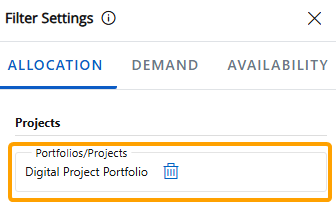
This means that the Allocation section will only display Resource assignments toward work items that belong to the Digital Project Portfolio. In this case, the "City Park Refurbishment" Project belongs to the Portfolio, but the "City Bridge Reframing" Project does not. Therefore, only the 20 hours allocated toward the "City Park Refurbishment" Project will be displayed as Cristina's "Effort".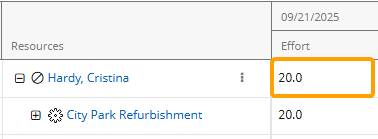
Her displayed "Availability" for the week will differ based on the "Calculate Availability on" selection. If "Current Allocation Filter" is selected, Resource assignments will only be included in Availability calculations if they satisfy the "Allocation" filters. Cristina's assignment on the "City Park Refurbishment" Project satisfies the filter (because the Project belongs to the selected Portfolio), but her assignment on the "City Bridge Reframing" Project does not. Therefore, her 20 hours toward the "City Bridge Reframing" Project will not be taken into account and her displayed "Availability" for the week will be 20 hours.
If "Overall Allocation" is selected instead, all of Cristina's effort will be taken into account while calculating her weekly Availability, not just effort that satisfies the filters. This means that her assignment on the "City Bridge Reframing" Project will be included in the calculation, leaving her with an "Availability" of 0 hours for the week.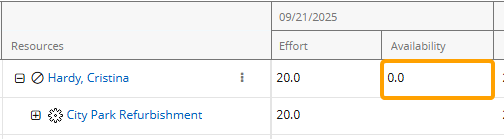
 Click here for an example of how these selections affect the Demand section
Click here for an example of how these selections affect the Demand section
Example: Janice and Rodney are the only two Receptionists who work for the company. Each of them has the "Receptionist" Role on their Profile with a Max Capacity of 100% (or 40 hours a week) and no other Roles. This means that there are always 80 total Receptionist hours available to be assigned to work every week.
For the week of September 21st, two Projects require 20 hours of Receptionist time each: "City Park Refurbishment" and "City Bridge Reframing". Janice has already been assigned to the "City Park Refurbishment" Project, but no Resources have been assigned to the "City Bridge Reframing" Project, resulting in 20 hours of unstaffed demand for a Receptionist.

On the Resource Review page, there is only one filter selected for both sections: the Digital Project Portfolio. This Portfolio contains both Projects.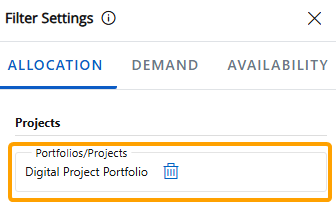
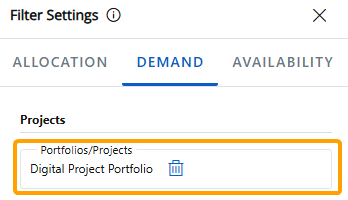
Currently, Janice's allocation to the "City Park Refurbishment" Project is the only assignment displayed in the Allocation section because the "City Bridge Reframing" Project does not have any Resource assignments.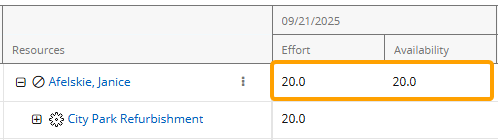
The 20 hours of unstaffed demand for a Receptionist on the "City Bridge Reframing" Project is displayed in the Demand section.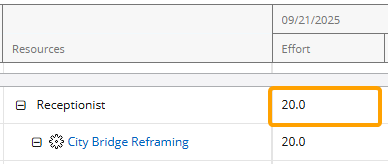
If "Total Allocation" is selected, all Resource allocations and availability will be taken into account. Janice and Rodney both have 40 allocatable hours each week. Janice has 20 hours already allocated, so her remaining availability is 20 hours. Added to Rodney's current availability of 40 hours, there are 60 hours of remaining Receptionist availability for the week.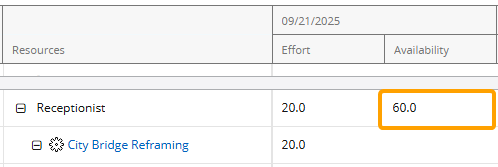
If "Current Allocation Filter" is selected, however, Resources and Resource assignments that do not appear in the Allocation section will not factor into Availability calculations. Rodney is not displayed in the Allocation section because he is not assigned to any work in the Portfolio, so his 40 hours of availability for the week do not count toward the Role's availability. Only Janice is displayed, so her 20 hours of availability are the only hours that count.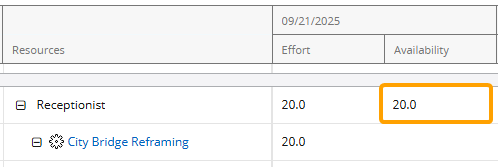
An exception occurs when no Resources with the Receptionist Role on their profile are displayed in the Allocation section. In these cases, the total availability of Receptionists is displayed. For example, if the "City Park Refurbishment" Project is removed from the Portfolio, Janice will no longer be displayed in the Allocation section because the work item she is allocated to is filtered out.
In the Demand section, the Receptionist Role will display the total availability of every Resource with the Receptionist Role on their profile because it cannot draw from any displayed Resources.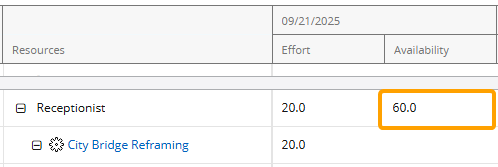
Please note that this also includes any Project Owners or any other Resources that are displayed in the Allocation section without any allocations. For example, Jack owns a Project in the selected Portfolio and is displayed in the Allocation section even though he is not allocated to any work (notice that there is no Expand icon next to his name).
next to his name).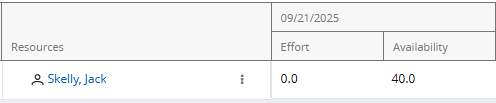
Now, imagine he has the "Receptionist" Role added to his profile with a 25% Maximum Capacity (10 hours per week). Janice and Rodney are not displayed in the Allocation section, so Jack's availability is the only Receptionist availability used to calculate the Role's availability in the Demand section.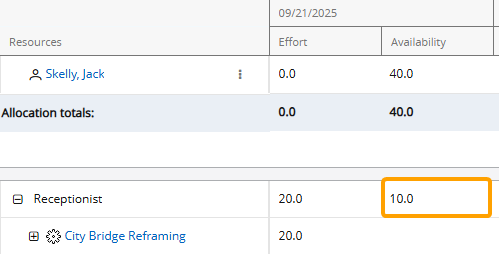
-
-
Exclude Status: Works items with any of the selected work statuses will not count toward availability calculations in the Allocation and Demand sections.
Note: The “Canceled” and “Archived” checkboxes are selected by default. Unselecting them could increase loading times.
Example: Cristina has been assigned to two separate Projects during the week of September 21st: "City Park Refurbishment" and "City Bridge Reframing". She is 50% allocated to both, which means she will work 20 hours on each one (40 hours total for the week).


In the Allocation (top) section of the Resource Review page, both of these work items are listed. Her work week consists of 40 hours, so she does not have any availability left.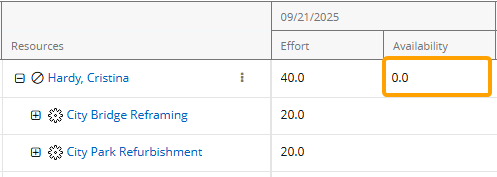
However, the "City Park Refurbishment" Project currently has a "Proposed" work status.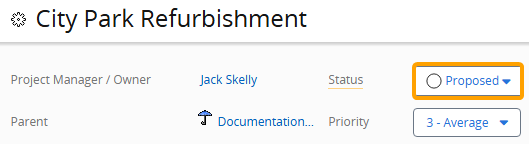
The Resource Manager decides that allocations toward "Proposed" Projects should not count toward availability calculations because they are not confirmed, so he selects "Proposed" from the "Exclude Status" list.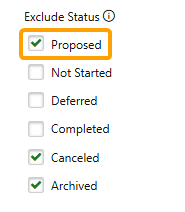
This means that any Resource assignments toward work items with a "Proposed" status will not be included in availability calculations, including the "City Park Refurbishment" Project. The 20 hours of Cristina's time that are allocated to this Project for the week will not be reduced from her weekly availability of 40 hours, so her availability is now displayed as 20 hours.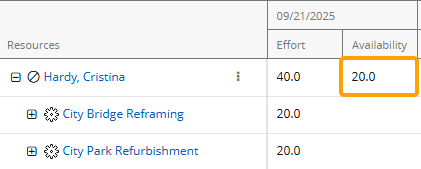
Notice that the "Effort" values stay the same; only "Availability" values will be affected.
-
-
Use the options at the bottom of the "Filter Settings" window to determine how you would like to apply your changes to the current Resource Review Layout.
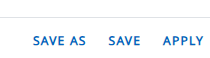
 Save As
Save As
A new Resource Review Layout will be created for the current configuration of filters and display settings. This will open up the "Save Layout" window, which allows the user to create a name for the layout and determine whether other users can view it.
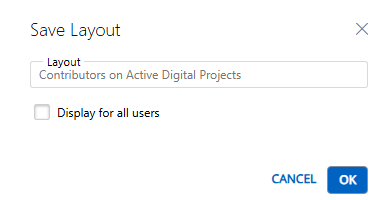
Note: Layouts that are displayed for all users can be deleted by any users that can view them.
 Save
Save
The filter and display changes will be saved to the current Resource Review Layout.
 Apply
Apply
The filter and display changes will be applied to the data, but they will not be saved to any layout. Leaving or refreshing the page will result in the changes being lost.
After selecting one of the options at the bottom of the "Filter Settings" window, your Availability filters will be reflected on the Resource Review page.