Help Menu Overview
The PowerSteering Help menu is located on the upper right-hand side of all PowerSteering pages. It gives users the ability to quickly access help resources:
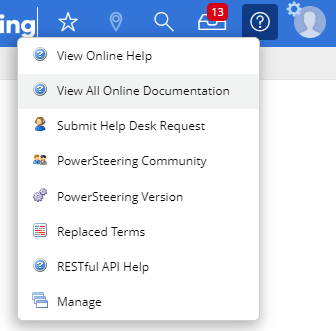
The following resources are available from this menu:
-
View Online Help: Selecting this will bring you to a specific page in the online help based on your current page in PowerSteering. For example, it will direct you to the Project Central Overview page if you are looking at a Project Central layout in PowerSteering. This is considered "Context Sensitive Help".
Note: Not all pages in PowerSteering have a dedicated "Context Sensitive Help" page in the online help. If your current page in PowerSteering does not have one, selecting this will direct you to the online help Home page.
-
View All Online Documentation: Selecting this will bring you to the online help Home page.
-
Submit Help Desk Request: Selecting this allows you to send a Help Desk request to your PowerSteering administrator. For more information, see Submit a Help Desk Request to an Administrator.
-
PowerSteering Community: Selecting this will direct you to the PowerSteering Community. For more information, see Access the PowerSteering Community.
-
PowerSteering Version: Selecting this will open up a pop-up in your web browser that indicates which version of PowerSteering you are currently using.
Note: If you notice that your PowerSteering version might be out of date (i.e. some features in the online help are not visible in PowerSteering), contact your PowerSteering administrator to request an upgrade.
-
Replaced Terms: Selecting this will open up a list of terms that have been replaced in your instance of PowerSteering. If you suspect that there are terms in your instance of PowerSteering that do not match terms in the online help, consult this list.
Note: Administrators have the ability to replace terms in PowerSteering.
-
RESTful API Help: Select this to view the PowerSteering API documentation. For more information, see View REST API Documentation.
-
Manage (Administrators only): Select this to choose which of the above options you would like to include or exclude from the above list. Also, you can add your own custom menu options. For more information, see Help Links.