Convert an Idea to a Project
In PowerSteering, an Idea is a noteworthy suggestion that an organization should consider pursuing. Ideas provide an easy way to capture and review potential initiatives before committing any time and resources to them.
Once an Idea has been approved, it can be converted into a PowerSteering work item. All of the Idea's details (Metric data, Team Members, Tag / Custom Field values, etc.) will be carried over to the new work item once the Idea has been converted.
Note: The type of work item that the Idea converts to by default is based on its Object Type configuration. Administrators can use the "Convert to" drop-down menu to select the Object Type it will become after conversion.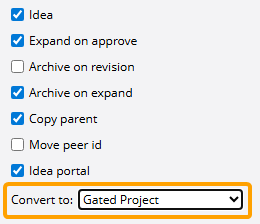
The conversion button on an Idea displays its selected Object Type.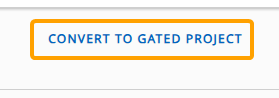
However, users can decide to convert the Idea to a different Object Type while creating the new work item.
Tip: Ideas can be converted multiple times. Navigating to the original Idea after conversion allows users to convert it into another work item.
Once the Idea is converted for the first time, a "Conversion" field will appear at the top of the Summary page. This field will keep track of the number of times the Idea has been converted.
To convert an Idea into a work item:
Before You Start: Users require the "Expand Idea" Project Tasks permission on an Idea and the "Create Root Work" Context permission in order to convert it to a work item.
Also, the Idea must be approved by a user with the "Approve / Reject Idea" Project Tasks permission before it can be converted.
If the "Expand on approve" checkbox is not selected on the Idea's Object Type configuration, the Idea cannot be converted into a work item. An administrator will need to enable this for you.
Finally, users should be aware of how the Idea will behave once it is converted, including:
- Whether the original Idea will be archived once it is converted to a work item
- Whether the original Idea's name will be automatically passed on to the new work item
- Whether the Idea's Project ID will become the Project ID for the new Project after conversion
Reach out to a PowerSteering administrator to find out how the Idea is configured to behave upon conversion.
-
Navigate to the Idea.
-
Select the Convert to X button in the top right-hand corner of the page.
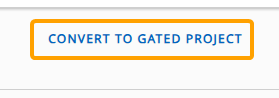
Note: The X will be replaced with the Object Type that the Idea is configured to convert to by default. However, users can decide to convert this to a different Object Type while creating the new work item.
Note: If this button is not visible and you currently have the "Expand Idea" Project Tasks permission on the Idea, the Idea may not have been approved yet or its Object Type might not be configured to "Expand on approve". Reach out to a PowerSteering administrator for more information.
-
Create the new work item.
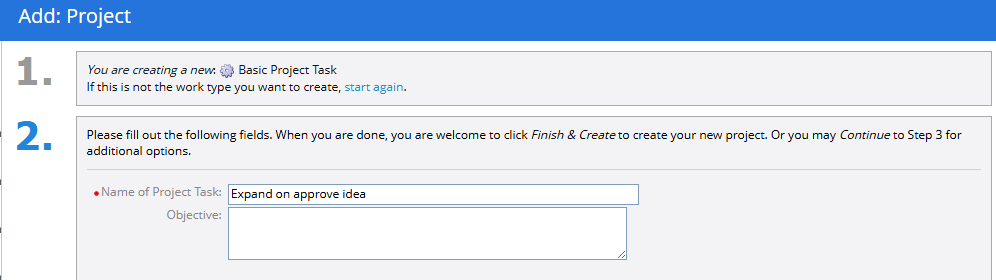
Note: See Create Work Overview for more information on creating new work items.
Tip: Select start again if you would like to convert the Idea into a different Object Type than the configured default one.
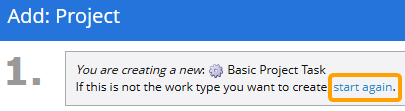
Once the new work item is created, the Idea will be converted. The original Idea will contain a Reference to the new work item. Also, the original Idea will automatically receive a "Completed" work status.
Note: The original Idea may become archived based on its Object Type configuration.