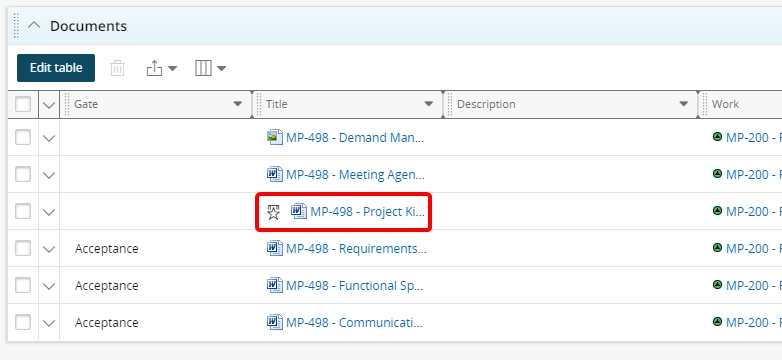2018 R1.2 (v18.2) - New Features
Below is a summary of the features included in the PowerSteering 2018 R1.2 (v18.2) service pack.
1. Quick Inbox Access
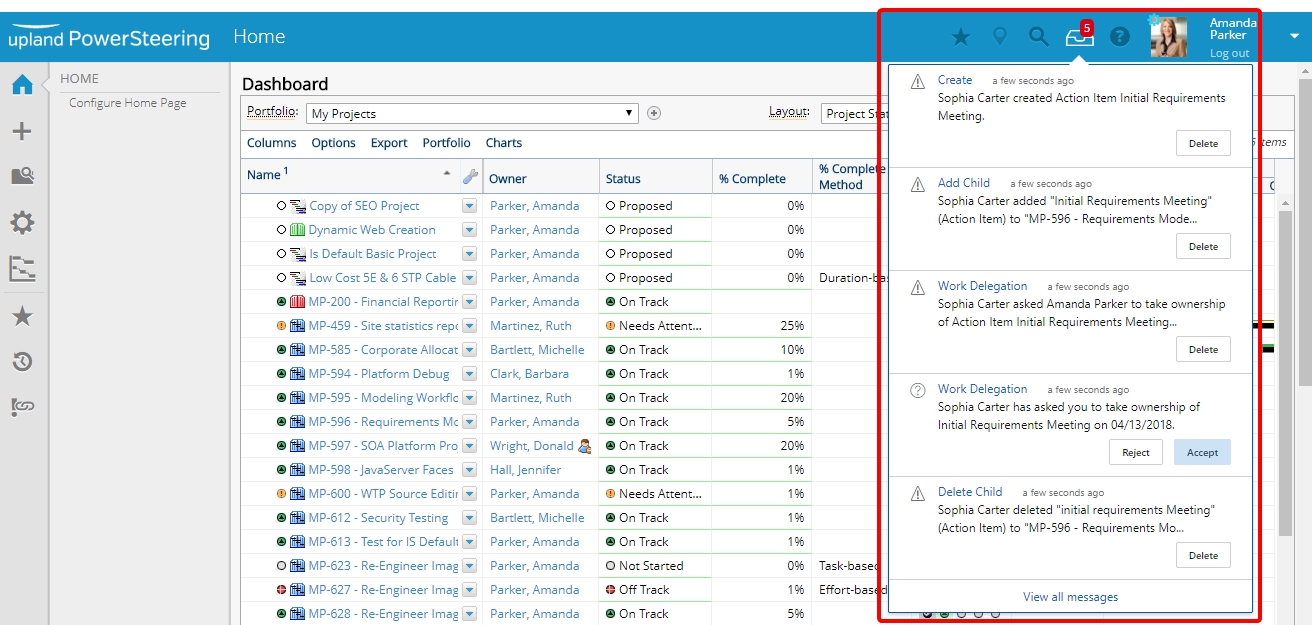
Description: The Inbox has been moved to the PowerSteering header.
Benefit: From any PowerSteering page, you can click the Inbox and easily view their ten most recent Inbox alerts, notifications, questions, and status reports due. Action can be taken on these items directly from the drop-down, or users can navigate to the Inbox by clicking the View all messages hyperlink. This hyperlink replaces the Inbox button in the Icon Bar.
See Inbox Overview and subsequent topics for detailed information about using the new PowerSteering Inbox.
2. New, Improved User Interface for Inbox
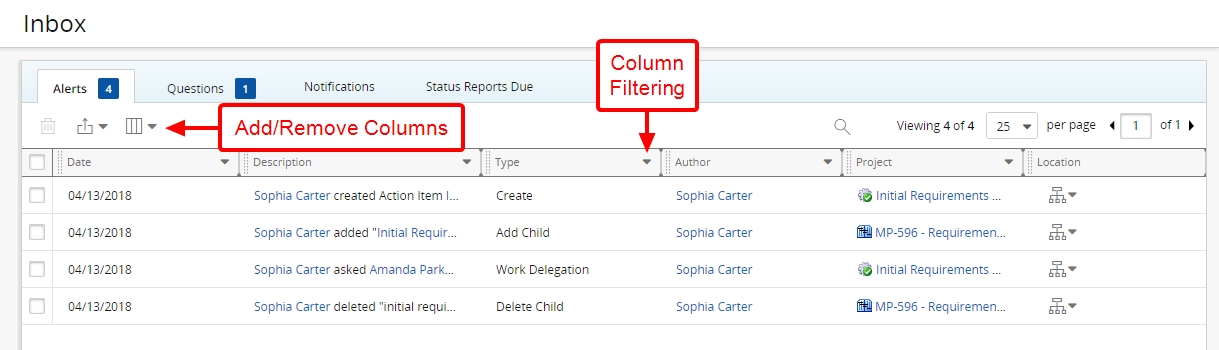
Description: The Inbox has been redesigned to reflect a more modern, tabular look.
Benefit: Users will see most of the same functionality, but the look and feel has been overhauled to improve user experience. New functionality includes:
- Separate tabs for questions and notifications
- User-defined layouts that are sticky
- The ability to add or remove columns
- Drag and drop to arrange columns
- Column filtering and sorting
- Search
See Inbox Overview and subsequent topics for detailed information about using the new PowerSteering Inbox.
3. New, Improved User Interface for Home Page Modules
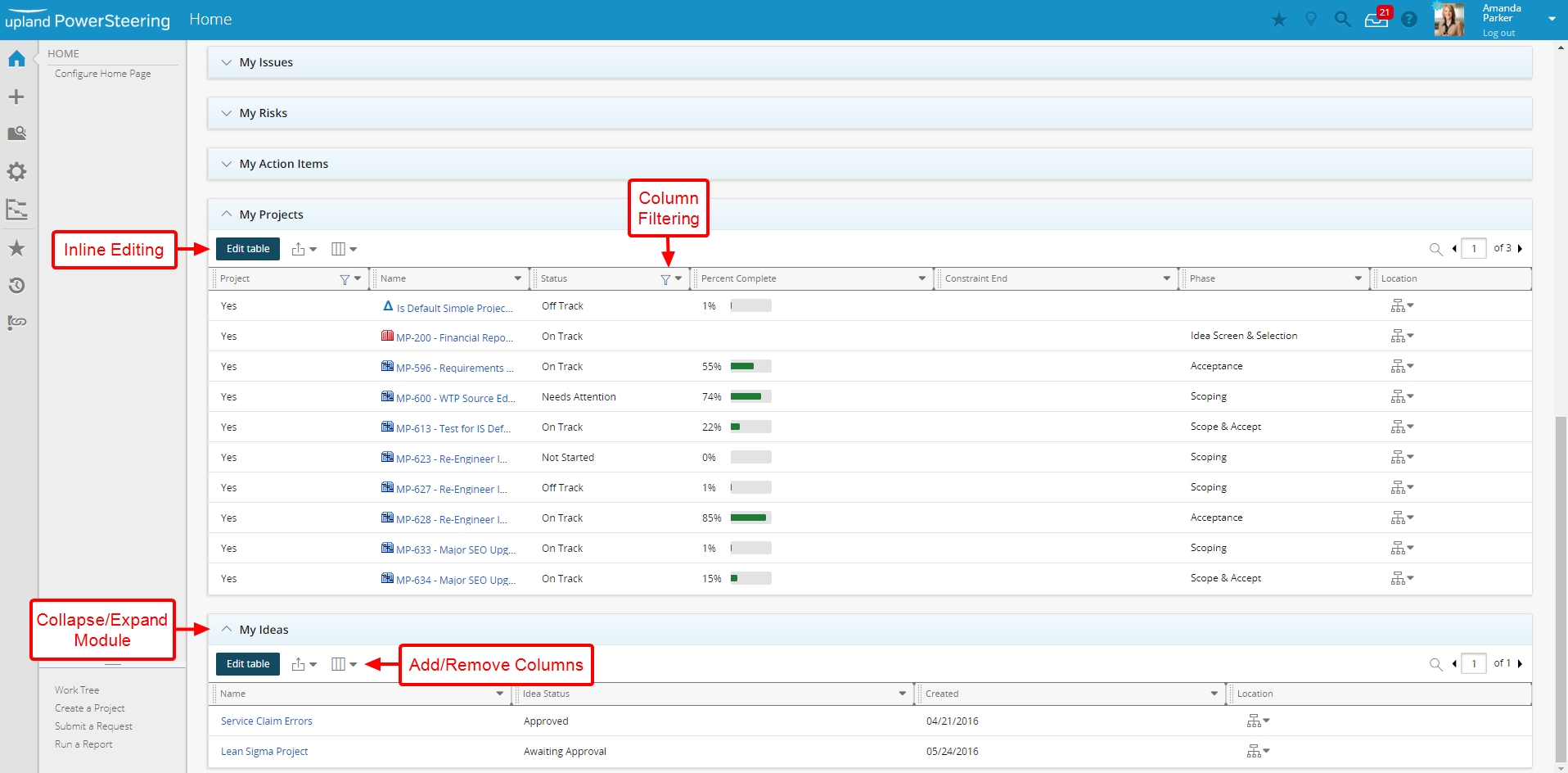
Description: The Home page has been redesigned to incorporate new user interface changes to the My Projects and My Ideas modules.
Benefit: Users will see most of the same functionality, but the look and feel has been overhauled to improve user experience. New functionality for the My Projects and My Ideas modules includes:
- User-defined layouts that are sticky
- The ability to add or remove columns
- Drag and drop to arrange columns
- Column filtering and sorting
- Inline editing
See Home Page Overview and subsequent topics for detailed information about using the new Home page.
Note: With the release of 2018 R1.2 (v18.2), the My Action Items, My Issues, My Risks, My Projects and My Ideas modules will appear at the bottom of the Home Page regardless of the order selected during the configuration of the Home page. User interface and user experience improvements are being applied in a phased manner, so this will be temporary while the remaining Home Page modules are being redesigned.
4. Metric Summary Module Redesigned
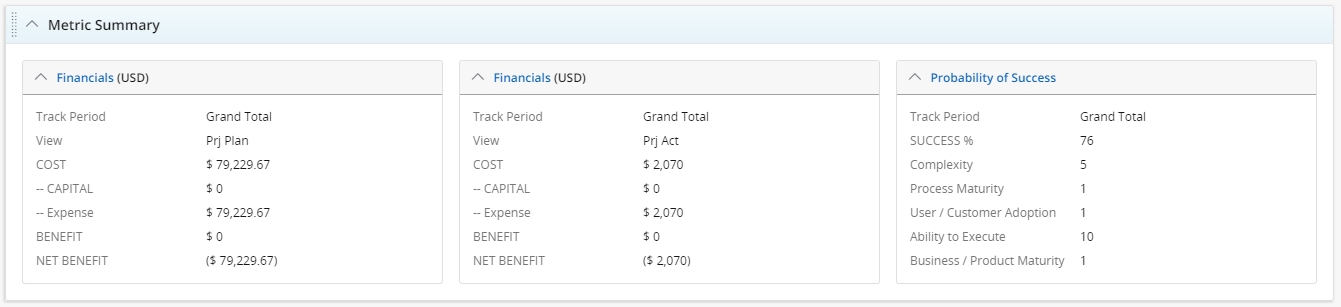
Description: The Metric Summary module on the Summary page has been redesigned to reflect the look of the new interface.
Benefit: Content in the Metric Summary has been organized into horizontal sections called widgets. These widgets allow screen real estate to be utilized more efficiently. The module can also be moved to the desired location on the page.
5. Action Items Summary Page Module
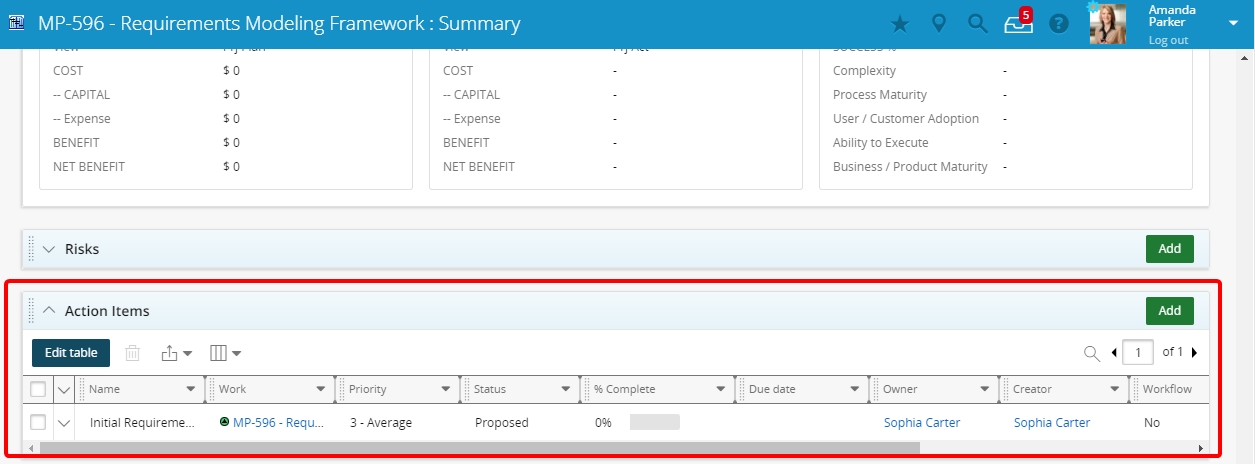
Description: An Action Items module has been added to the Summary page.
Benefit: Users are now able to quickly view action items from the Summary page. The module can be collapsed/expanded and moved on the page.
6. Easily View Documents
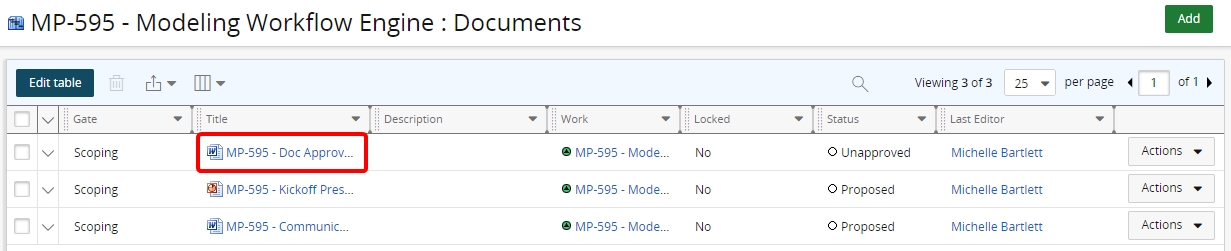
Description: Documents can be viewed by clicking the document name in the Title column.
Benefit: Prior to v18.2, users had to expand the document drawer and click on a document title in order to view it. Now, the document can be viewed by simply clicking the document name in the Title column on the Documents page or in Documents modules.
7. Nominating Documents as a Best Practice
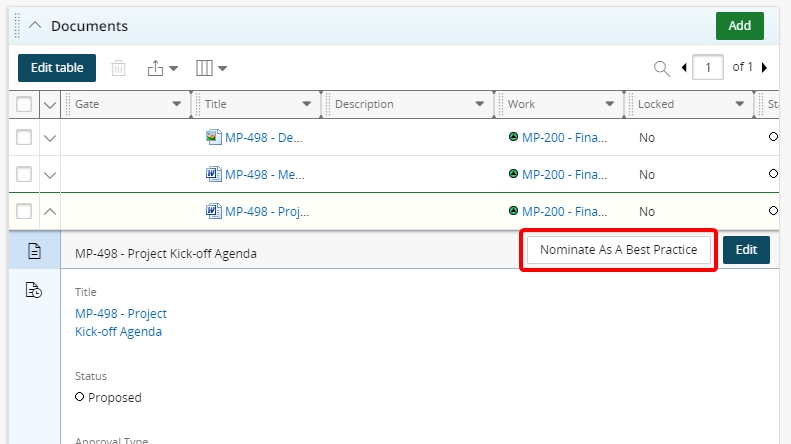
Description: Documents can be nominated as best practices.
Benefit: Users can request that articles be designated as best practices by clicking the Nominate As A Best Practice button, and then entering comments to explain why it should be a best practice. After approval, the document will be displayed with a star badge icon notating that it is considered a best practice.