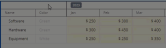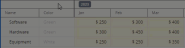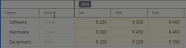2024R1.0 - Deprecated Features
PowerSteering 2024R1.0 is set to be deployed to the staging site on April 3rd, 2024 and deployed to the production site on April 21st, 2024. The following features are no longer available as part of this new version. Users who regularly used these features should train themselves to take advantage of their replacements.
Users will no longer be able to use the legacy Financial Review page after the 2024R1.0 release. The See the old Financial Review page link will no longer be available:
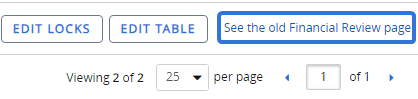
Instead, users will have to use the new Financial Review page.
What's the difference?
The legacy Financial Review page resembled the previous PowerSteering user interface. Similar to other legacy interfaces, it featured gray and light blue backgrounds and only took up a fraction of the screen.
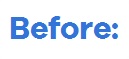
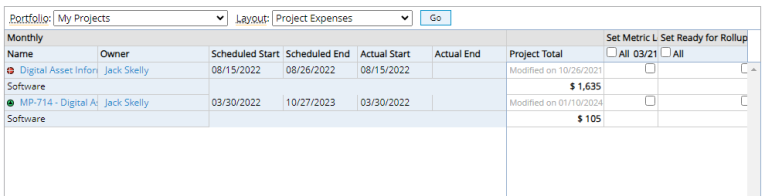
The new Financial Review page reflects PowerSteering's most recent interface with a look that strongly resembles actual PowerSteering Metrics.
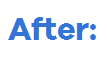
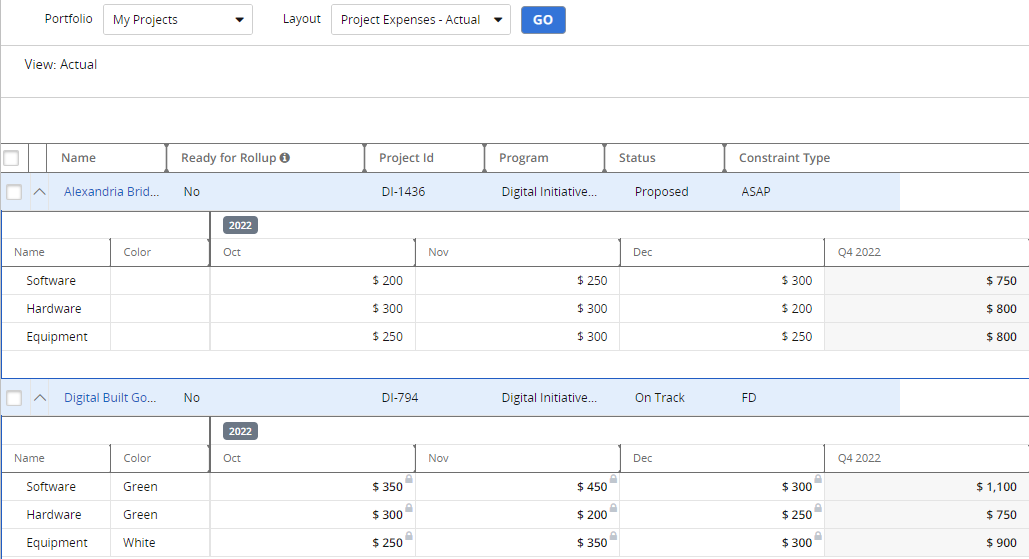
Why is this change being made?
Legacy Financial Review layouts did not match Metric layouts very closely at all. This made little sense because the Financial Review page can be used to edit Metric data. Users would essentially have to learn how to use two different interfaces in order to take advantage of both features. This unnecessary confusion prevented many users from using the Financial Review page in the first place. Thankfully, the new page allows users to enter data and lock cells just like they would an actual Metric, which means they do not need to learn an entirely new interface to properly utilize the Financial Review.
Also, the new Financial Review page offers much more functionality that is not available on the legacy page. The 2022R1.0 PowerSteering release introduced the ability to lock Metric line items. This made it possible for PowerSteering users to customize how others interacted with Metrics. However, the legacy Financial Review page did not allow this; users could only lock Metrics up to a certain date using the "Set Metric Lock" column:
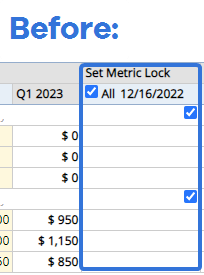
With this update, Financial Review locking now matches the new Metric Lock functionality:
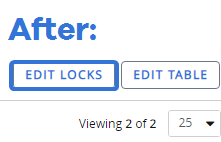
This means users can lock line items as well as columns just like they would on an actual Metric:
Click thumbnail to play.
Click thumbnail to play.
Click thumbnail to play.
Additionally, users can lock their Metrics in bulk from the new Financial Review page. After selecting the checkbox(es) next to any work items listed in the table, users will have the option to select the new Bulk Lock Actions button:
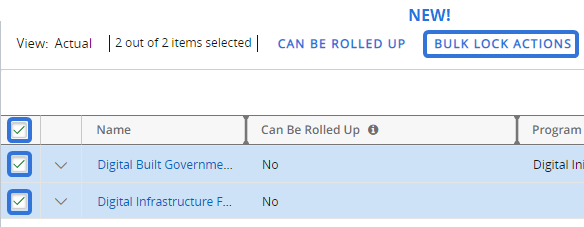
Tip: Selecting the checkbox in the column header will automatically select every work item in the list.
The Bulk Lock Actions window gives users four options for locking and unlocking the Metric views on the selected work items:
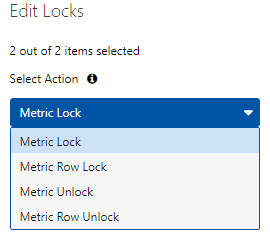
-
Metric Lock: Users will be able to completely lock the Metric views on the selected work items up to a specific date. A "Lock Up To" field will appear that allows users to select a date to lock the Metric views up to:
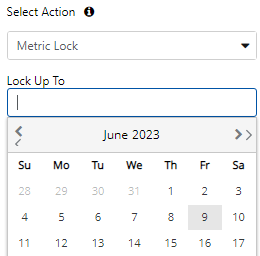
Note: If the selected date belongs to a Metric period (column), the entire period will be locked as well. For example, imagine a Metric view with monthly periods. If you lock the Metric up to February 15th, the entire "February" period will be locked:
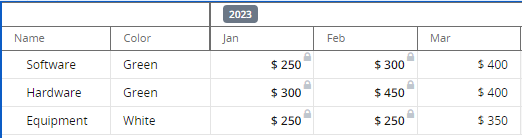
-
Metric Row Lock: Users will be able to lock certain Metric view line items on the selected work items up to a specific date. A table will appear that allows users to select which line items to lock from the view. Each line item also includes a "Date" field that allows users to select a date to lock the Metric line item(s) up to:
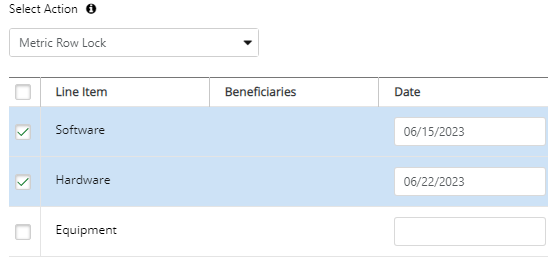
Note: If the selected date belongs to a Metric period (column), the entire period will be locked as well. For example, imagine a Metric view with monthly periods. If you lock the line item up to February 15th, the entire "February" period will be locked:
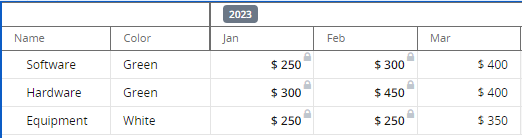
Note: If the Metric contains manual Metric Beneficiaries (the "Parent" line item displays the sum of the Metric Beneficiaries below it), users will have the option to choose which Beneficiary lines will be included in the lock:
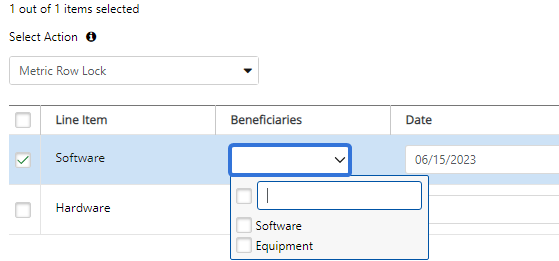
-
Metric Unlock: Users will be able to completely unlock the Metric views on the selected work items up to a specific date. A field will appear that allows users to select which date the Metrics will be unlocked to:
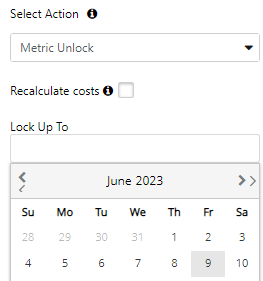
Users can select the "Recalculate costs" checkbox to recalculate Metrics for any unaccounted costs in locked periods.
Note: If the selected date belongs to a Metric period (column), the entire period will be unlocked as well. For example, imagine a Metric view with monthly periods. If you unlock the Metric up to February 15th, the entire "February" period will be unlocked as well:
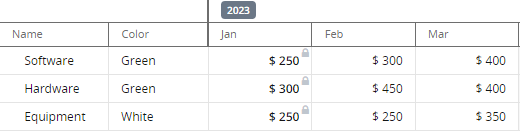
-
Metric Row Unlock: Users will be able to unlock certain Metric view line items on the selected work items up to a specific date. A table will appear that allows users to select which line items to unlock from the view. Each line item also includes a "Date" field that allows users to select which date the Metric line item(s) will be unlocked to:
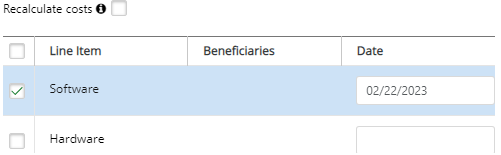
Users can select the "Recalculate costs" checkbox to recalculate Metrics for any unaccounted costs in locked periods.
Note: If the selected date belongs to a Metric period (column), the entire period will be unlocked as well. For example, imagine a Metric view with monthly periods. If you unlock the Metric up to February 15th, the entire "February" period will be unlocked as well:
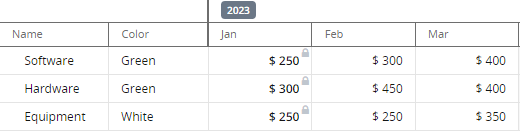
Note: If the Metric contains manual Metric Beneficiaries (the "Parent" line item displays the sum of the Metric Beneficiaries below it), users will have the option to choose which Beneficiary lines will be included in the unlock:
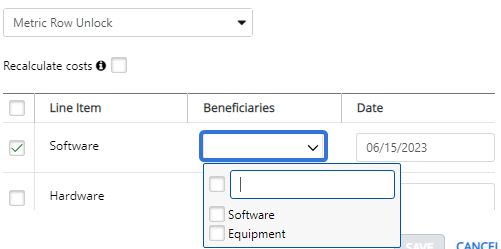
Finally, PowerSteering administrators can customize their Financial Review Layouts by adding / removing Work Item columns. While creating or editing Financial Review Layouts, administrators can add columns that will display information about the Work Items in the Portfolio (more info on this new feature below):
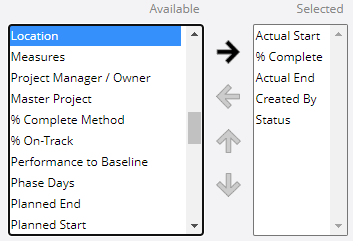
This gives users information about Work Items as they navigate through the Financial Review page, allowing them to make more informed decisions as they update the financial information.
What do I have to do?
Fortunately, users who are familiar with PowerSteering Metrics should not have a difficult time adjusting to the new Financial Review page because the interface is extremely similar. However, users who only dealt with Metrics through the legacy Financial Review page should take some time to train themselves on this new page. Although the interface is different, users will find that the new Financial Review page allows them to accomplish much more than the legacy page ever did.
Users will no longer be able to use the legacy Timesheet page after the 2024R1.0 release. The See the old Timesheets page link will no longer be available:
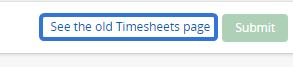
Instead, users will have to use the new Timesheet page.
What's the difference?
The legacy Timesheet page resembled the previous PowerSteering user interface.
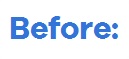
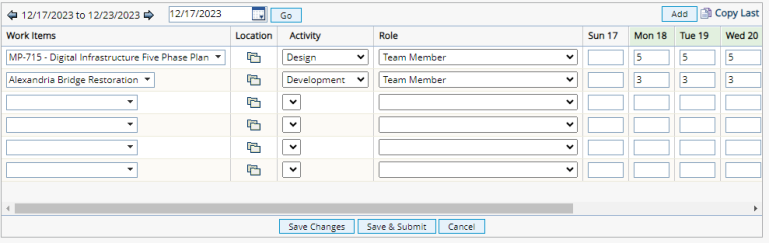
The new Timesheet page reflects PowerSteering's new user interface with a much fresher and more intuitive look.
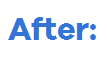
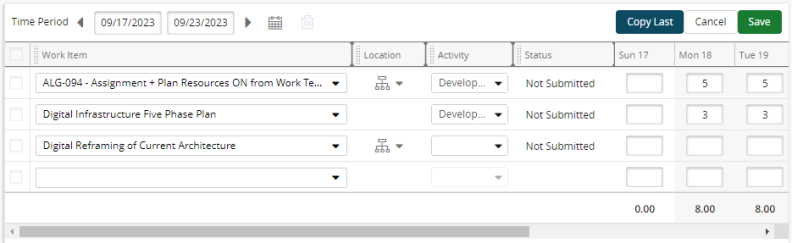
Why is this change being made?
Aside from more pleasing aesthetics, the new Timesheet page offers additional functionality compared to the legacy page, such as the ability to require users to fill out "Roles" on Timesheet entries.
What do I have to do?
Fortunately, the new Timesheet page is very similar to the legacy page. This will hopefully prevent PowerSteering users from having to take any training to use the new one. However, all users should begin using the new Timesheet page before this release is deployed in order to get used to the new design.