PSA 2023 R2.1.0 - Product Enhancements
Below is a summary of the features included in 2023 R2.1.0.
- Audit Trail
- Expense
- Integration
- Organization Breakdown Structure (OBS)
- Timesheet
- Upland Analytics
- Work Items
2023.07.28.2023R2.1.V1.EB
Note: This page could be updated as new information becomes available.
Audit Trail
Description: Improvements were made to the Booking Entry Audit Trail Event type (Setup > Organization > System > Security > Audit Setup > Entry > Workforce Planning). These changes enable tracking of the Insert Event when finding a match and replacing a Role with a User from the Work Plan or modifying a Role booking to a User booking in Upland Project Planner.
Benefit: With this improvement, the replacement of a Role with a User when using the Find Match feature in Work Plan or modification of a Role booking to a User booking in Upland Project Planner are now being audited. This tracking allows you to calculate the time to staff, provides valuable information regarding the timing of the modification, the user responsible for making the change, and helps identify the specific modification made.
For further details refer to: Audit Trail Event Types
Expense
Description: When the Convert Attachments to Image is turned on, any new multi-page PDF Receipts/Attachment to an Expense Report/Entry is now converted to individual JPG files (each PDF page is converted to an individual JPG file) according to the set resolution (DPI).
Benefit: With this improvement, the converted Receipts can now be easier referenced in your custom RDLC reports.
Note: The (PDF) Convert Attachments to Image must be turned on. If you are interested in using this functionality, contact your PSA Project Manager or Customer Success Manager to discuss your needs further.
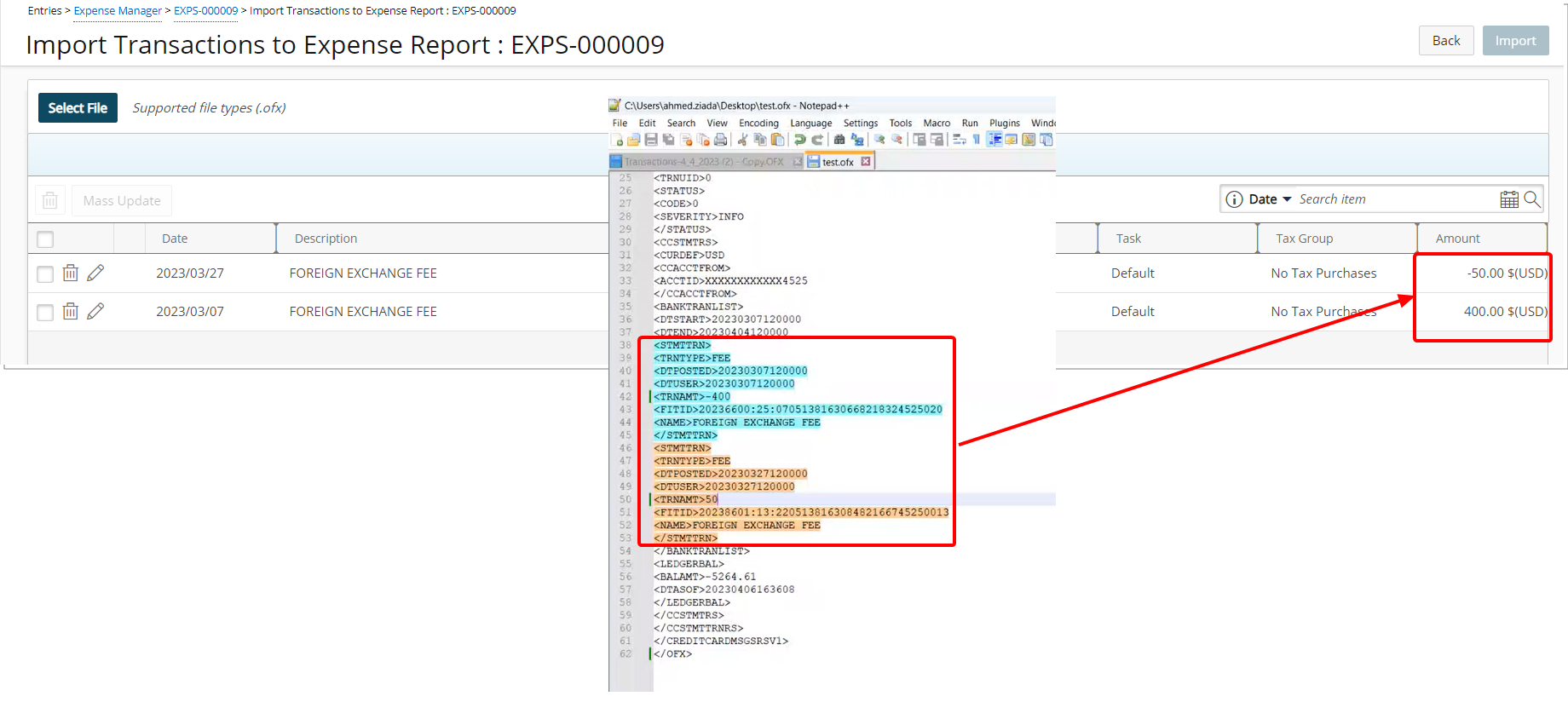
Description: In previous releases, when importing .ofx files, FEE Transactions were imported as Debit. However, as of this release, Credit/Debit FEEs will be imported as Credit/Debit, respectively.
Benefit: This improvement ensures that FEE transactions are now imported accurately as either Credit or Debit, depending on their nature.
For further details refer to: Importing Transactions into an Expense Report using .OFX file
Integration
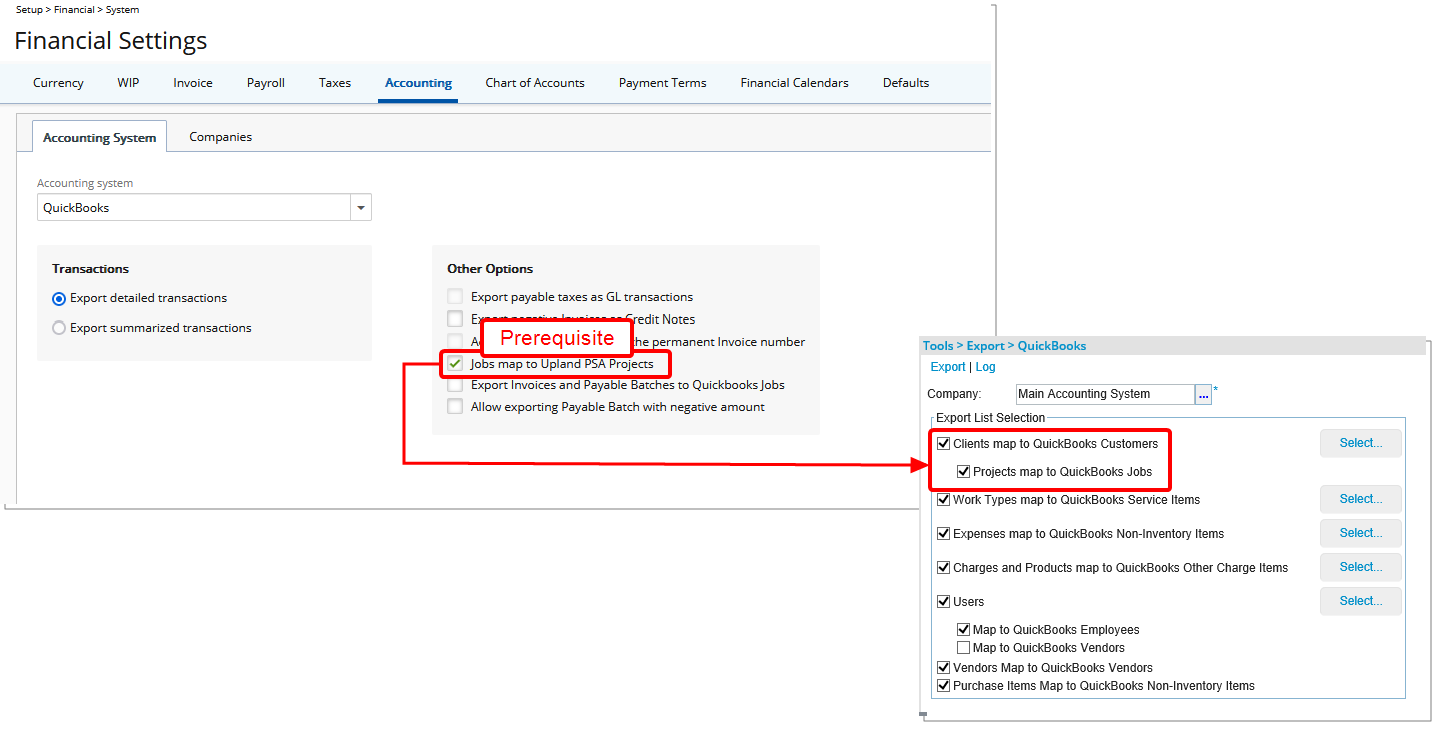
Description: The new option Projects map to QuickBooks Jobs has been added to the QuickBooks Desktop Export (Tools > Export > QuickBooks) page.
Prerequisite: The Jobs map to PSA Projects option must be selected (Setup > Financial > System > Accounting) to enable this new feature. If the option is unchecked, Projects map to QuickBooks Jobs will be disabled and unchecked.
Select Clients map to QuickBooks Customers option, then choose Projects map to QuickBooks Jobs. When exporting to QuickBooks:
- The system will get all Projects under the selected Clients and automatically export all Projects having no Integration IDs.
- For Projects with an Integration ID, if the:
- Last Exported Date > Last Updated Date, then the project is not exported.
- Last Exported Date ≤ Last Updated Date, then the project is exported.
- The following fields are exported:
- Project is exported as Job
- Client is exported as Customer (Parent)
Caution: The selection of this option does not reset existing mapping. It is recommended not to change this setting after importing/exporting objects to/from QuickBooks. Please refer to the Scenario for more information.
Scenario:
If the option is un-selected: QuickBooks Customers are imported as PSA Clients. You have the option to create a PSA Project with the same name. QuickBooks Jobs are imported as PSA Clients. You have the option to create a PSA Project with the same name.
If the option is selected: QuickBooks Customers are imported as PSA Clients and QuickBooks Jobs are imported as PSA Projects.
Since the selection of this option does not reset existing mapping; if you switch between them after importing/exporting objects, then duplication of data will ensue.
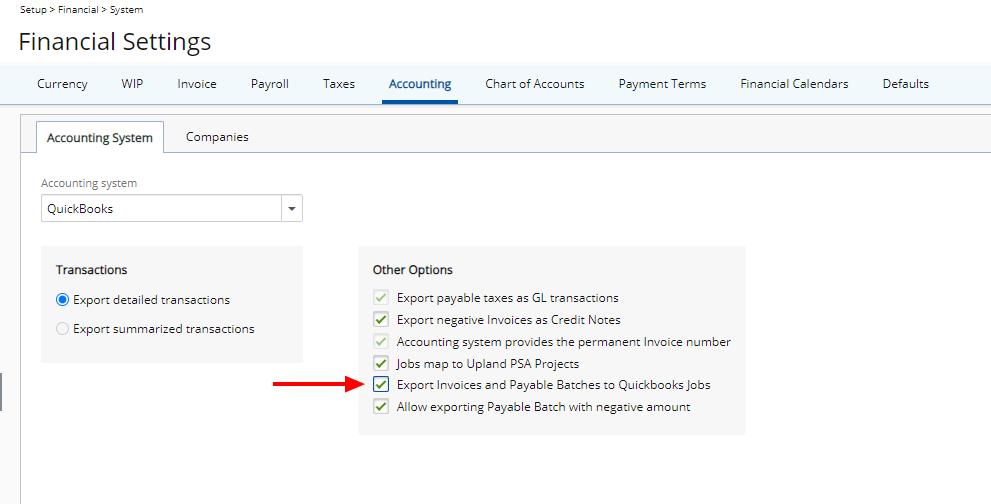
Description: The option Export Invoices and Payable Batches to Quickbooks Jobs is now available from the Accounting System sub-tab (Setup > Financial > System > Accounting) for QuickBooks Desktop.
Select Jobs map to PSA Projects option, then choose Export Invoices and Payable Batches to Quickbooks Jobs.
Note:
- When Export Invoices and Payable Batches to Quickbooks Jobs is selected, an error message will be displayed upon attempting to export an Invoice that has more than one Project.
- Both Clients and Projects in PSA must have an Integration ID (Imported/Exported from/to QuickBooks).
Benefit: With this improvement, you now have the option to export invoices to QuickBooks Desktop Jobs instead of Customers and have each invoice created in QuickBooks under its related Job.
Organization Breakdown Structure (OBS)
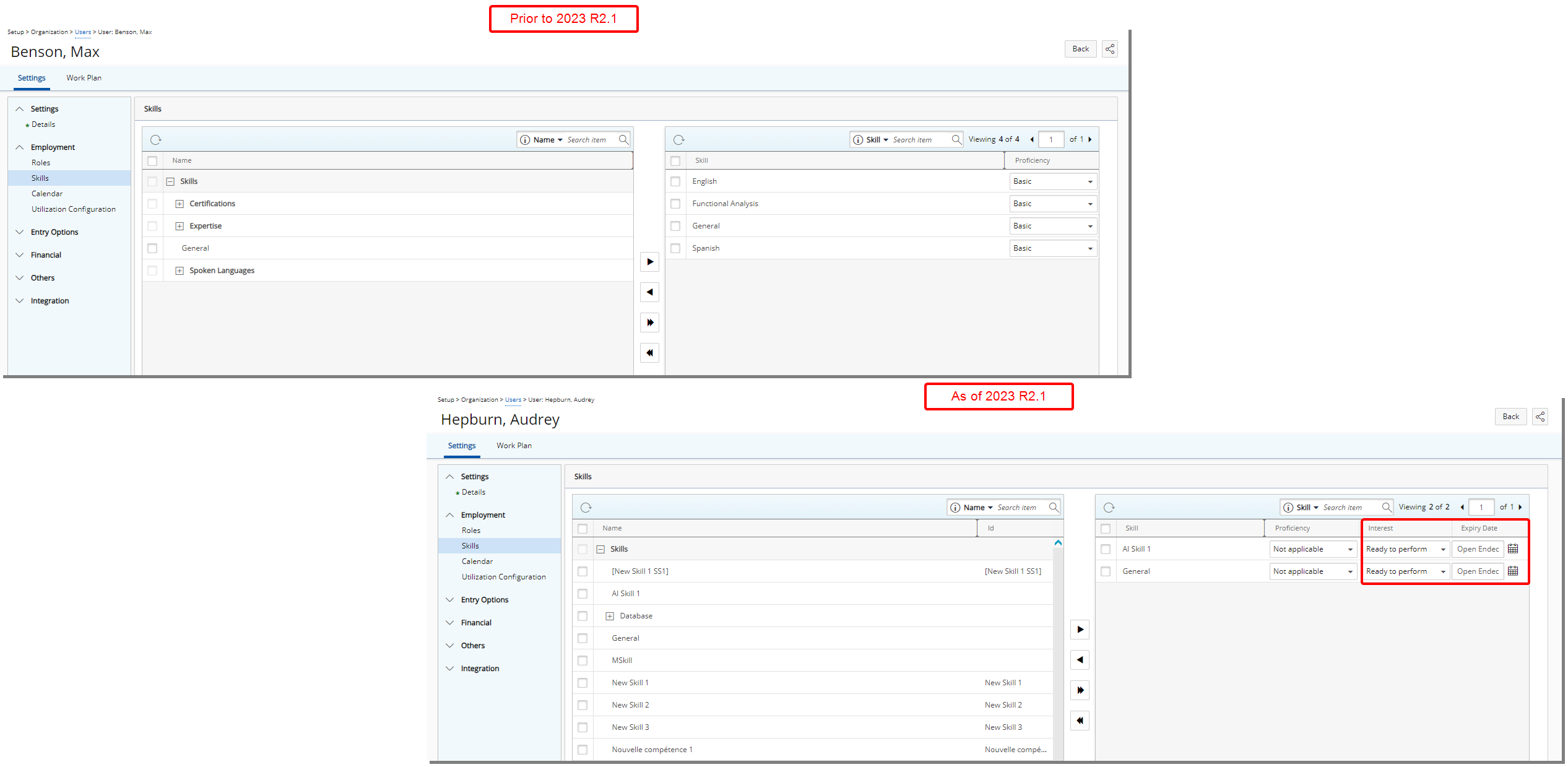
Description: Two new settings are now available when associating a User with a Skill:
- Interest
- Expiry Date
Benefit: You can now define the level of Interest and monitor/assess a user's interest and define career goals related to skill development. Furthermore, the ability to define Expiry Dates helps manage certifications effectively.
For further details refer to: Associating Skills to a User
Timesheet
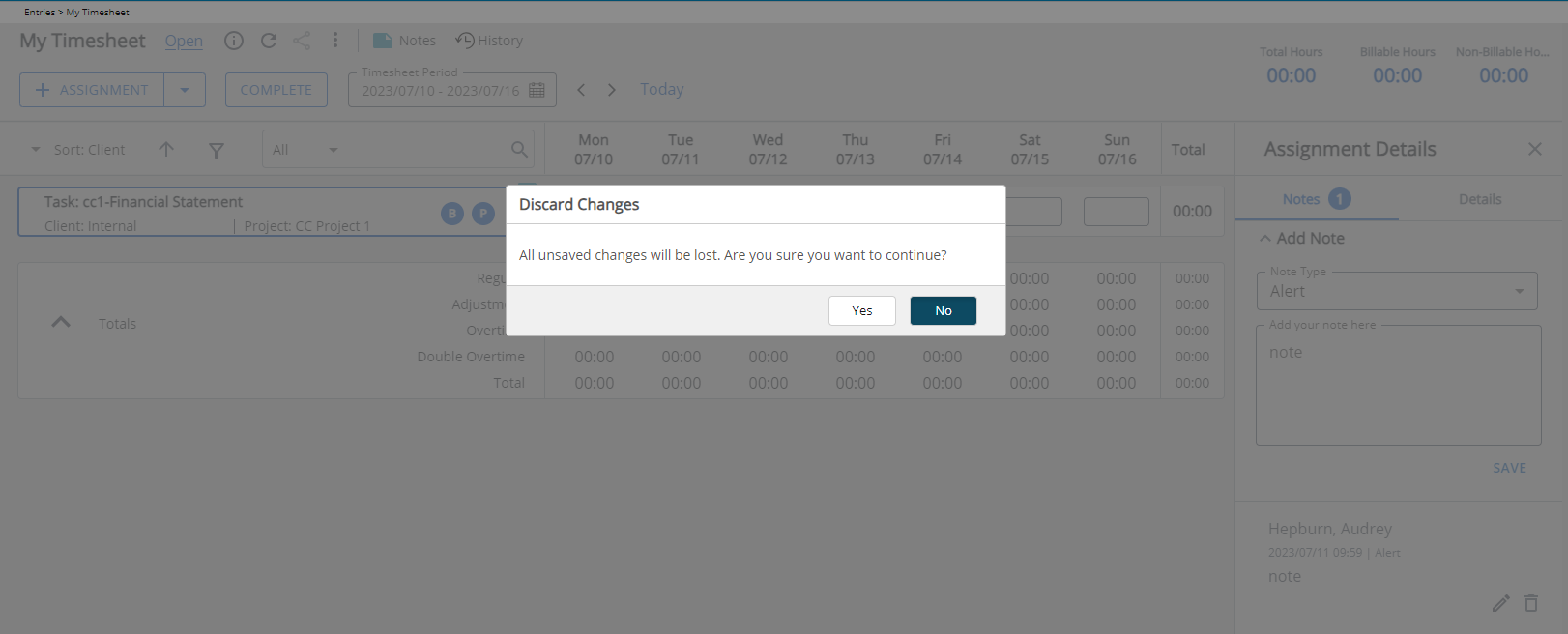
Description: Improvements have been made to the Assignment Details panel wherein a warning message is now shown when moving from the right panel or a tab with unsaved changes (such as Notes).
Benefit: This improvement prevents accidental data loss, improves productivity, and promotes accurate and reliable timesheet management.
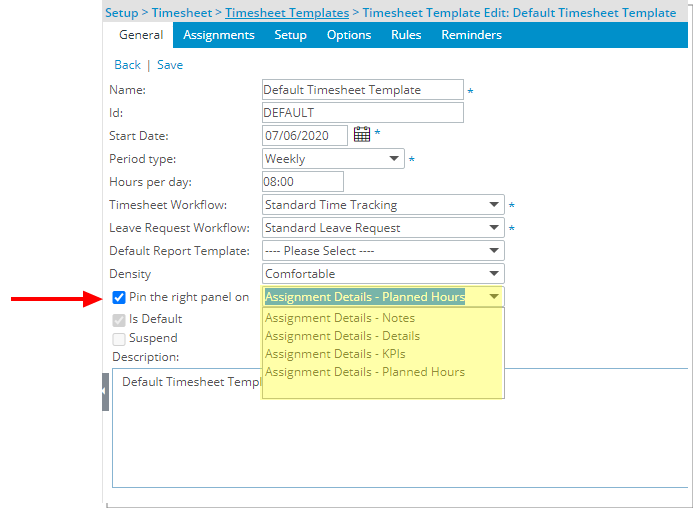
Description: You can now choose to pin the Assignment Details panel when creating/modifying a Timesheet Template. Select the Pin the right panel on selection box and then choose the tab from the list of available options:
- Assignment Details – KPIs
- Assignment Details – Notes
- Assignment Details – Details
- Assignment Details – Planned Hours
Users assigned to the Timesheet Template will have the Assignment Details panel open on the selected tab.
Benefit: By pinning the right panel, administrators can now ensure that the data is displayed to timesheet users before they enter time. This means that timesheet users can instantly access relevant information while entering time eliminating the need for repetitive navigation, saving time and effort.
For further details refer to: Keeping the Assignment Details Panel always open
Upland Analytics
Description: Users with the Upland Analytics Administrator permission can create a new Data Source (or use a copy of an existing one) to add any of the following Views which do not include any User Defined Fields associated to PSA objects.
- Charge Entry: UA_CHARGE_ENTRY_ NO_UDF
- Client List: UA_CLIENT_LIST_ NO_UDF
- Client PO List: UA_CLIENT_PO_LIST_ NO_UDF
- Expense Entry Extended: UA_EXPENSE_ENTRY_EXTENDED_ NO_UDF
- Group List: UA_GROUP_LIST_ NO_UDF
- Leave Request: UA_LEAVE_REQUEST_ NO_UDF
- Milestone List: UA_MILESTONE_LIST_ NO_UDF
- Portfolio List: UA_PORTFOLIO_LIST_ NO_UDF
- Product Entry: UA_PRODUCT_ENTRY_ NO_UDF
- Program Summary: UA_PROGRAM_SUMMARY_ NO_UDF
- Project List: UA_PROJECT_LIST_ NO_UDF
- Project Status Report: UA_PROJECT_STATUS_REPORT_ENTRY_ NO_UDF
- Role List: UA_ROLE_LIST_ NO_UDF
- Task List: UA_TASK_LIST_ NO_UDF
- User List: UA_USER_LIST_BASIC_ NO_UDF
- Work Item Entry: UA_WORK_ITEM_ENTRY_ NO_UDF
- Work Process Entry: UA_WORK_PROCESS_ENTRY_ NO_UDF
- Work Type List: UA_WORK_TYPE_LIST_ NO_UDF
To utilize these Views, you must:
- Select the SQL view:
- Access the Data Views list page (Analytics Settings > Data Views)
- Click New.
- After establishing the connection click Show Views.
- From the SQL Views Available dialog box select the required View.
- If required, modify the Title and add a Description.
- Click Save.
- Create a new or copy and existing Data Source from Analytics Settings > Data Sources. For further details refer to: Create a data source or Copy a data source
- Then edit the Data source and join the SQL View which was added in Step 1. For further details refer to: Edit a data source
Caution: You must have a clear understanding of the database schema to be able to manage data sources and views. Database schemas are blueprints of how the data is organized in the database. UA allows for great flexibility in managing the data sources and views but it is only recommended for users with knowledge and understanding of the database schemas and its administration.
Benefit: Performance improvement.
In cases where an object in PSA has multiple User Defined Field association which are not necessary for the respective report, you can now choose to create a custom Data Source using Views without UDFs. This will greatly improve the overall performance of the report.
For further details refer to: Using Views without any User Defined Fields associated to PSA objects
Work Items
Description: You can now create generic Work Items without any project association by either:
- Not including the Project Field when setting up the Work Item Workflow.
OR - Setting the Project Field as optional by including the Project Field when setting up the Work Item workflow and keeping the Required flag unchecked.
Generic Work Item Workflows wherein the Project Field is not included in the layout, will not be shown within the list of available items when creating a new Work Item from a Project Edit page.
However, if an optional Project Field is included in the layout , the Work Item Workflow will be available for selection when creating a new Work Item from a Project Edit page.
A Work Item created without a specified Project will only appear when you view the list of Work Items for the system default Project. This system default Project is set up from Setup > Work > System.
Note: All active Work Item Workflows are listed within the Create Work Item selection list from Work Item Manager.
Use case: The system administrator Adam is tasked to create a Work Item Workflow to allow users to create travel requests without associating it to a specific project. He can now create a generic Travel Request workflow without including the Project Field. Users can create travel requests without tying the request to a specific project.
For further details refer to:
- Creating a Work Item Workflow
- Configuring Work Item Entry Fields
- Project-independent generic Work Items
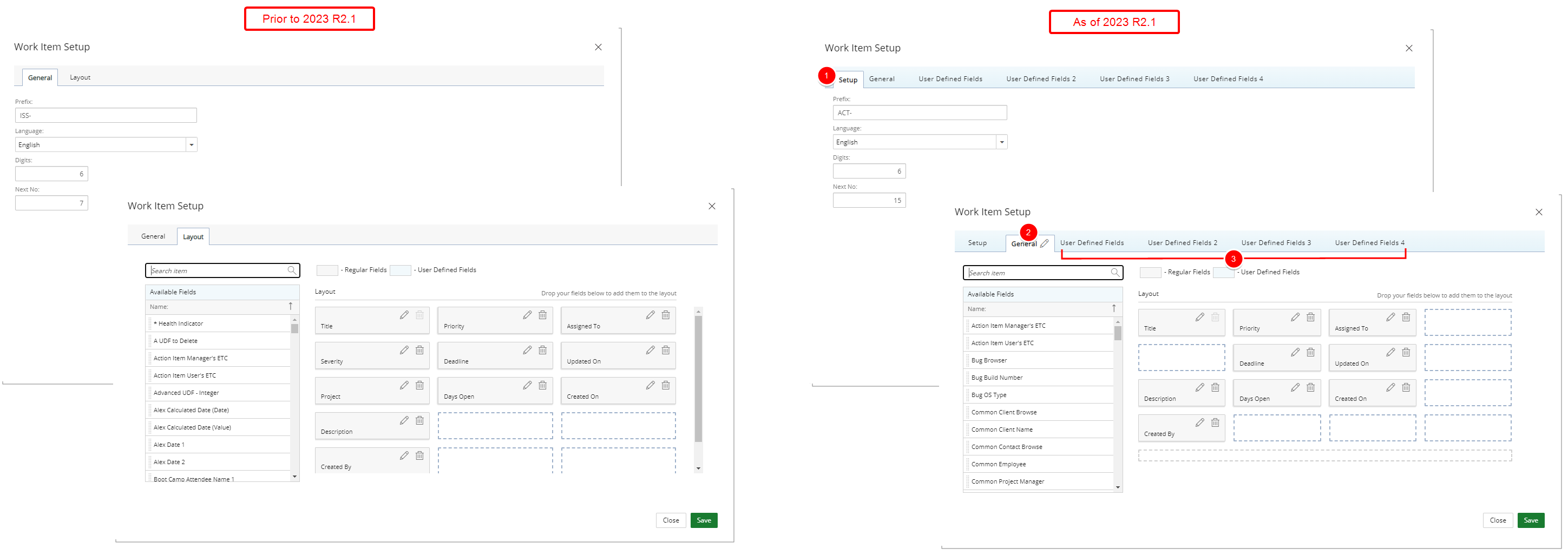
Description: The Work Item Setup has been improved to support multiple User Defined Fields tabs.
The following modifications have been made:
- The setup fields such as Prefix, Language, Digits and Next No are now located within the Setup tab.
- The User Defined Fields located under the Layout tab in the previous release are now under the General tab.
- Four new User Defined Fields tabs are now also available.
Benefit: With this improvement, the Work Item Setup page is now structured in the same familiar format already in use in other areas of the application allowing you categorize the data efficiently, enhancing usability and your overall experience.
For further details refer to:
- Creating a Work Item Workflow
- Configuring Work Item Entry Fields
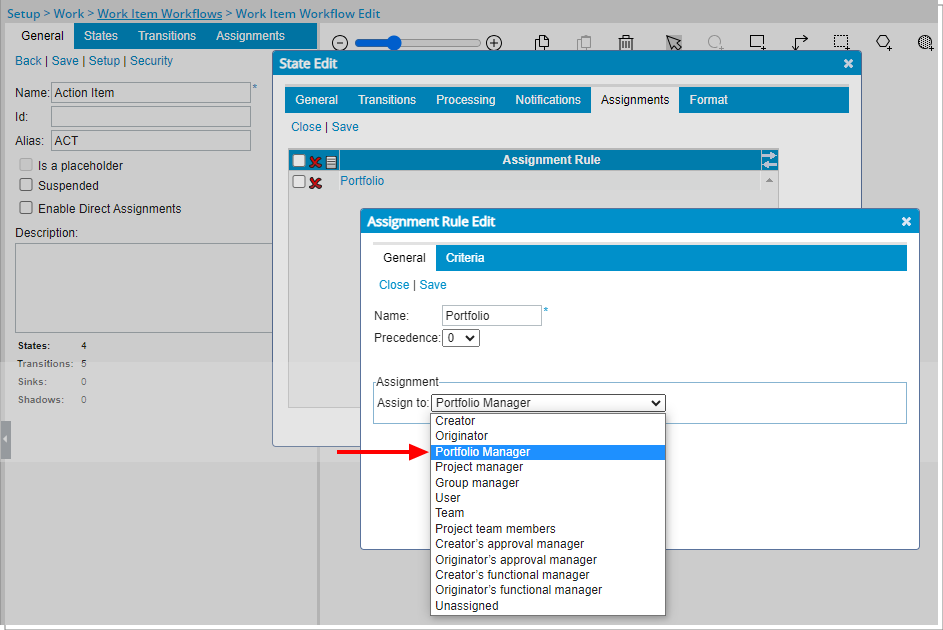
Description: A new Assignment option has been added to Work Item Workflows. Within the Assignment Rule Edit dialog box, you can now select to assign a State to a Portfolio Manager.
Benefit: Where necessary, a Portfolio Manager can now be involved in the Work Item Workflow process.
Use case: Adam, the system administrator is tasked to set up a Work Item workflow so that the items are reviewed and actioned on by the Portfolio Manager. He can now easily assign the Submit State to the Portfolio Manager.
For further details refer to:
- Workflow State Assignment options

Description: This release introduces the Pre and Post Process functionality in Work Item Workflows. The Pre and Post Process fields located within the Processes tab of the Work Item State Edit and Transition Edit dialog boxes rely on database stored procedures to perform functions.
When transitioning from the source State to the target State, the execution sequence of the custom Stored Procedure is as follows:
- Post process Stored Procedure for the source State is called (can be a validating Stored Procedure)
- Pre process Stored Procedure for the Transition is called (can be a validating Stored Procedure)
- Post process Stored Procedure for the Transition is called (called after Transition is committed to the database, ideally with no validation)
- Post process Stored Procedure for the target State SP is called (called after transition is committed to the database, ideally with no validation)
Note: To create the stored procedures, contact your PSA Project Manager or Customer Success Manager to discuss your needs further.
Benefit: This new addition allows you to define custom business rules before or after a Transition or a State.
For further details refer to: Pre and Post Process triggers on State or Transition changes
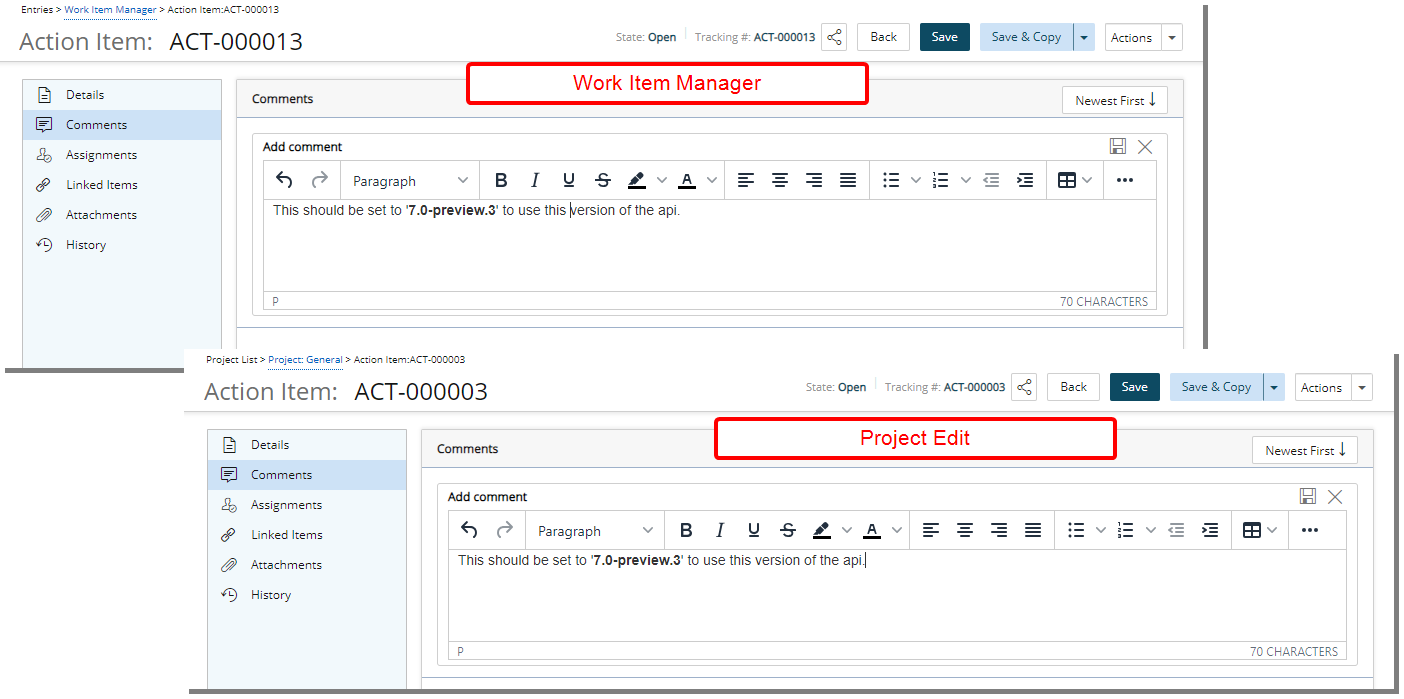
Description: You can now use a WYSIWYG editing area to format your Comments text when creating/modifying Work Items (either from Work Item Manager or Project Edit). Some of the available format options are:
- Bold, italic, underline, and strike-through
- Text color and highlight color
- Font type and size
- Numbered lists and bulleted lists
- Hyperlinks
- Tables
The rich text editor also allows copying of rich text, such as from a web browser or Word, to be pasted into the Comments area.
Note: Pasting text into the rich-text editor should preserve most formatting, but some types of unsupported formatting, such as colored text, may need to be added manually in the editor after pasting.
Benefit: This improvement enhances team communication, and collaboration. Its versatility and user-friendly interface make it a valuable tool for conveying information more effectively.
For further details refer to:
- Work Item Entry - Comments tab
- Project Work Item Entry - Comments tab