The global settings for the Payroll Batches must be set before the payrolls can be created, generated or posted.
From the Financial System setup page, you can access the Payroll Setup by clicking the Payroll tab.
This article details how to:
Access the Payroll Setup page:
- From the Icon Bar click Setup
 .
. - From the Navigation Menu click Financial to expand the corresponding menu.
- From the menu click System.
- Upon the Financial Settings page displaying navigate to the Payroll tab.
- Click the General sub-tab from where you can configure the Payroll Batches settings.
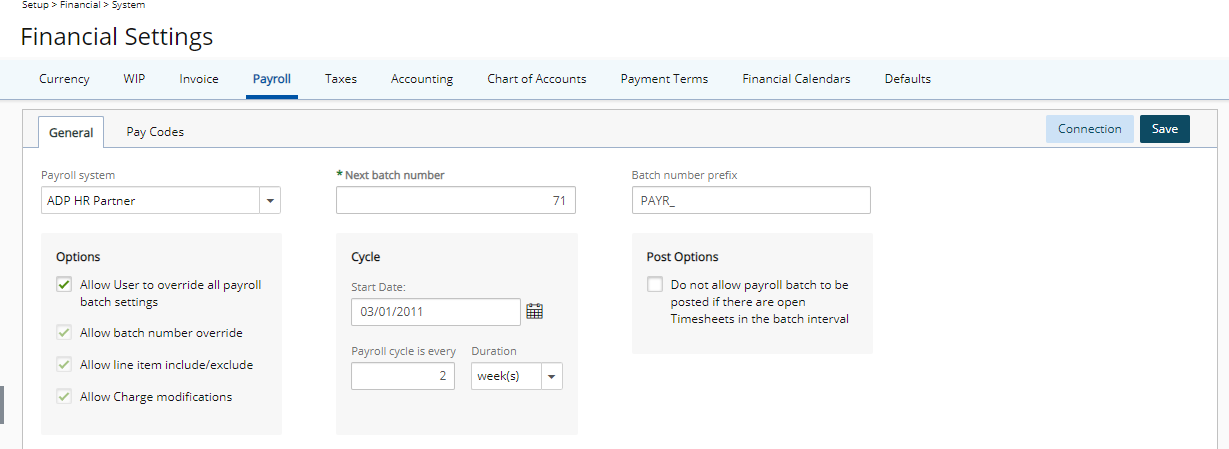
Configure the Payroll Batch settings:
- From the Payroll system list, select an accounting system to export the payroll information.
- The Next batch number box displays the number used for the next payroll batch created. The number automatically increments by one each time a new Payroll Batch is created.
- Enter a prefix in the Batch number prefix box. The prefix number precedes the batch number for the payroll batch.

- Under Options section, specify the following for the payroll batch:
- Select the Allow User to override all payroll batch settings box to allow users to modify the payroll batch settings from the Payroll Batch Edit page.
Note: If you select the Allow User to override all payroll batch settings box, the other options in this section will be automatically selected and cannot be changed. However, if you deselect the Allow User to override all payroll batch settings you will be able to choose any of the following options: Allow batch number override, Allow line item include/exclude and Allow Charge modifications.
- Select the Allow batch number override box to allow users to override the batch number automatically generated by the application for the payroll batch.
- Select the Allow line item include/exclude box to allow users to selectively include items in the payroll batch.
- Select the Allow Charge modifications box to allow users to modify the charge entries in the payroll batch.
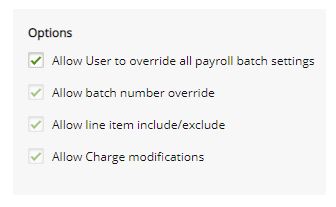
- Select the Allow User to override all payroll batch settings box to allow users to modify the payroll batch settings from the Payroll Batch Edit page.
- Under Cycle section, specify the following for the payroll batch: Select the Start Date by clicking the calendar icon and then choose the date.
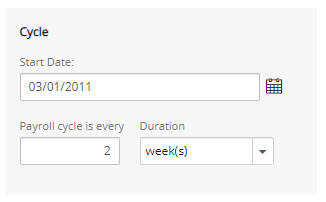
- In the Payroll cycle is every box, enter a number and then select from the list month(s), semi-month(s) or week(s)
Caution: On Save, if semi-month(s) is selected and the Start date is not set to the 1st day of the (selected) month, a message is displayed asking the you to correct this.
Note: If semi-month(s) is selected when creating a payroll batch, the payroll interval is set based on the cycle start date and the semi-monthly cycle defined.
- Under Post Options, select the Do not allow payroll batch to be posted if there are open Timesheets in the batch interval box to prevent users from posting payroll batches with open timesheet periods in the payroll batch interval.
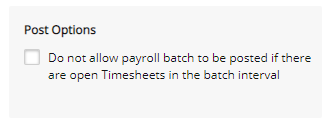
- Click the Connection button to set up a connection with the payroll system.
- Click the Pay Codes tab to set up pay codes for the payroll generation process.
Note: The set up of the Pay Codes is important for the process of exporting payroll batches since the pay codes define the type and rate of compensation for the users when generating a payroll batch.
- Click Save to apply your changes.