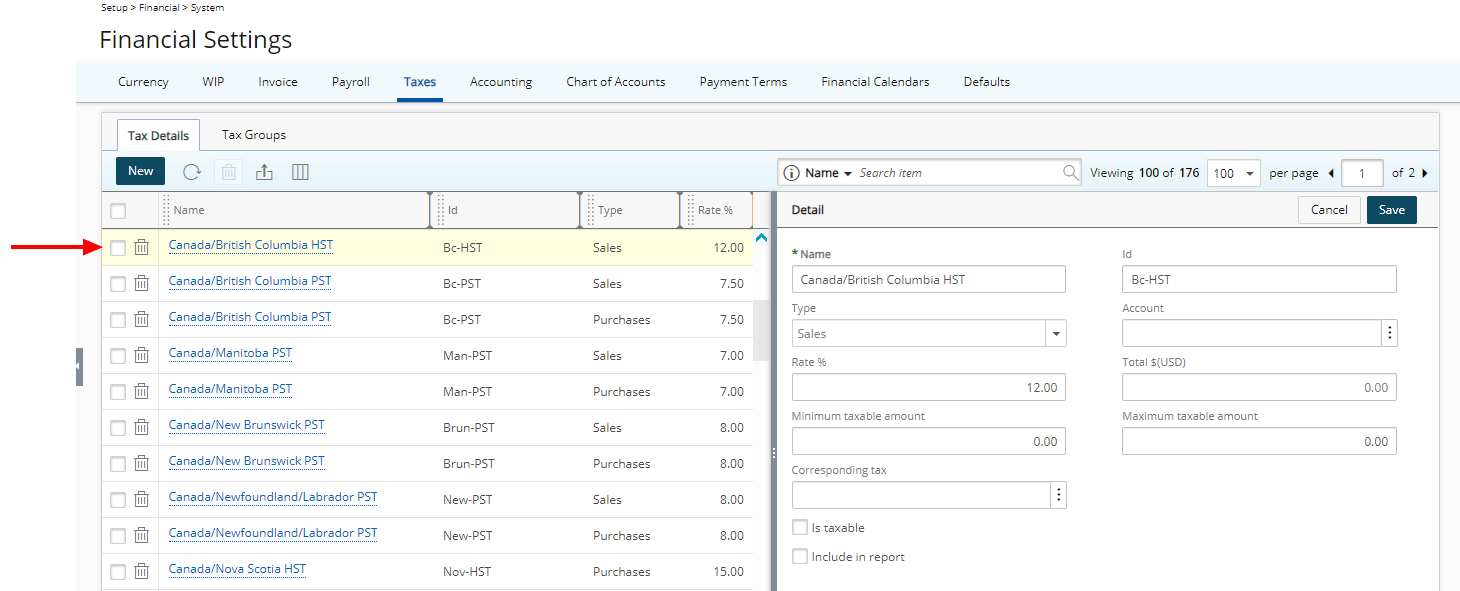For each country and its states, provinces or regions, the Tax details can be defined with the appropriate tax rates and rules.
This article details how to create a Tax Rule.
- From the Icon Bar click Setup
 .
. - From the Navigation Menu click Financial to expand the corresponding menu.
- From the menu click System.
- Upon the Financial Settings page displaying navigate to the Taxes tab.
- Click the Tax Details sub-tab to view the list of available taxes
- Click the New.
- Note that the right pane will display the required fields to create the new tax by entering/selecting the following information:
- Enter a Name for the tax.
- If there is an ID, enter it in the Id box.
- Select the type of tax from the Type list. The options are: Purchases and Sales.
- Click the browse button located against the Account box, to select an Account from the Account List dialog box.
- Enter the Rate %
- The Total box will automatically be filled depending on the Tax Group containing this Tax Detail when used in an Expense Entry.
- Enter the Minimum taxable amount
- Enter the Maximum taxable amount
- Click the browse button located against the Corresponding tax box, to select a Corresponding tax from the Tax Detail dialog box.
- Select if the tax rule Is taxable and if the tax rule should be Included in report, by selecting the corresponding boxes.
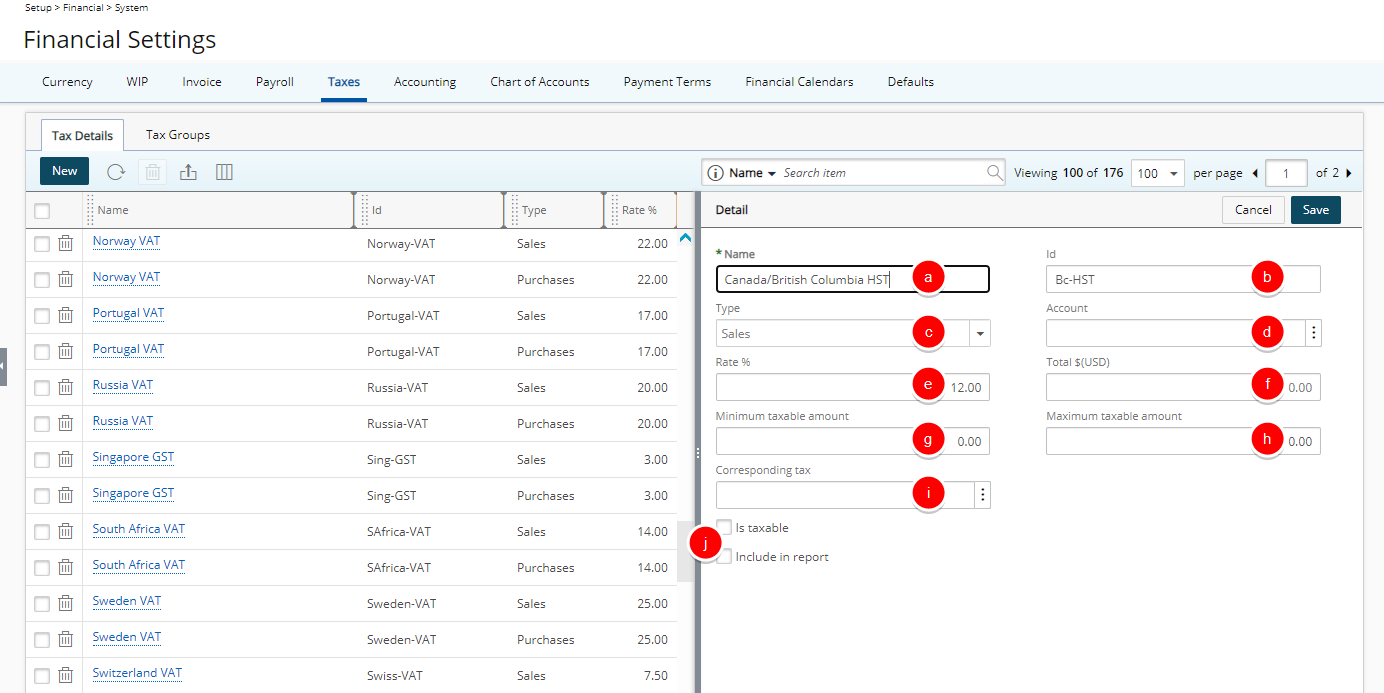
- Click Save to apply your changes.
- Upon saving, the newly created Tax rule will be listed on the left pane.