For each country and its states, provinces or regions, the Tax details can be defined with the appropriate tax rates and rules.
This article details how access the Tax Details page and the available options to you..
Accessing and Viewing the Tax Details list page
- From the Icon Bar click Setup
 .
. - From the Navigation Menu click Financial to expand the corresponding menu.
- From the menu click System.
- Upon the Financial Settings page displaying navigate to the Taxes tab
- Click the Tax Details sub-tab to view the list of available taxes.
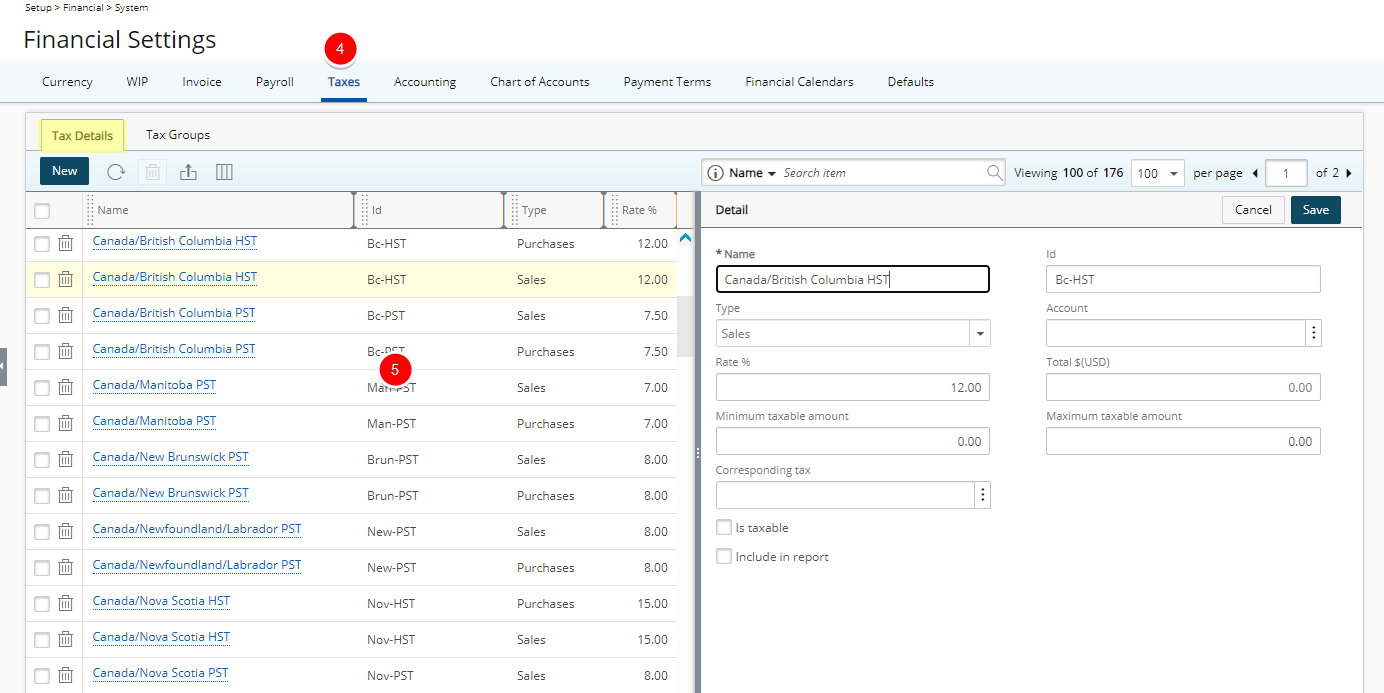
Available options from the Tax Details list page
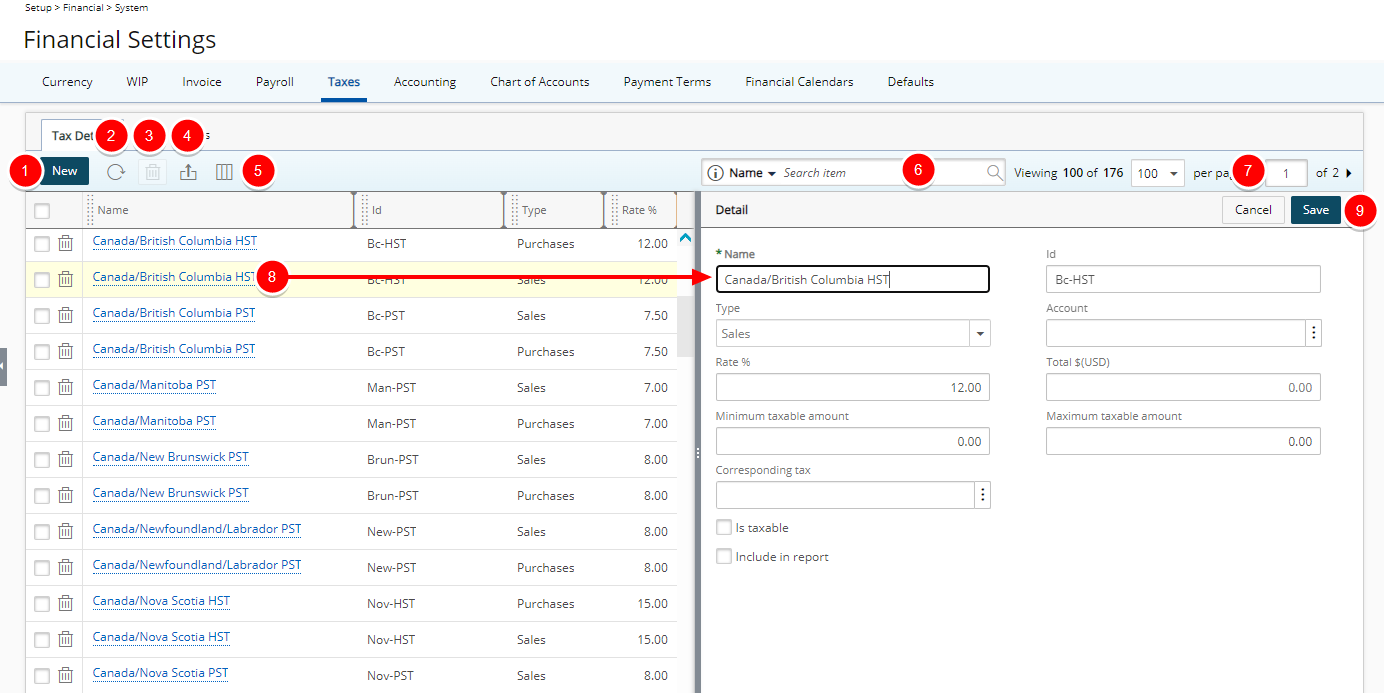
- Click New to create a new Tax rule.
- Refresh
 the list.
the list. - Click Delete
 to delete the selected Tax rule(s).
to delete the selected Tax rule(s). - Export
 the list to Excel. Note that numeric columns are formatted as number or currency in the exported Excel files, allowing you to perform calculations directly on the data. For further details refer to Export to Excel.
the list to Excel. Note that numeric columns are formatted as number or currency in the exported Excel files, allowing you to perform calculations directly on the data. For further details refer to Export to Excel. - By default, the following columns are displayed: Name, Id, Type and Rate %. You can choose to include the following columns from the Column Selection
 dialog box: Account, Corresponding tax, Include in report, Is taxable, Maximum taxable amount and Minimum taxable amount.
dialog box: Account, Corresponding tax, Include in report, Is taxable, Maximum taxable amount and Minimum taxable amount. - Search
 for a Tax rule by Name, Id and Type.
for a Tax rule by Name, Id and Type. - Pagination facilitates easy navigation across pages.
- You can access and modify the details of an existing Tax rule by clicking on it’s Name. The right pane will display the Detail of the selected Tax rule.
- Upon modifying a Tax rule, you can click Save or Cancel directly from the right pane.
- From the table header:
- You can easily sort the columns by ascending or descending order simply by clicking a column header. Note that an arrow indicates the descending (
 ) or ascending (
) or ascending ( ) order applied to the column.
) order applied to the column. - You can dynamically resize column(s), to your preferred width. Simply move your cursor to the column boundary
 you want to resize. When the cursor becomes a resize cursor, click and drag the column accordingly.
you want to resize. When the cursor becomes a resize cursor, click and drag the column accordingly. - Click
 and move a column to the desired position.
and move a column to the desired position.
- You can easily sort the columns by ascending or descending order simply by clicking a column header. Note that an arrow indicates the descending (