The Authentication feature allows users to log on to the PSA application using their operating system domain user name and password; as a result, users do not need a separate set of user names and passwords to log on to PSA. When Authentication mode is enabled, users automatically log on to the PSA application when a session is initiated, as long as they are correctly logged on to their network system.
- From the Icon Bar click Setup
 .
. - From the Navigation Menu click Organization.
- From the menu click System.
- From the OBS System page click the Security button.
- from the Authentication selection list, choose Windows as the Authentication mode to allow users to log on to the PSA application without having to define a separate set of user names and passwords.
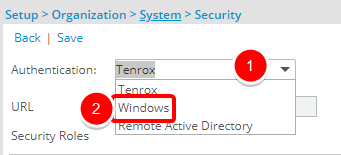
Note: Select the Remote Active Directory option for IBM systems. When this option is selected, the URL displays the location of the Web service used to authenticate the user to the Active Directory. The format of the URL is https://<Server Name>/<Virtual Directory Name>/<Web Service Name>.
- Click Yes to confirm your changes.
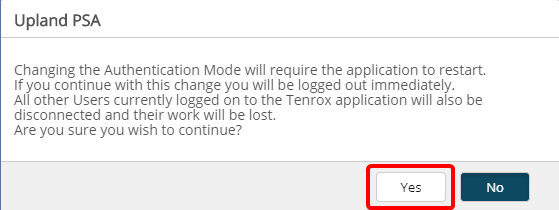
Caution: Changing the Authentication Mode will require the application to restart. If you continue with this change you will be logged out immediately. All other Users currently logged on to the PSA application will also be disconnected and their work will be lost.
- Click Save to apply your changes.