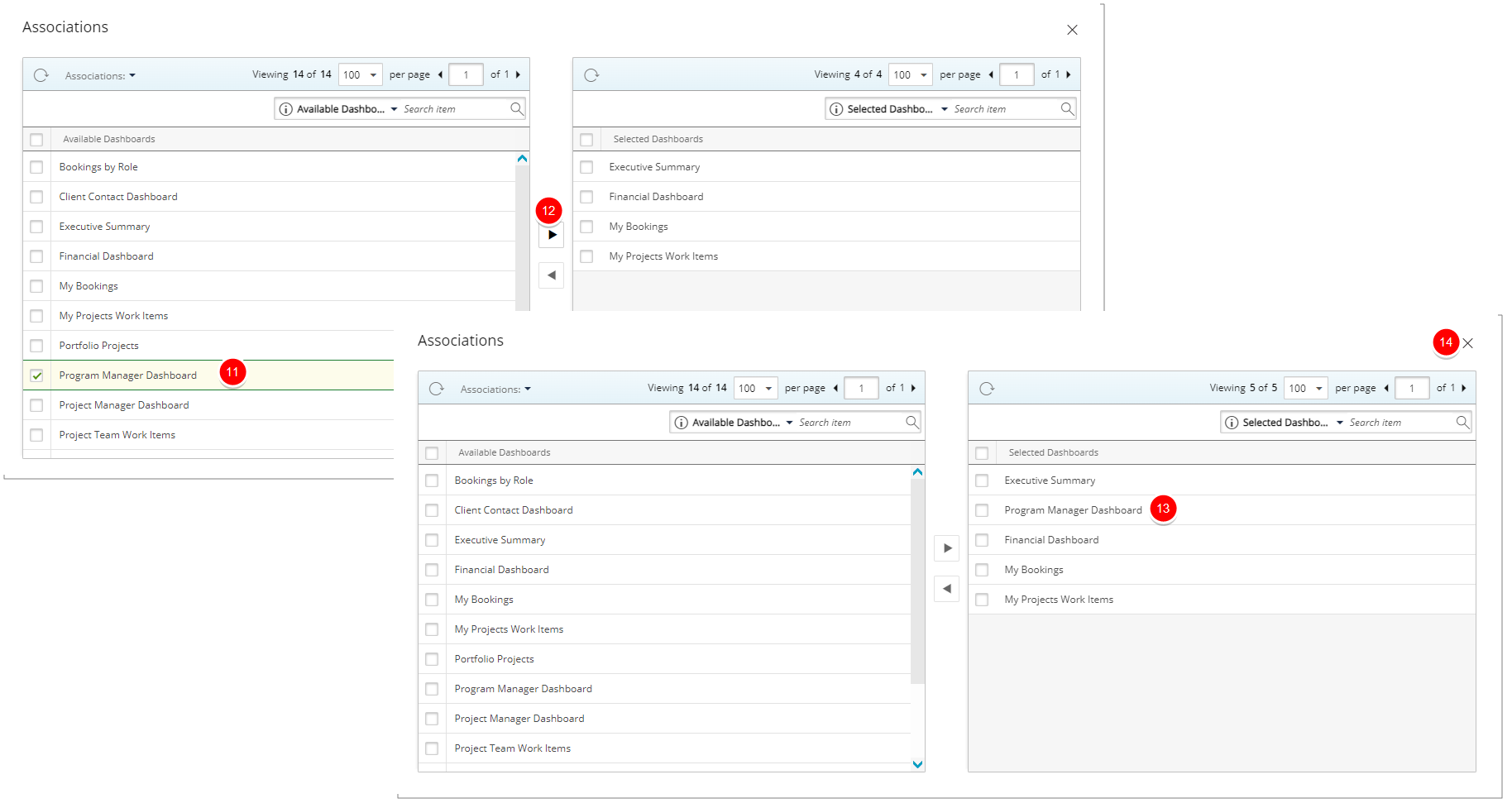When an Upland Analytics (UA) Dashboard is Shared with a Security Profile or User, it can be embedded in PSA and viewed directly from the Dashboards (Portals).
For further details regarding the prerequisite and the necessary security permission refer to Embedding Upland Analytics Dashboard(s) in PSA article.
Upon completing the steps detailed in Embedding Upland Analytics Dashboard(s) in PSA article, Shared UA Dashboard can then be associated and viewed directly from the PSA Dashboards (Portals) by users that are granted the Can view Upland Analytics Dashboards permission.
This article details how to associate UA Dashboards to a User as an Administrator, at the system level from the Security Profile.
- From the Icon Bar click Setup
 .
. - From the Navigation Menu click Organization.
- From the menu click System.
- From the System page click the Security button to access the Security setup page.
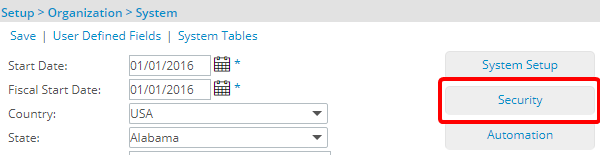
- Click the expand button (
 ) located against a User Security Role Placeholder, if applicable to view the available Security Roles.
) located against a User Security Role Placeholder, if applicable to view the available Security Roles. - Select a Security Profile.
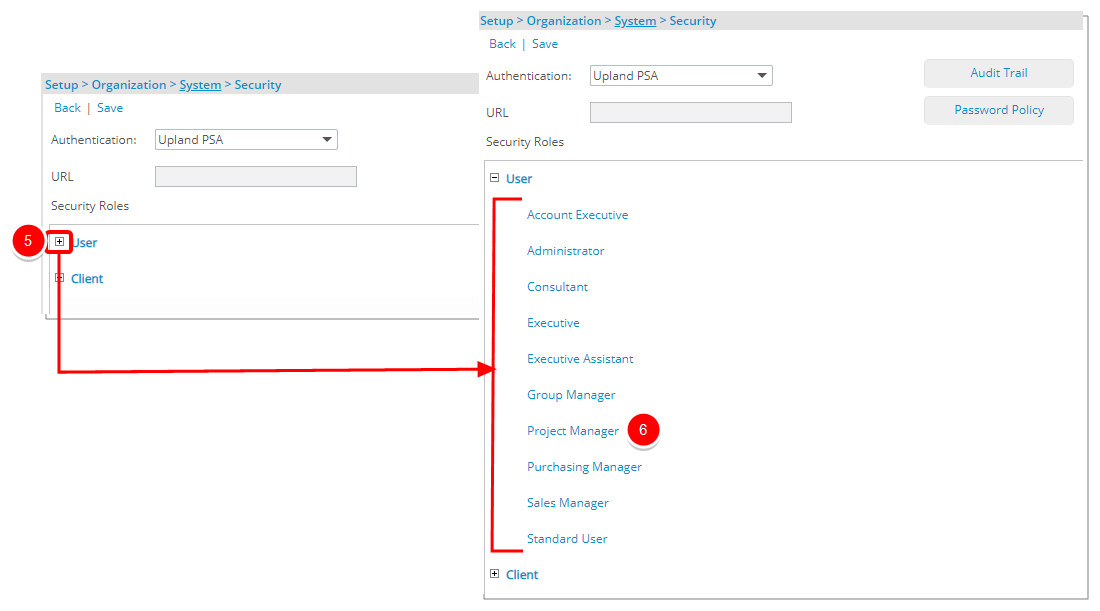
- From the More... context menu select Associations to access the Associations page.

- Click the Associations down arrow to access the list of available options.
- Select Upland Analytics Dashboards..
- Note the Available dashboards list.
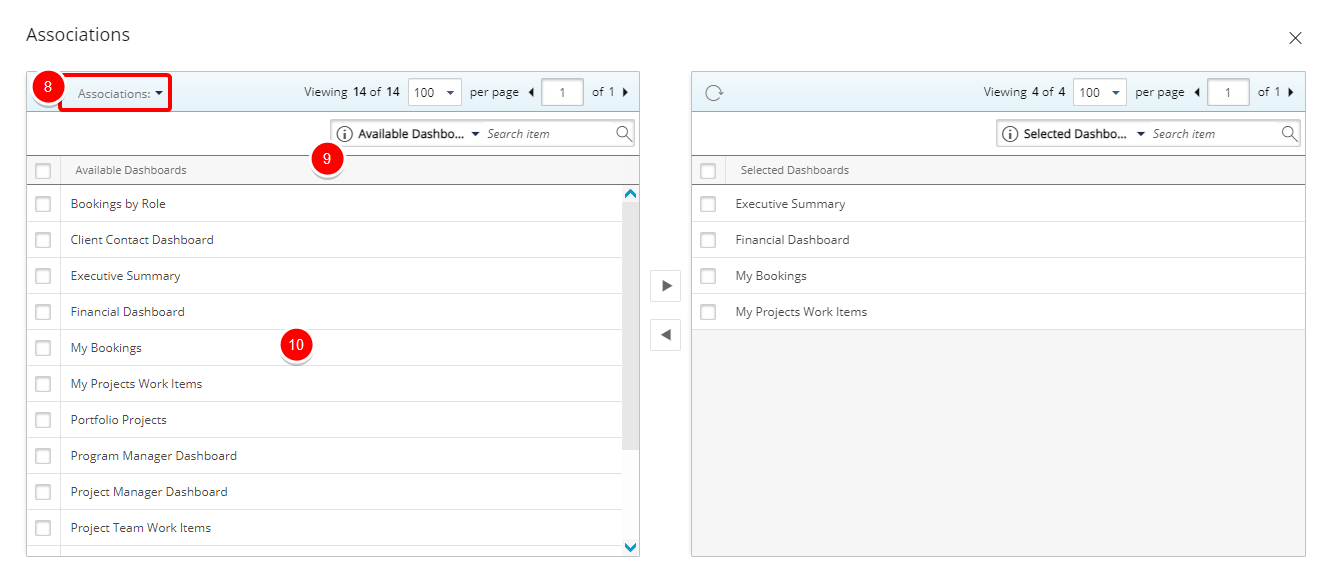
- Select the Dashboard(s) from the Available dashboards list.
Note:
- All Dashboards that are Shared with the selected Security Profile as well as the Public Dashboards are listed within the Available Dashboards table.
- UA Dashboard(s) associated at the Security Profile level cannot be disassociated by a user from their User Settings. - Click the arrow to add it to the Selected Dashboards list.
- A message will appear confirming the addition of the selected Dashboard(s) to the User Profile and the Dashboard(s) will appear within the Selected Dashboards list.
- Click Close to return to the Security Profile page.