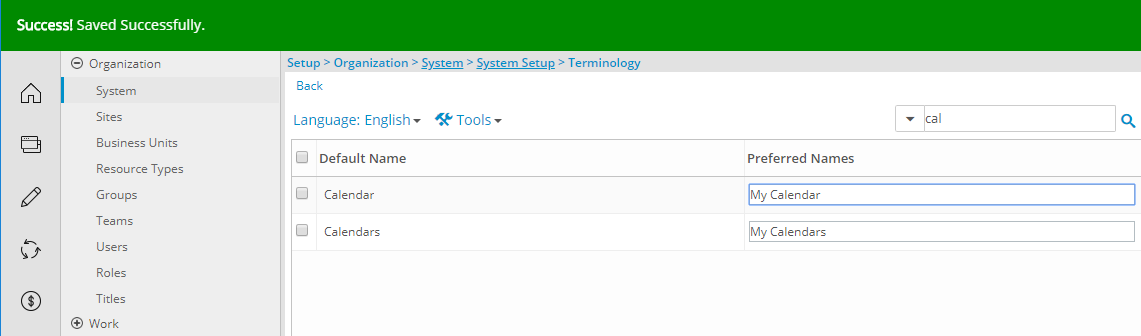Terminology refers to all terms used within, and specific to, PSA. As some organizations may prefer to use different terms from those used within the application, the Terminology setup enables you to change the terms used within PSA to terms more suitable or relevant to the organization using the application.
This article details how to customize in-app terminology to better align with your organization’s language preferences by updating terms through the Terminology setup feature.
Caution: Any changes performed in this section do not take effect until the application is exited and/or restarted.
- From the Icon Bar click Setup
 .
. - From the Navigation Menu click Organization.
- From the menu click System.
- From the System page click the System Setup button to access the System Setup page.
- From the System Setup page, click the Terminology button to access the Terminology page.
- Click the Search box and type the complete or partial Default Name.
- Click the Search button to search for the item(s)
- Note that the list will be refreshed and only display the item(s) you searched for.
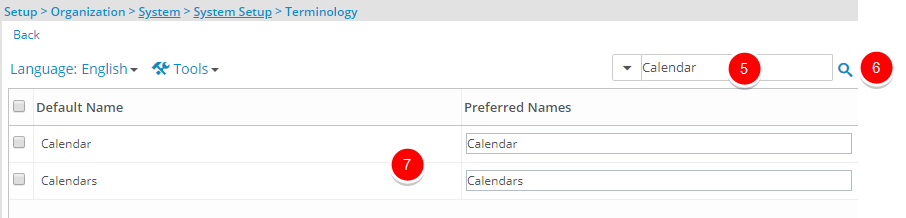
-
You can modify the following terminology to terms that are more suitable or relevant to your Organization:
- Account
- Accounts
- Adjustment
- Adjustments
- Allocation
- Assignment
- Assignments
- Banked overtime
- Billable
- Billing
- Billing Rule
- Billing Rules
- Booking
- Booking Type
- Business Unit
- Business Units
- Calendar
- Calendars
- Capitalized
- Charge
- Charges
- Class
- Classes
- Client
- Clients
- Company
- Component
- Components
- Contact
- Contacts
- Contract
- Contracts
- Cost
- Cost Rule
- Cost Rules
- Currencies
- Currency
- Currency Exchange
- Double overtime
- Expense
- Expense Item
- Expense Items
- Expense Workflow
- Expense Workflows
- FTE
- Funded
- Group
- Groups
- Hard Book
- Hard Booked
- Hard Booking
- Hard Bookings
- Holiday
- Holiday set
- Holiday sets
- Holidays
- Invoice
- Invoice Batch Manager
- Invoice Workflow
- Invoice Workflows
- Invoiced
- Invoices
- Invoicing
- Item
- Items
- Leave Time
- Leave Times
- Margin
- Miles
- Non-Billable
- Overtime
- Payable
- Period
- Periods
- Personal day
- Phase
- Phases
- PO
- Portfolio
- Portfolios
- POs
- Pre-Billing
- Process Workflow
- Process Workflows
- Product
- Product Entry Rule
- Product Entry Rules
- Products
- Proficiencies
- Proficiency
- Program
- Programs
- Project
- Project Forecast
- Project Scheduling
- Projects
- Purchase
- Purchase Item
- Purchase Items
- Purchase order
- Purchase orders
- Purchase Workflow
- Purchase Workflows
- Purchases
- R D
- Requisition
- Requisition Workflow
- Requisition Workflows
- Requisitions
- Resource Scheduling
- Revenue
- Role
- Roles
- Rule
- Rules
- Sick leave
- Site
- Sites
- Skill
- Skill Set
- Skill Sets
- Skills
- Soft Book
- Soft Booked
- Soft Booking
- Sub-Workflow
- Sub-Workflows
- Supplier
- Suppliers
- Task
- Tasks
- Tax jurisdiction
- Tax jurisdictions
- Team
- Teams
- Timesheet
- Timesheet Workflow
- Timesheet Workflows
- Timesheets
- Title
- Titles
- Tracking number
- User
- User Defined Field
- User Defined Fields
- User(s)
- Users
- Vacation
- Work Plan
- Work Type
- Work Types
- Workflow
- Workflow Entries
- Workflow Entry
- Workflow Role
- Workflow Roles
- Workflows
- Workforce Planning
- Workforce Planning
- Workflow
- Workforce Planning
- Workflows
Caution: The Purchasing and Requisitioning modules are deprecated and unavailable in PSA. Please note that any Terminology related to these modules will be removed in a future release.
- Enter the new Terminology name in the Preferred Names box. The default names are displayed in the Default Names column.
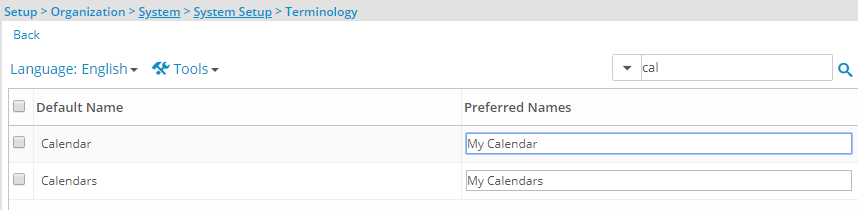
- The preferred Terminology will automatically be saved upon clicking on another line item.
Note the Success message informing you that your changes were saved successfully.