The Documents & Links as well as Notes (where applicable) are managed from the Attachments page.
This article details how to manage Documents, Links, and Notes from the Documents & Links tab on the Attachments page.
- Navigate to the Edit page of the object where you wish to attach Documents and Links.
- Depending on the object either:
- Click the Attachments button.
OR - Click the Attachments link within the menu item.
Note: The screenshots in this article are taken from the Client Edit page.
- Click the Attachments button.
- Navigate to the Documents & Links tab and click New.
To add Documents
- From the Add Documents & Links dialog box, click Add Attachments
 .
. - Click the Add Document button.
- Click Browse to upload an individual file. You may also attach multiple files by holding down either the CTRL or Shift key, and selecting more than one file.
- Click Open.
- You will see your files listed within the Add Documents & Links dialog box.
- Or drag files from your computer to attach them to your Note by following these steps:
- Open File Explorer.
- Navigate to the folder with the documents that you want to upload.
- Drag the files to the space where you see: You can drag and drop any document into this area.
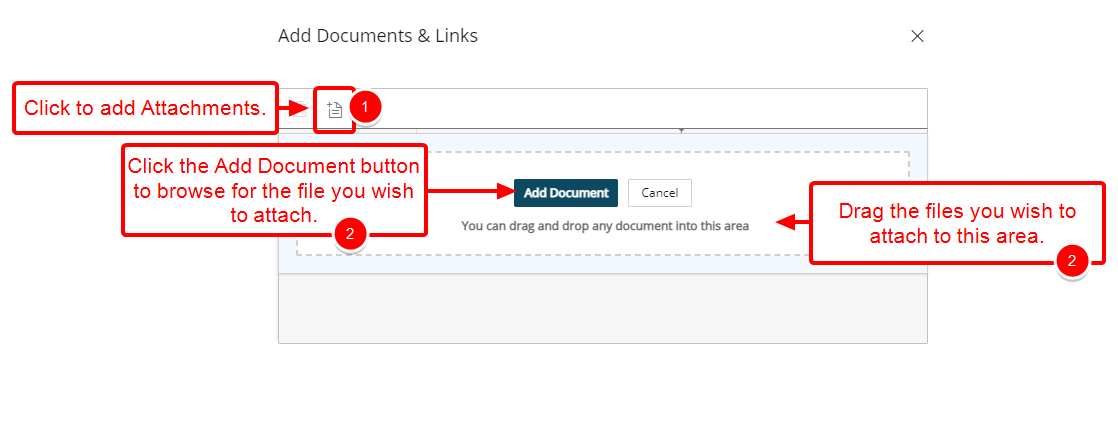
Tip: You can click Cancel to cancel the document attachment process and to return to the previous state of the dialog box where you can choose to include a Link instead, for example, without the need to close it.
- You will see your file(s) listed within the Add Documents & Links dialog box.
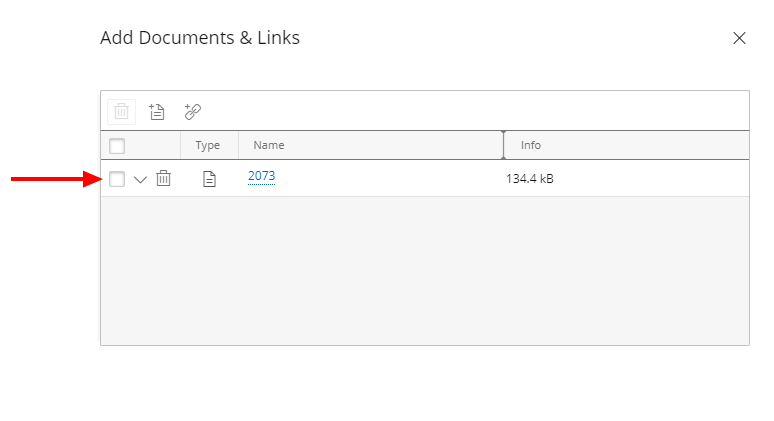
To add Links
- From the Add Documents & Links dialog box, click Add Links
 .
. - Enter the following information:
- Name: Enter the Name of your Link.
- URL: Enter the URL.
- Description: Enter a brief description in the Description box.
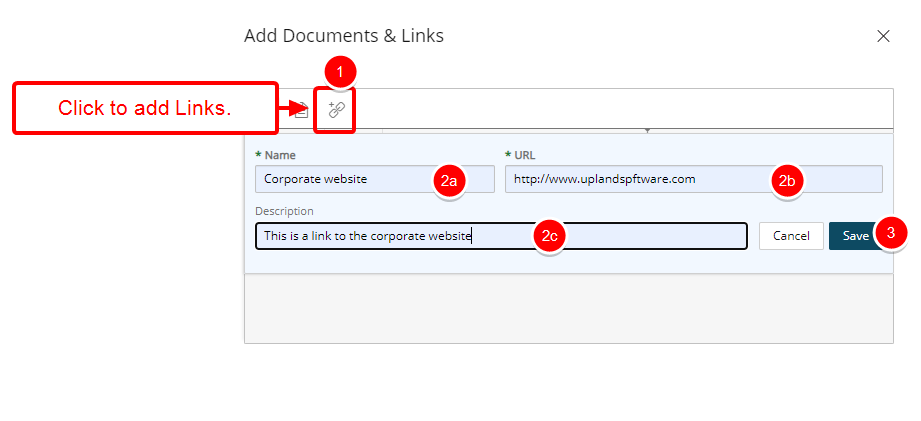
- Click Save.
- You will see your link listed within the Add Documents & Links dialog box.
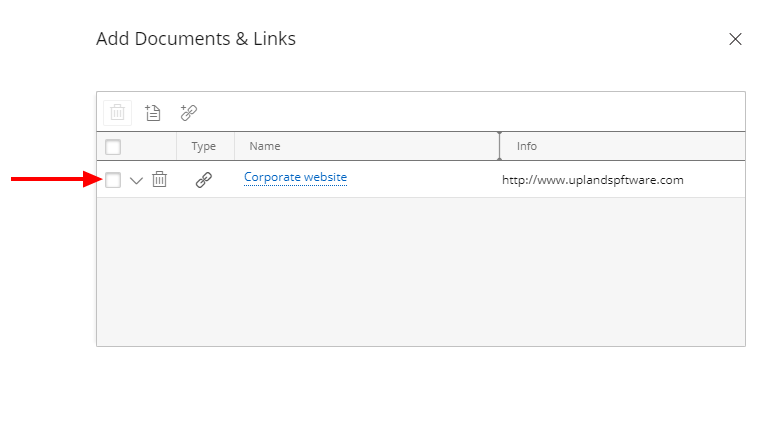
- Click Close
 to return to the Client Edit Documents & Links page you will notice a counter on the Documents & Links tab, indicating the total number of attachments present.
to return to the Client Edit Documents & Links page you will notice a counter on the Documents & Links tab, indicating the total number of attachments present.
You can Filter the list based on All, Documents or Links criteria by clicking the Filter button. When a filter is applied to the list, the Filter icon will display in a blue:
button. When a filter is applied to the list, the Filter icon will display in a blue:  .
.
Searches can be performed based on Name and Modified By criteria.