Export to Excel
The Export to Excel ![]() button, available on list pages across the PSA, allows you to seamlessly export data for further analysis.
button, available on list pages across the PSA, allows you to seamlessly export data for further analysis.
This article will demonstrate how to utilize the Export to Excel functionality, specifically focusing on the All Reports tab in the Expense Report Manager page, to illustrate how this feature works across PSA.
- Navigate to the required list page.
- Make any necessary adjustments to the list:
Note: The Export to Excel functionality allows you to export the list displayed on your screen to Excel. To ensure you get the most relevant data, it is important to:
- Adjust the Columns before exporting. Include or remove columns through Columns Selection as necessary to match your requirements.
- Apply or remove any on-page Filters.
- Apply or remove View Filters where applicable.
- Clear any searches applied to the list.
Ensure these parameters are set correctly, as they impact the data that is exported.
- Click Export to Excel
 .
.
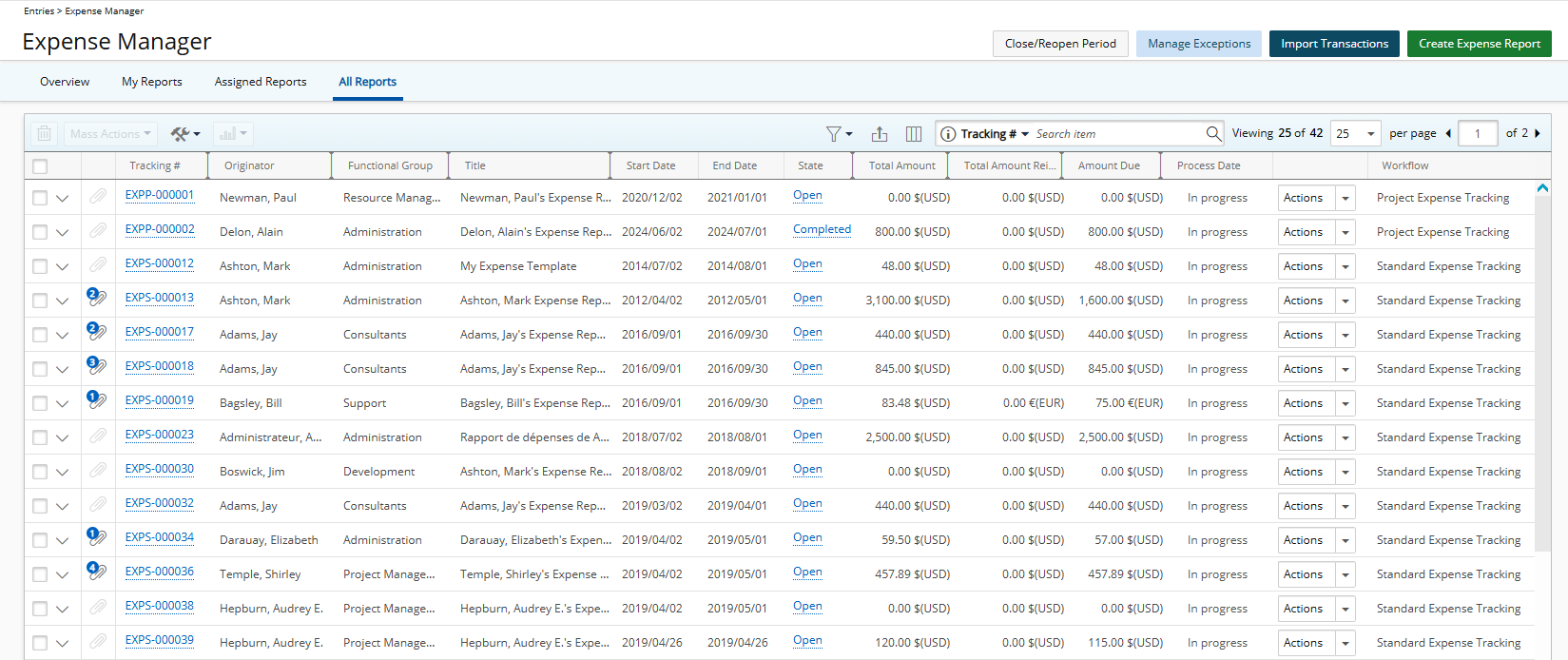
- The download will start automatically depending on your browser settings.
- View the exported list in Excel.
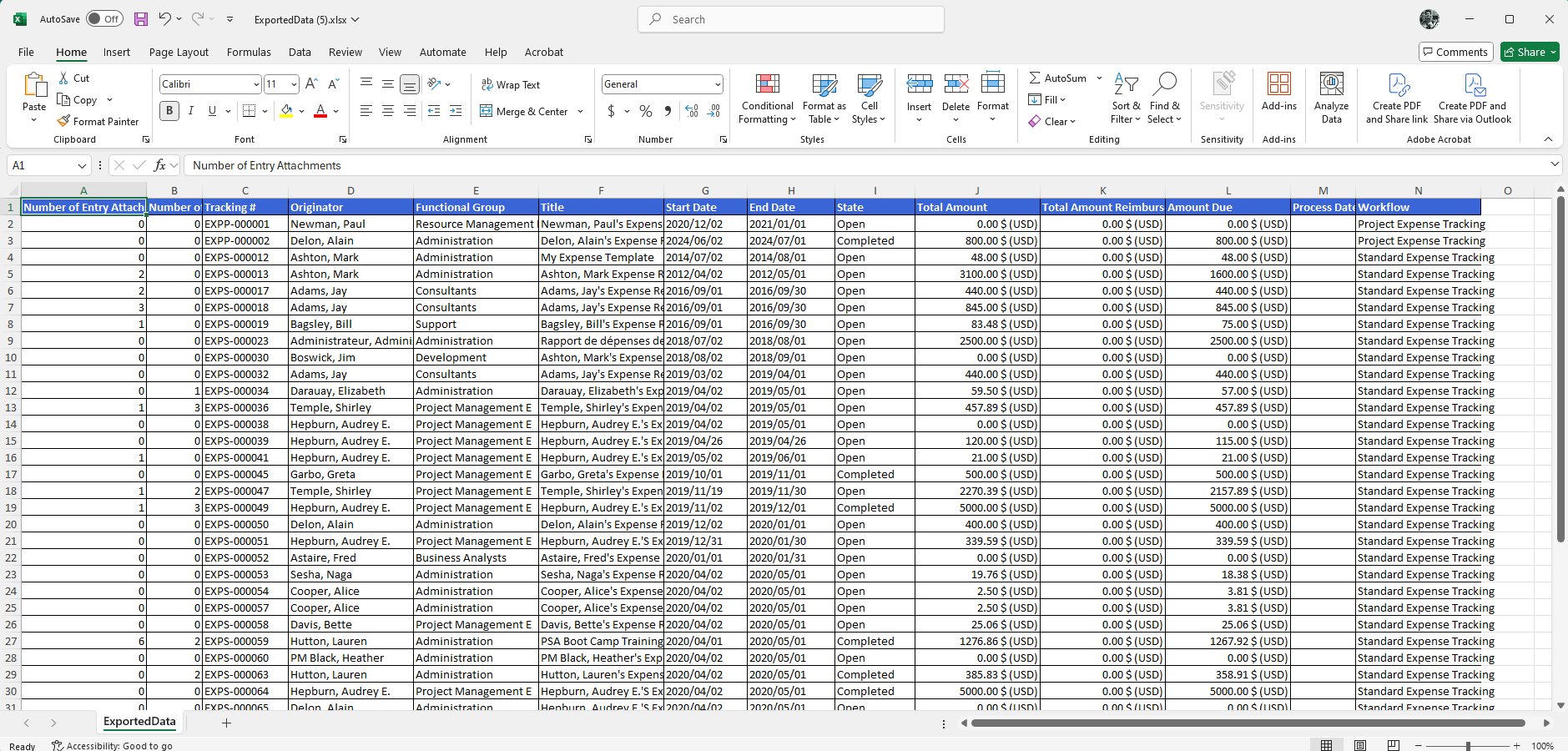
Note that numeric columns are formatted as number or currency in the exported Excel files when exporting from the following areas of the application, allowing you to perform calculations directly on the data:
- Billing Rule (Project List > Project edit > Manage tab)
- Billing Rule (Setup > Work > Clients > Client Edit)
- Billing Rules (Setup > Work > Work Types > Work Type Edit)
- Client POs (Setup > Work > Clients > Client edit > POs tab)
- Cost Rule (Project List > Project edit > Manage tab)
- Cost Rule (Setup > Work > Clients > Client Edit)
- Cost Rules (Setup > Work > Work Types > Work Type Edit)
- Currency Exchange (Setup > Financial > System > Currency)
- Expense Payable Manager (Financial )
- Expense Report Entry (Entries > Expense Manager > Expense Report Edit > Entries tab)
- Financial Planner (Project List > Project edit > Planners tab)
- Import Transactions (Entries > Expense Manager)
- Invoice Batch (Financial)
- Invoices list accessed through (Project List > Project edit > Manage tab > Invoices and Setup > Work > Clients > Client Edit > Invoices tab)
- Manage Exceptions (Entries > Expense Manager)
- My Reports, Assigned Reports, All Reports Views of Expense Manager (Entries > Expense)
- Payroll History (Financial)
- Payroll Manager (Financial )
- Portfolio Projects (Setup > Work > Portfolios > Portfolio Edit > Projects tab)
- Program List
- Programs (Programs List)
- Project Fixed Billing (Project list > Project Edit > Manage > Billing > Fixed Time)
- Project Fixed Cost (Project list > Project Edit > Manage > Cost > Fixed Time)
- Project List
- Project Status Reports (Project List > Project edit)
- Project Team (Project list > Project Edit > Manage)
- Project Work Plan (Project List > Project edit > Planners tab)
- Projects (Programs list > Program Edit > Projects)
- Revenue Batch Manager (Financial)
- Tax Details (Setup > Financial > System > Taxes)
- Timesheet Manager all Views (Entries)
- WIP Accrual Manager (Financial > Invoice Manager)
- Work Item Manager (Entries > Work)
- Work List/Administrator views of Charges Approval (Entries > Charges > Approval)My Entries (Entries > Charges)
- Work List/Administrator views of Products Approval (Entries > Products)