The Help Menu is displayed when you click on the question mark button giving you quick access to the Help Sidebar as well the About .
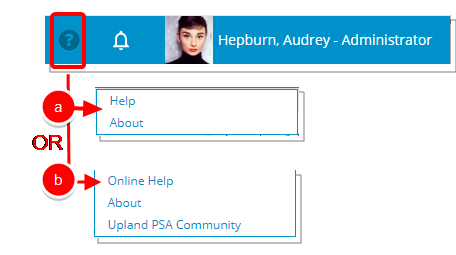
Help
- Click the Help
 button.
button. - Depending on your PSA configuration you may see either one of the following options:
- Click Help to open the new Help sidebar. From here, search by keyword(s) and phrase(s) to find articles from both the Help Center and Community — all in one place. For further details refer to Using Upland Assist.
Note:
- By default the Help option is displayed. If you are interested in showing the Online Help and the PSA Community options instead, please contact your PSA Project Manager or Customer Success Manager to discuss your needs further.
- The Help sidebar is not available in IE11. For the best experience, please update your browser.
- Click Online Help, to open the PSA Online Help Center in a new window. Click PSA Community, to open the PSA Community in a new window.
- Click Help to open the new Help sidebar. From here, search by keyword(s) and phrase(s) to find articles from both the Help Center and Community — all in one place. For further details refer to Using Upland Assist.
About
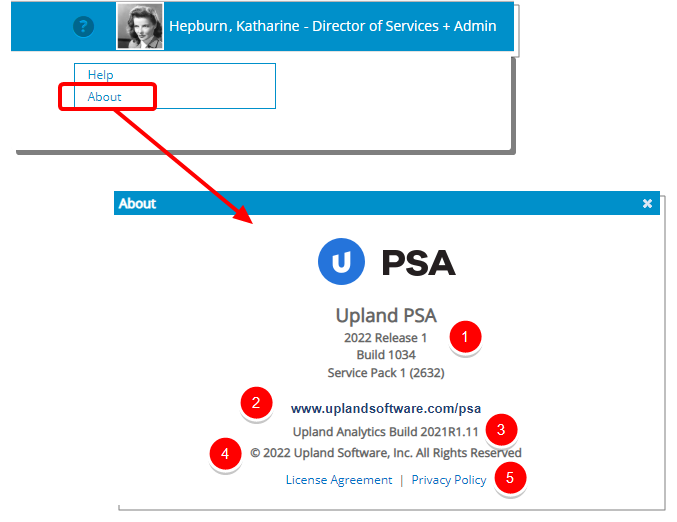
Click About, to access the about dialog box which contains the following information:
- PSA Release and Build numbers as well as the Service pack information
- A link to the PSA website.
- Upland Analytics Release and Build numbers.
- Copyright information.
- Links to the License Agreement as well as the Privacy Policy