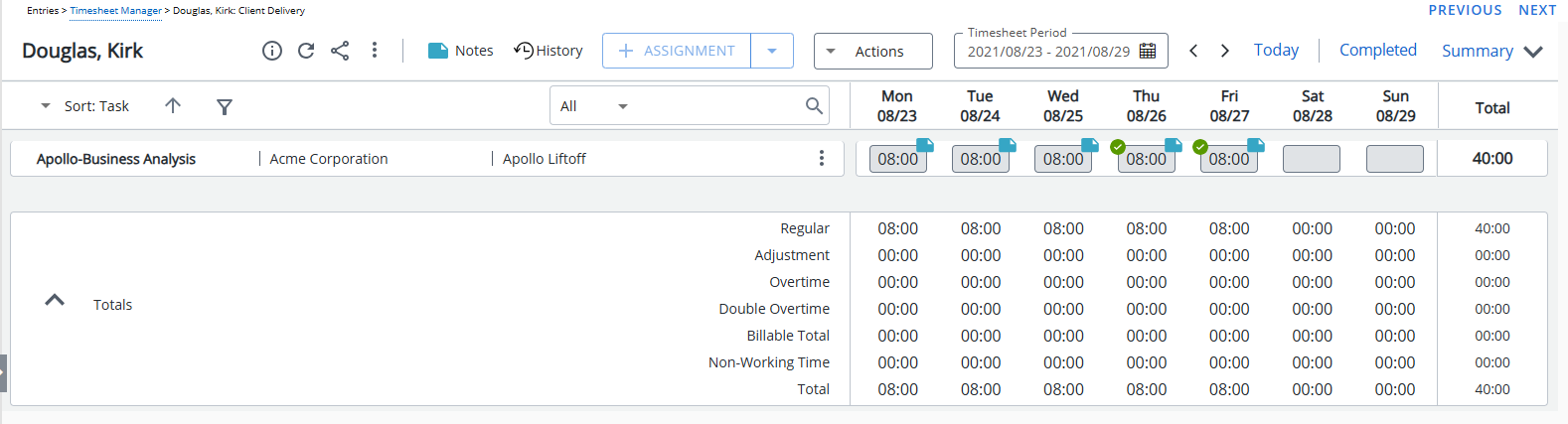You can also approve or reject the Time Entry within a Timesheet selectively by accessing the Time Entry context menu.
This article covers approving a time entry on a user Timesheet.
Note:
- Only the time entries in a completed timesheet state can be approved.
- Approving all timesheet entries does not automatically approve a Timesheet. For more information on Approving a Timesheet click here.
- From the Icon Bar click Entries
 .
. - From the Navigation Menu click Timesheet Manager.
- From the Timesheet Manager page select a Timesheet by clicking the User Name, Id, Group, Start Date or End Date.
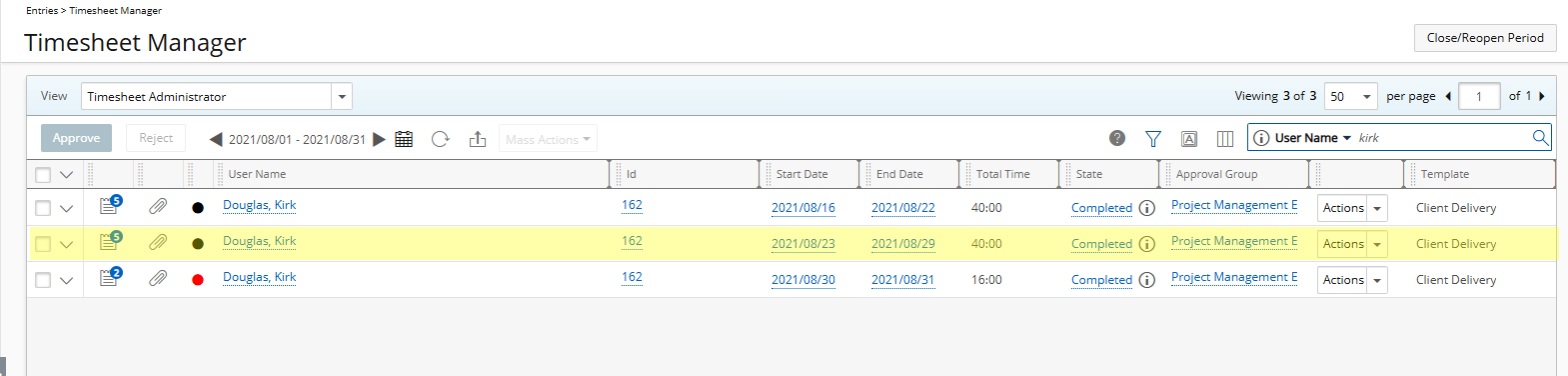
- Use the tab key to navigate between Time Entry cells.
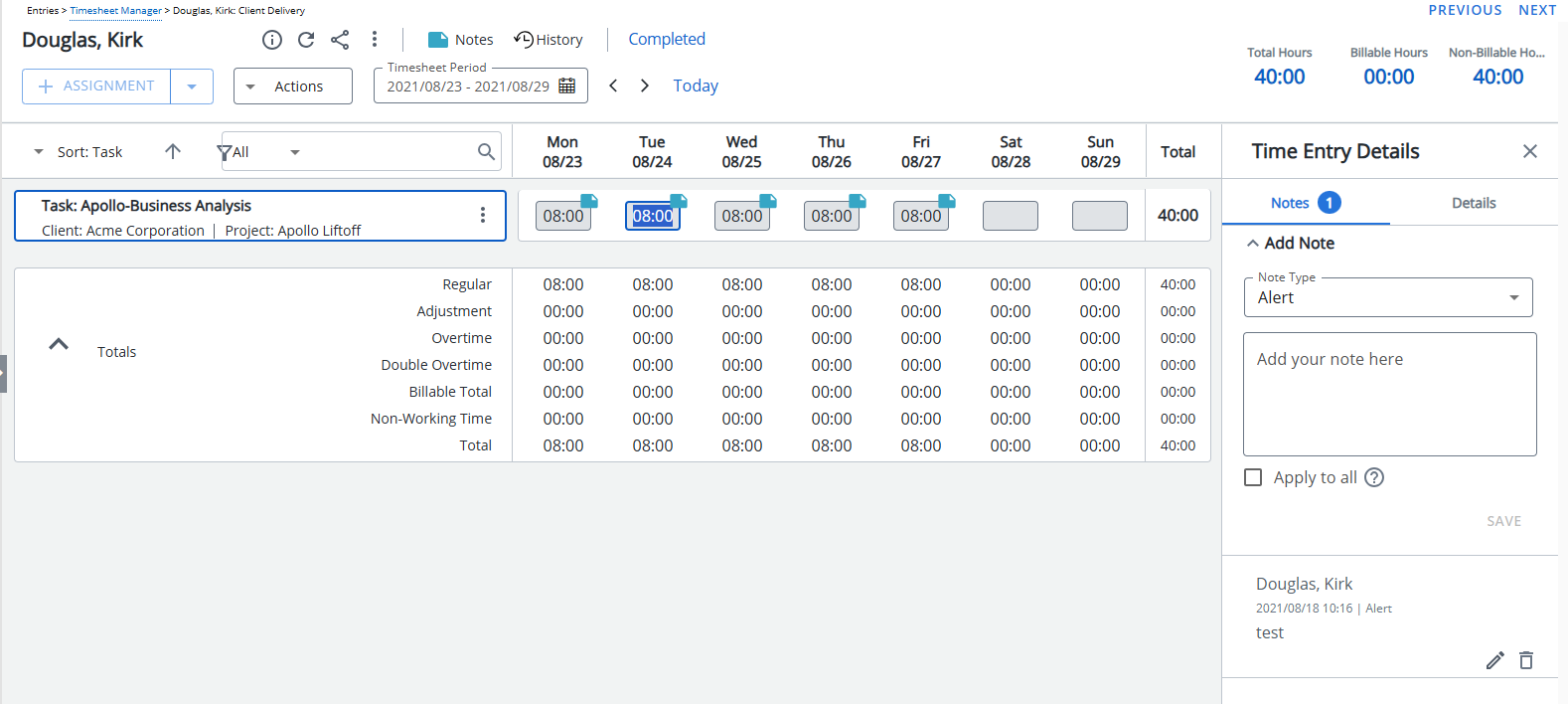
- As you navigate between cells, the right panel is also refreshed to show the relevant data based on the currently selected cell.
- Right-click the Time Entry you wish to approve.
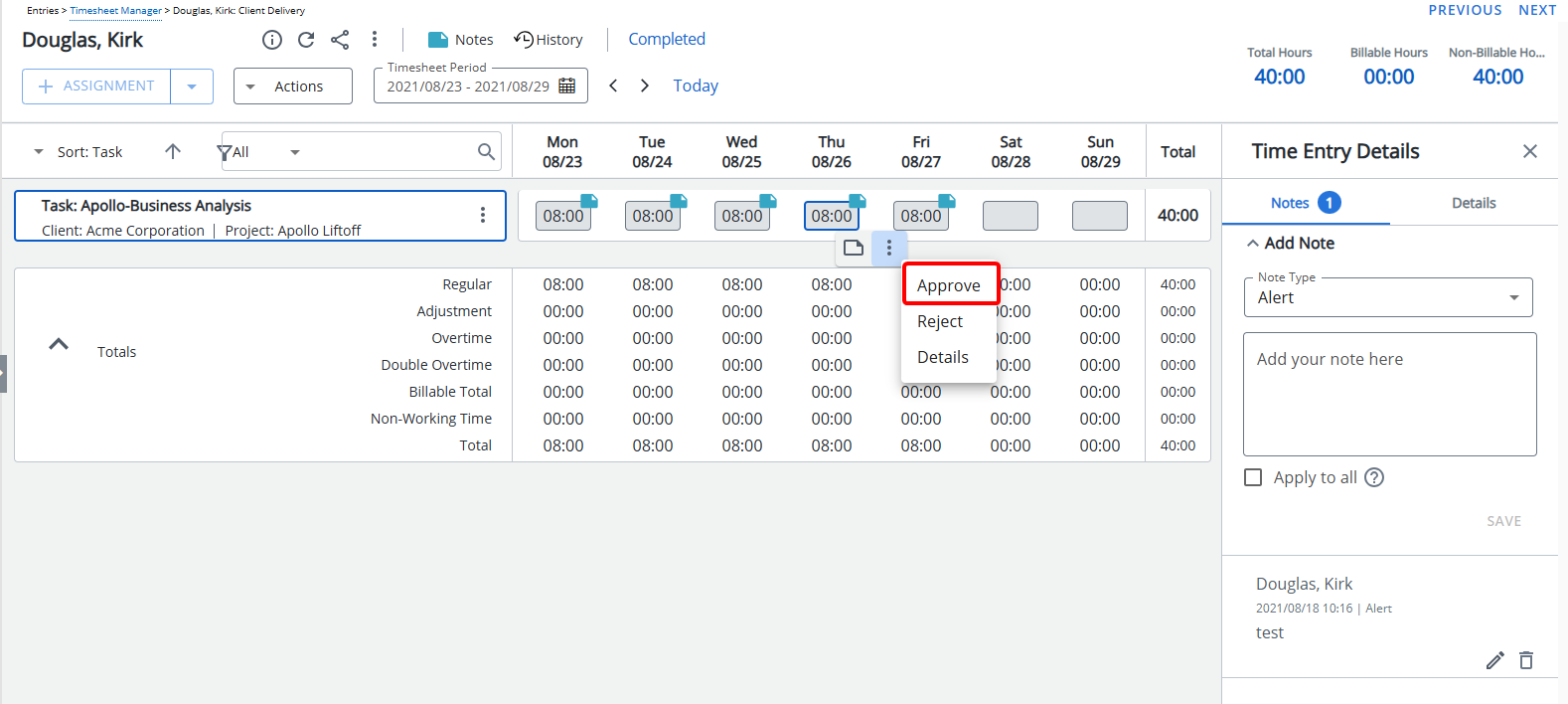
- Click the ellipsis button.
- From the available options click Approve.
Note: The Approve option may be unavailable as per the rights assigned to you.
- View the approved Time Entries, which are denoted by the Approved
 icon.
icon.