The main reason to close a period is for accounting purposes, as it allows the user to "close the books" on that period. Closing a period also allows all leave time processing for that period to occur. If the timesheet periods are not to be closed, the relevant leave times will be useless.
The timesheet period can be closed the moment it is over and everyone's timesheets are submitted. Closing a period prevents anyone from making any further Time, Expense, or Charge Entries in that period.
This article details closing a Timesheet Period from the Timesheet Manager page.
- From the Icon Bar click Entries
 .
. - From the Navigation Menu click Timesheet Manager.
- Upon the Timesheet Manager page displaying click Close/Reopen Period button located on top right corner of the page.
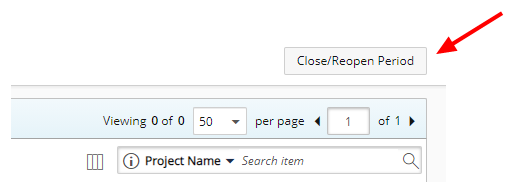
- In the Close / Reopen Period dialog box, review the interval of the Timesheet period to be closed and read the relevant Notes.
If required select a different Start/End Date.
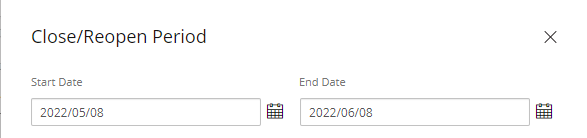
Note:
- Once a Period is closed, Timesheets & Time Entries can no longer be created or modified within the Period.
- A Period can be reopened at any time.
- Select the required Timesheet Template Name from the available options. This will allow you to close a period based on selected Timesheet Templates.
- If one or more users are designated as Timesheet Template Administrators: From the Close/Reopen Period dialog box:
- You can choose Templates for which you are designated as the Timesheet Template Administrator.
- You can also choose Templates that have no designated Site. These are considered public Templates.
- Closing a period will exclusively impact the Timesheets linked with the selected Template(s).
- If no Templates are selected, Closing periods will impact all listed Templates (ie: All Templates falling within the 6a and 6b criteria).
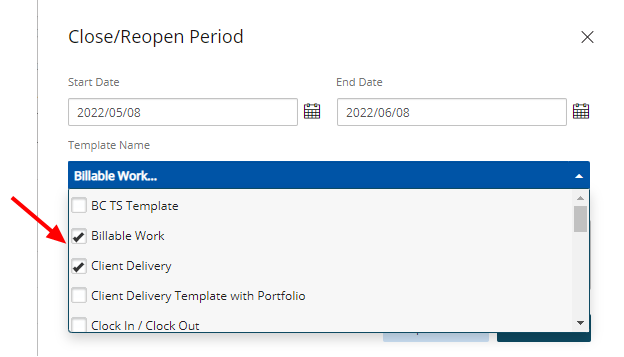
Note:
- The Administrator Security Profile or any other security with similar settings have access to all Timesheet Templates regardless of Site association. Therefor, when using this feature, please ensure that designated Timesheet Template Administrators are not part of the Administrator Security Profile.
- A Timesheet Template that has no Timesheet Template Administrator but is associated to a Site will only be visible to the Master Administrator Security Profile. For further details refer to the scenarios.
- If your organization is not utilizing the Timesheet Template Administrator feature, whereby there are no designated Timesheet Template Administrators for any templates in the system; users with permissions toClose Periods can do so for all available Templates. Essentially in this case, all users with the relevant permissions have the ability to close Timesheet Periods for any Template in the system.
- Click Close Period. Closing a period will exclusively impact the Timesheets linked with the selected Template(s).
- Click Yes to confirm the closing of the selected timesheet period.
- Note that the Period is marked as Closed against the Action column within the Timesheet Manager page.
Scenarios
| Templates | Template Administrator | Site Association | Expected Results |
|---|---|---|---|
| Template1 | Site1 | Master Administrator Security Profile | |
| Template2 | TemplateAdminUser1 | Site2 | Master Administrator Security Profile, TemplateAdminUser1 |
| Template3 | No associations | No associations | Master Administrator Security Profile TemplateAdminUser1 TemplateAdmin User2 |