From the Timesheet Templates tab under the Site Edit page (Setup > Organization > Sites ), one or more Templates can be associated to the Site. Moreover, one or more Users can be selected to administer the site's associated templates. This accommodates larger organizations wherein multiple system administrators may exist.
This article details how to select an Administrator(s) who can manage the template(s).
Note: Before selecting Timesheet Template Administrator(s), ensure that the Timesheet Template(s) are already associated with the given Site.
- From the Icon Bar click Setup
 .
. - From the Navigation Menu click Organization.
- From the available options select Sites.
- Click the name of the Site you wish to edit, to access the Site Edit page.
- Click the Timesheet Templates tab of the Site Edit page.
- Click the Timesheet Template Administrator ellipsis (...) button and select a user (optional):
Note:
- Designating a Timesheet Template Administrator is optional. The Site Administrator and anyone with the Administrator Security Profile automatically have access to the Timesheet Templates. However, if someone needs to be a Template Administrator but does not have the Administrator Security Profile, they should be designated here.
- Click here to view the article on removing a user as a Timesheet Template Administrator.
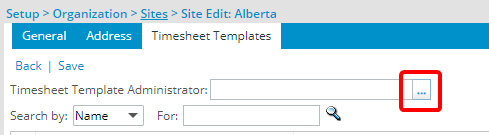
- Select the required user(s) within the left table.
- Click the Add
 button.
button. - View the selected user(s) under the Selected right table.
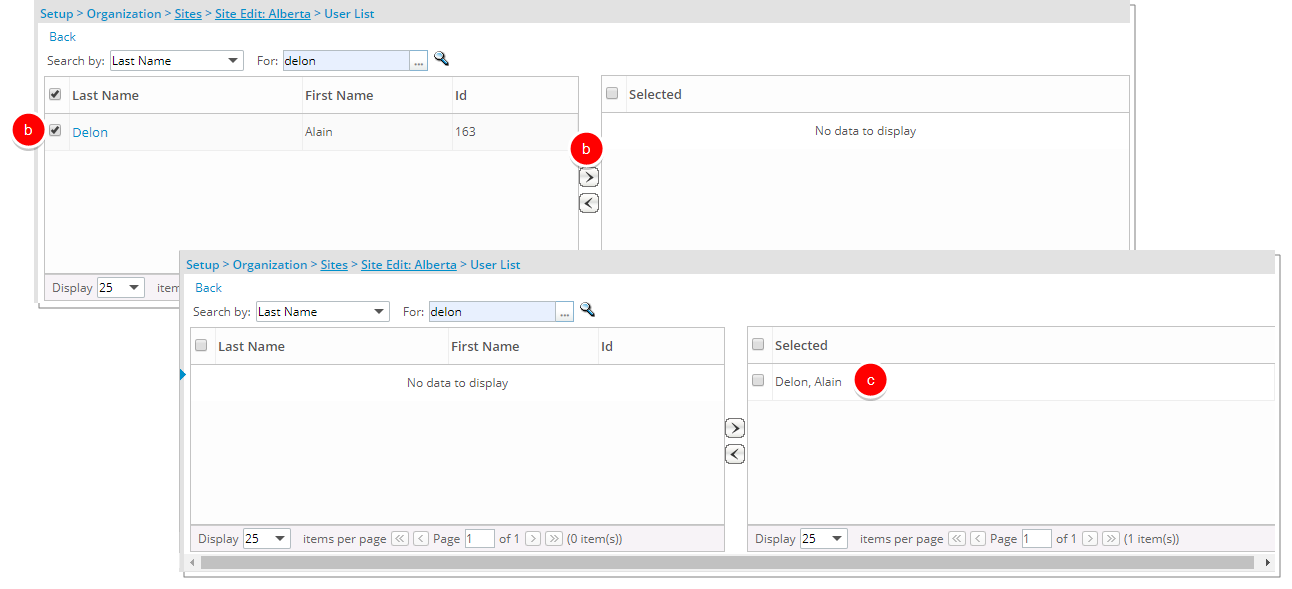
- Click Back to return to the previous page.
- Once the Timesheet Templates tab displays, click Save.