When the Show Leave Time Summary option is selected and configured in your Timesheet Template you can access and view a summary of the Time Used, Time Remaining and Time Available For leave times, such as Vacation, Sick Leave and Personal Day.
Note: To allow Users access to the new and improved My Timesheet in your Sandbox/Implementation/production environments, you must add them to the New Timesheet list. For further details refer to Adding users to the New Timesheet list. If you prefer, you can choose to enforce the use of New Timesheet for all Users at the global level.
This article details how to access and view the Leave Time Summary.
- You can access My Timesheet:
- From the Home page: Click the Enter time link.
OR - From the Menu:
- From the Icon Bar click Entries
 .
. - From the Navigation Menu click My Timesheet.
- From the Icon Bar click Entries
- From the Home page: Click the Enter time link.
- Click the ellipsis
 located in the header, to access the Timesheet context menu.
located in the header, to access the Timesheet context menu. - From the available options click Leave Time Summary.
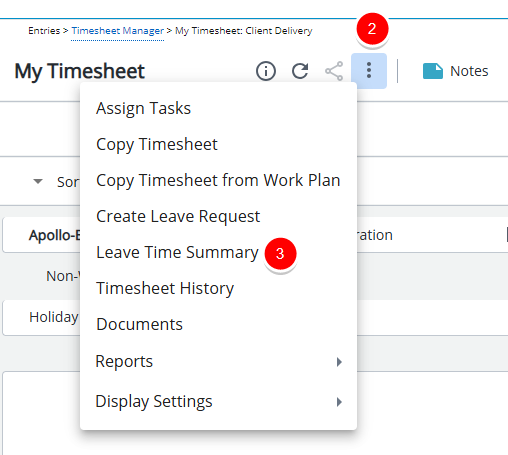
- Upon the Leave Time Summary dialog box displaying, view the Time Used, Time Remaining and Time Available for your leave times.
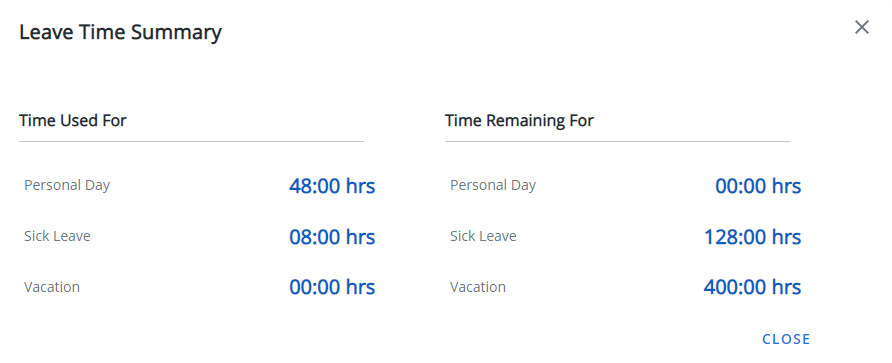
Note: The Timesheet Template you have been assigned determines the fields available to you.
- Click CLOSE to return to My Timesheet.