The value displayed for the following fields in the Summary is clickable. Clicking the value opens the Planned Hours dialog box, which displays detailed information pulled from the Work Plan.
- Future Planned Billable Hours
- Future Planned Hours
- Future Planned Non-Billable Hours
- Planned Billable Hours
- Planned Hours
- Remaining Planned Billable Hours
- Remaining Planned Hours
This article details the available options from the Planned Hours dialog box.
Note: To allow Users access to the new and improved My Timesheet in your Sandbox/Implementation/production environments, you must add them to the New Timesheet list. For further details refer to Adding users to the New Timesheet list. If you prefer, you can choose to enforce the use of New Timesheet for all Users at the global level.
Note: The Timesheet Template you have been assigned determines how you enter your time and the fields available to you.
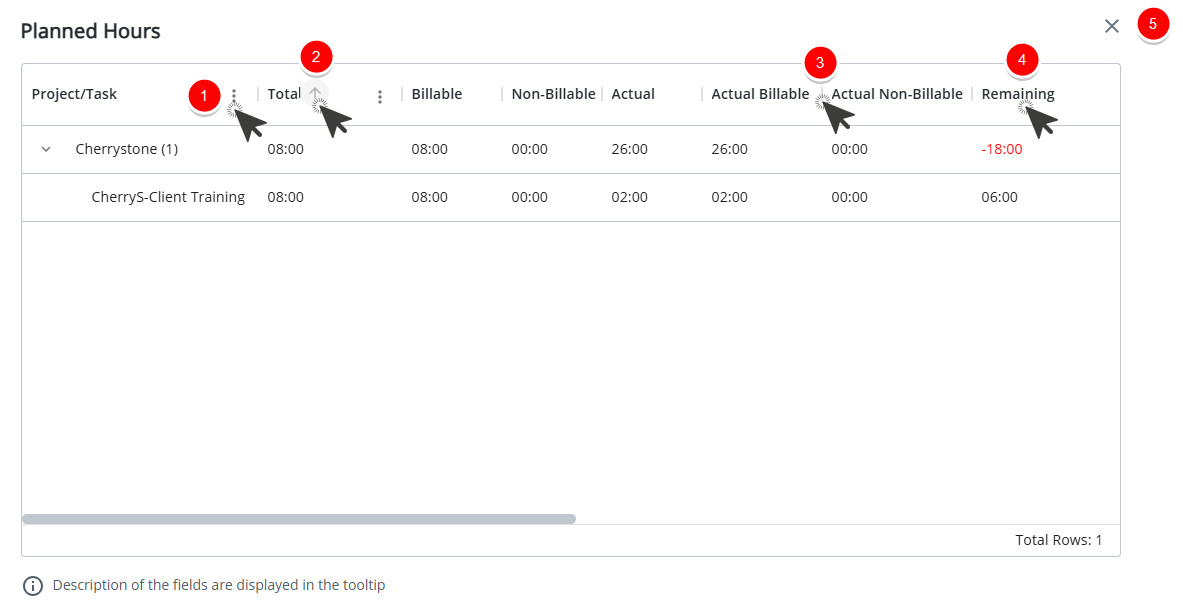
- From the column menu you can:
- Apply Filter.
Note: The FIlter option is not available for the Project/Task column.
- Add or remove columns from the table. The following columns are available to you:
Field Description Total The Total Hard Booked Hours for the current period.
Calculated as:The Sum of Hard Booking for each Project for the days defined in the periodBillable The Total Billable Hard Booked Hours for the current period.
Calculated as:The Total Billable Hard Booked Hours for the logged user for the current periodNon-Billable The Total Non-Billable Hard Booked Hours for the current period.
Calculated as:The Total Non-Billable Hard Booked Hours for the logged user for the current periodActual The Total Actual Hours for the current period.
Calculated as:The sum of Actual Hours entered by the logged user for the current periodActual Billable The Total Actual Billable Hours for the current period.
Calculated as:The sum of Actual Billable Hours entered by the logged user for the current periodActual Non-Billable The Total Actual Non-Billable Hours for the current period.
Calculated as: Billable Hours - Actual Billable Hours for the current periodRemaining The difference between Total Non-Billable Hours and Total Actual Non-Billable Hours for the current period.
Calculated as: Billable Hours - Actual Billable Hours for the current periodRemaining Billable The difference between Total Billable Hours and Total Actual Billable Hours for the current period.
Calculated as: Billable Hours - Actual Billable Hours for the current periodRemaining Non-Billable The difference between Total Non-Billable Hours and Total Actual Non-Billable Hours for the current period.
Calculated as: Non-Billable Hours - Actual Non-Billable Hours for the current periodFuture Planned Hours The Total Hard Booked Hours for future periods until the end of the Project, excluding the current period. Future Planned Billable Hours The Total Billable Hard Booked Hours for future periods until the end of the Project, excluding the current period. Future Planned Non-Billable The Total Non-Billable Hard Booked Hours for future periods until the end of the Project, excluding the current period. Note: Hovering over a column will display the Field description.
- Apply Filter.
- Select to display the information in ascending or descending order.
- To adjust a column width, simply move a column boundary to the desired width.
- To rearrange column positions, simply drag and drop a column in it's new position.
- Click Close to close the dialog box and return to My Timesheet.