This article details how to reposition the columns on the Leave Request Manager page.
Note: The pages and/or format in which the page(s) is/are shown in this article may differ from yours as your organization may have required a different set up altogether.
- From the Icon Bar click Entries
 .
. - From the Navigation Menu click Leave Request Manager.
- Upon the Leave Request Manager displaying, click Column Selection
 button.
button.Tip: For a detailed list of all available Column selection options refer to the Column Selection Options | Leave Request Manager article.
- There are two ways to change the position of the columns and each are explained in detail below:
 Repositioning Columns from within the Leave Request Manager Page
Repositioning Columns from within the Leave Request Manager Page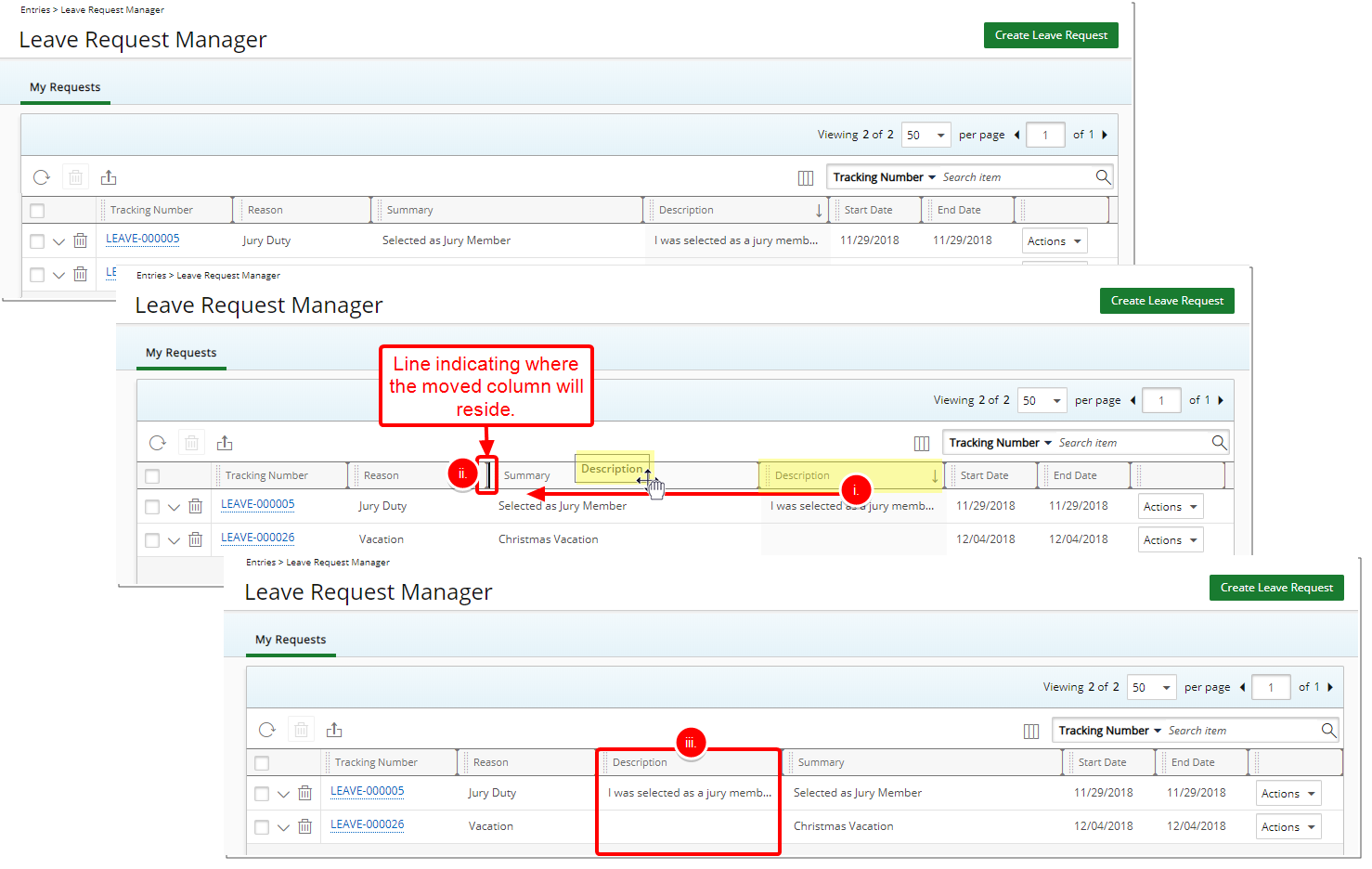
- Click the heading of the Column you wish to move.
- Drag the heading to the new position. You will see a thicker black line indicating where the Column will reside.
- View the new Column position.
 Repositioning columns from within the Columns Selection page
Repositioning columns from within the Columns Selection page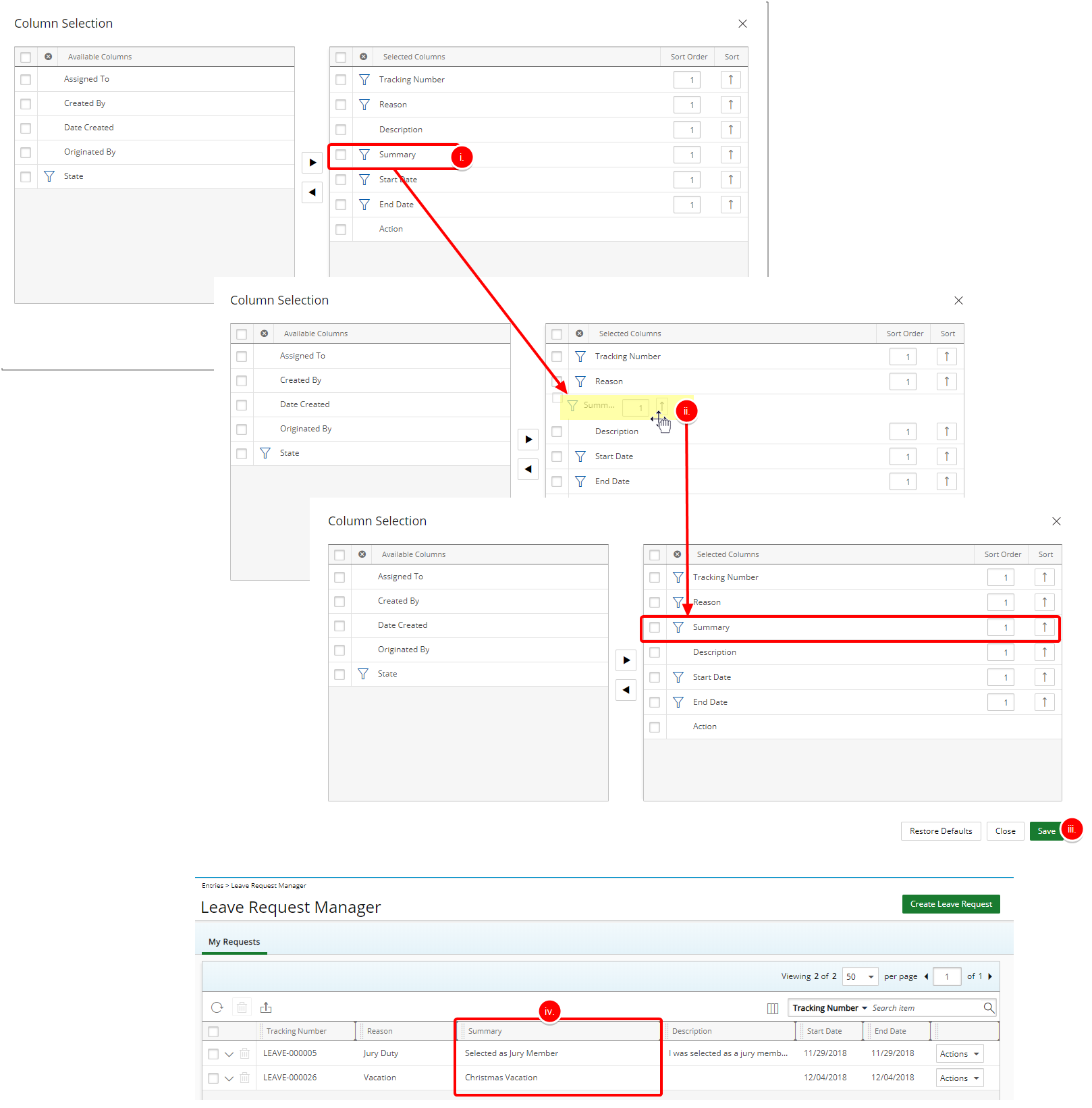
- Click the row you wish to move.
- Drag the row to the new position.
- Click Save, which will close the popup window and the Leave Request Manager page will refresh showing the selected Columns and order.
- View the new Column position.