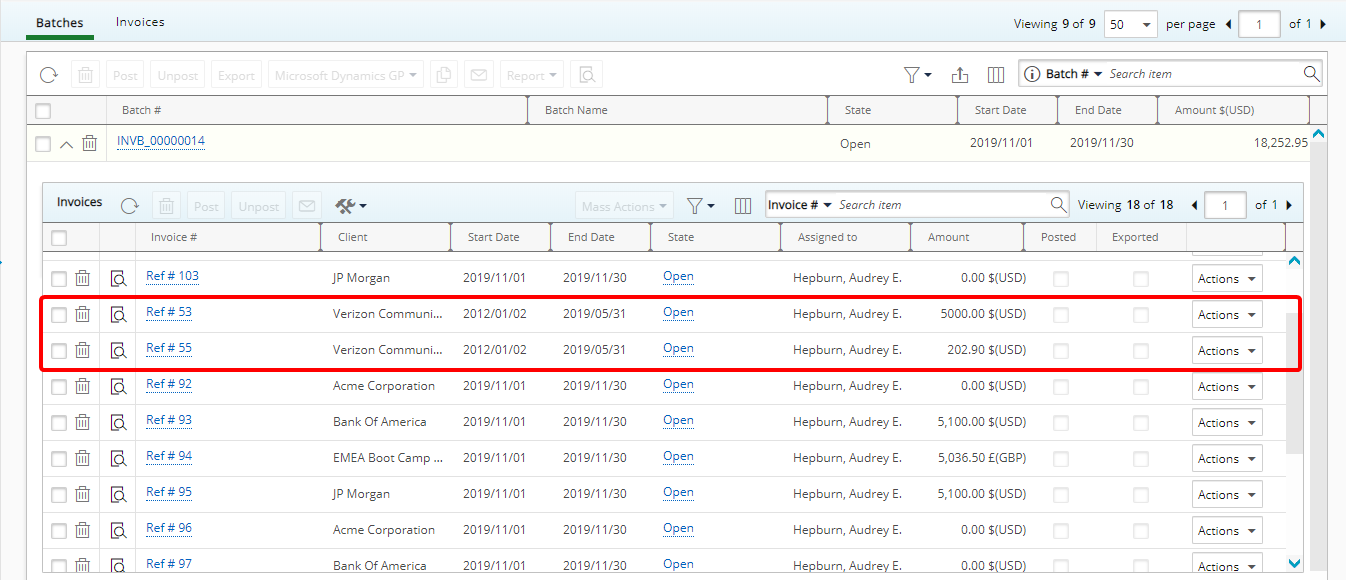This article details how to attach Invoices to a Multi Client Invoice batch.
- From the Icon Bar click Financial
 .
. - From the Navigation Menu click Invoice Manager.
Note: You must have the appropriate rights to access the Invoice Manager.
- Upon the Invoice Manager page displaying, you will see the Batches tab with a list of all invoice batches that are either Open, Completed or Closed based on the selected Filter criteria.
Tip: You may wish to narrow your list results so that you retrieve just the right amount of information you need. To do so you can perform a search. For more information click here.
- Click the Expand
 arrow (down arrow) to display all attached invoices.
arrow (down arrow) to display all attached invoices.
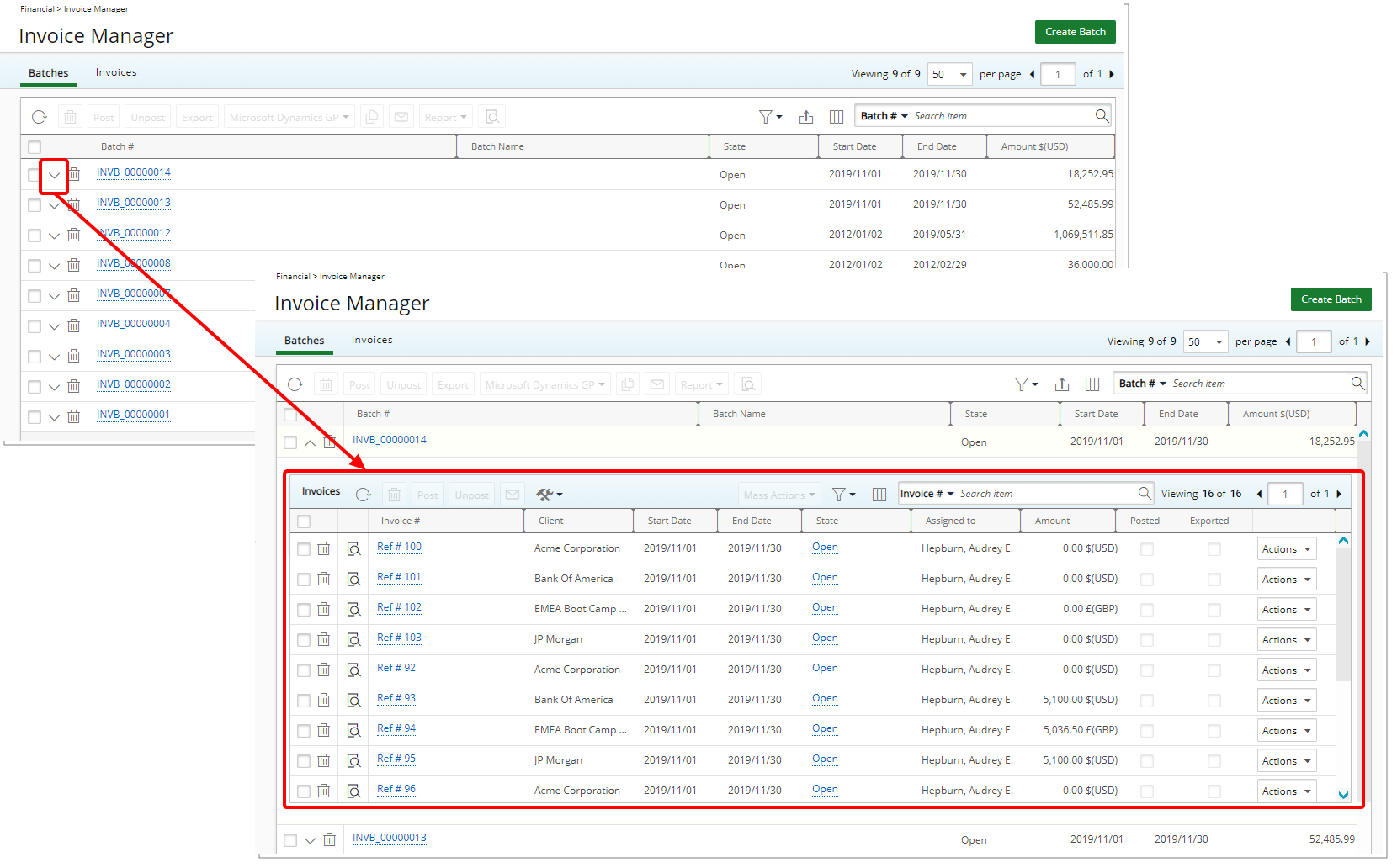
Tip: Note that you can also access and view the Invoices attached to a Multi Client Invoice batch by first opening the Batch and navigating to the Invoices tab.
- Click Tools
 to expand the Tools context menu.
to expand the Tools context menu.
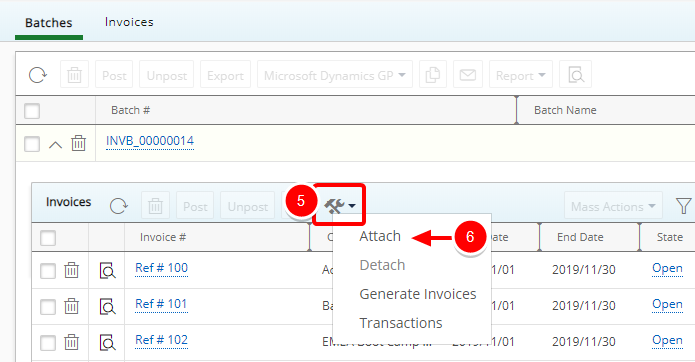
- Select Attach from the available options.
- From the Invoices List dialog box select the Invoice(s) you wish to attach to the Invoice Batch.
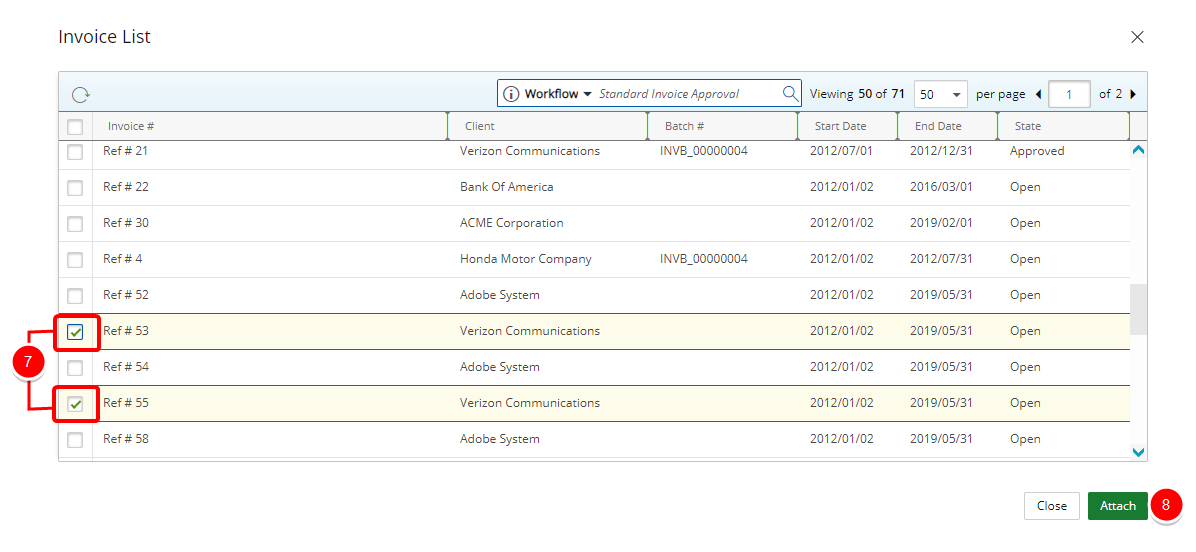
- Click Attach.
Note: Invoices can be attached to Multi Client Invoice Manager when both have the same Company in common.
Tip: Select a Search By criteria from the following available options: Workflow, Invoice #, Client, Batch # or State and then enter a corresponding value in the Search For box. Click the search icon to narrow down the available items list.
-
View the newly attached invoice(s).