My Home page
The My Home page provides real-time visibility, acting as the default home page for PSA. It allows you to view notifications/alerts about all items assigned to you that require action directly within the application. The Home page includes the following features:
- Timesheet Information
- Period Total
- Utilization Rate for User's Functional Group
- Remaining Leave Time
- All Action Items at a Glance
- Timesheets and Leave Requests in the managers queue
- Expense Reports to act on
- Products or Charges waiting on lists to be approved for invoicing
- Invoices to be reviewed by PMs to be sent to clients
- Work Process Entries requiring an action
- Links to Recently Used Items
- Recently accessed Projects
- Most recently accessed Reports
- Shortcuts
The Home Page web parts
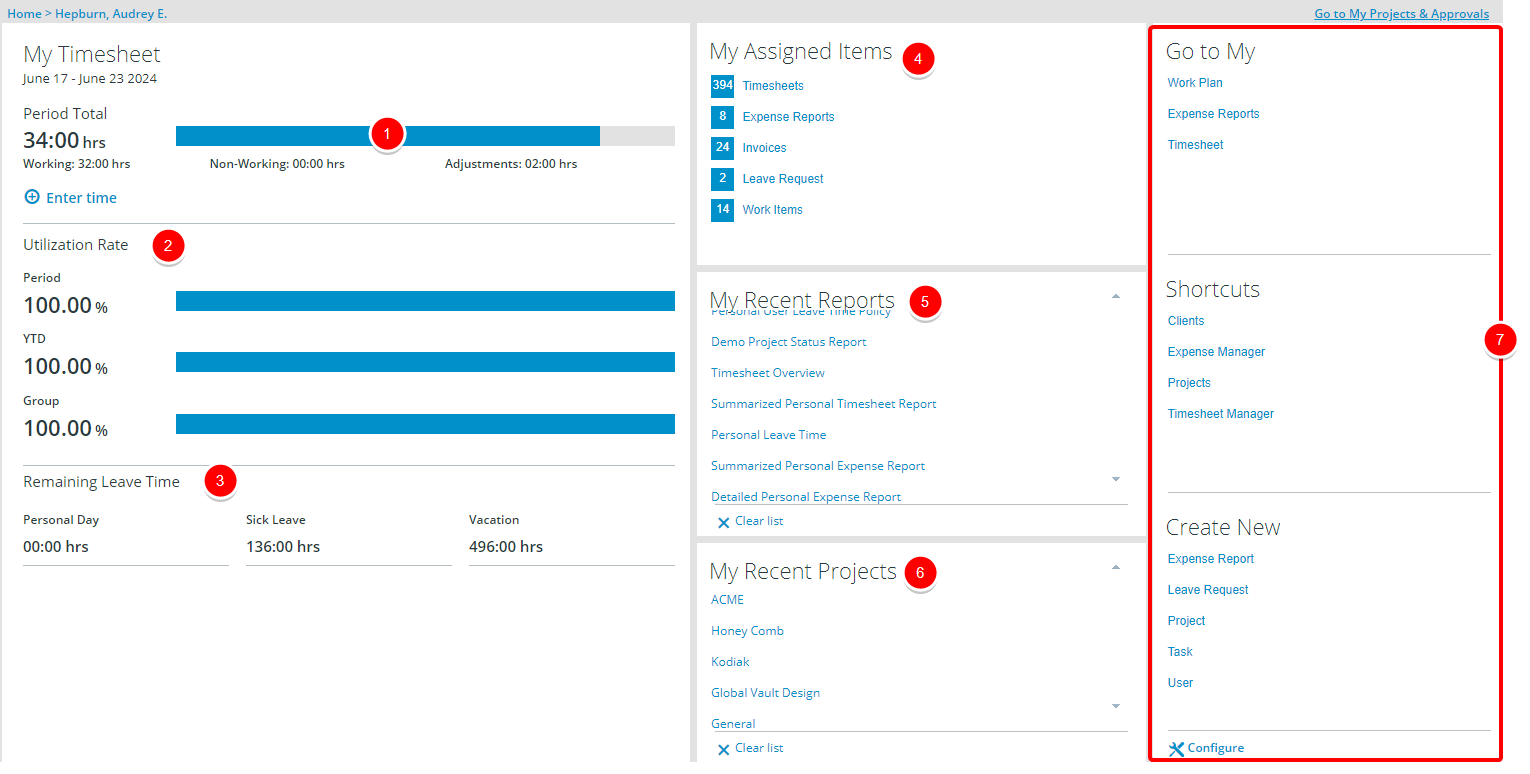
The web parts that can be displayed on the Home page are:
-
 Period Total
Period Total
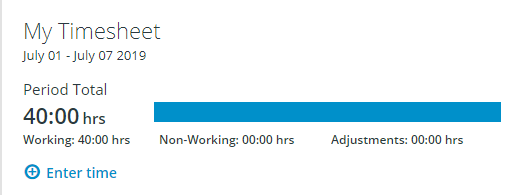
This section contains an Enter time link that opens the My Timesheet page and a summary of timesheet-related information based on the current period timesheet:
- Period Total: The total hours entered on the timesheet (Working time + Non-Working time + Adjustments).
- Working: The total hours worked, including overtime, entered on the timesheet.
- Non-Working: The number of non-working hours entered on the timesheet (e.g. holiday, sick day, etc.).
- Adjustments: The number adjustment hours entered on the timesheet
Note: If the current period timesheet is not yet initialized, the last initialized timesheet before the current period is used.
The progress bar displays what percentage of the total hours in the period has already been entered in the timesheet, calculated as follows:
- Total hours in period = Number of working days in period * Hours per day
- Percentage in progress bar = Total time entered / Total hours in period. (Limits of 0% minimum and 100% maximum).
Note: If the total time entered is negative (e.g. in the case of a negative adjustment), the progress bar shows 0%, whereas if it's greater than the time in the period (e.g. in the case of overtime, double overtime, positive adjustments), the progress bar shows 100%.
-
 Utilization Rate
Utilization Rate
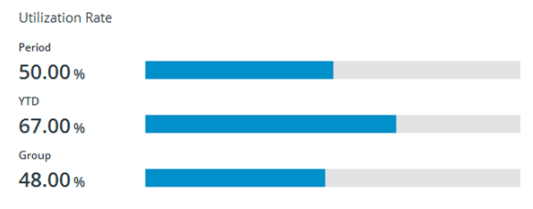
The Utilization Rate is available if it is set up to be displayed, represented as a percentage and calculated as follows:
- Utilization Rate = Utilized hours / Total hours
- Period: The Utilization Rate calculated and based on the same period as the displayed Timesheet.
- YTD: The year to date Utilization Rate.
- Group: The current functional group's average year to date Utilization Rate.
Note: The YTD calculation is based on the calendar year. And, if the denominator for one of the calculations is negative or zero, the percentage and the graphic for that calculation is not shown. For example, due to adjustments, the current period utilization has a denominator of -10 hours, therefore only the YTD utilization and the group's YTD utilization would display.
For further details refer to Showing the Utilization Rate on the Home page.
-
 Remaining Leave Time
Remaining Leave Time
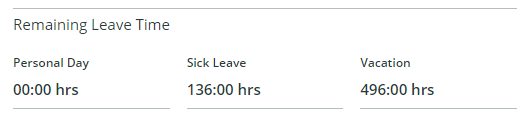
- The Remaining Leave Time for Vacation, Sick Leave and Personal Day is available if it set up to be displayed, and are the same hours shown in the Leave Time Summary of the Timesheet under the Time Remaining for section.
-
 My Assigned Items
My Assigned Items
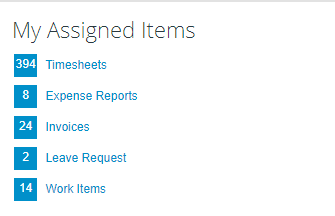
This section, which always displays on the home page, contains links to different types of items such as Timesheets, Expense Reports, Invoices, Leave Requests and Work Items that are assigned to you and require action. Each item, representing a specific category:
- Contains the number of items assigned to the user within each respective category
- Provides a link to the page where you can act on those items
Note: If you do not have access to the page listed, the link is disabled, and when you hover over the disabled link, a tooltip displays that reads, "You don't have access to the work list for this item".
-
 My Recent Reports
My Recent Reports
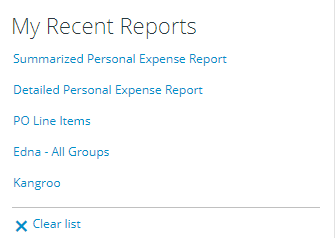
- This section may contain up to ten reports that were recently viewed.
- Depending on the type of report, the parameters may have to be entered and the Preview link clicked to see the report data.
Note: View access rights to reports must be granted for this section to display.
-
 My Recent Projects
My Recent Projects
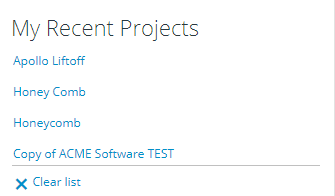
- This section may contain up to ten links to projects that were recently accessed.
- The projects are listed in the order that they were accessed from the most recent to the least recent, with tooltips available displaying the full project name which is helpful when it's too long to display in the list.
Note: View access rights to projects must be granted for this section to display.
-
 Quick Links
Quick Links
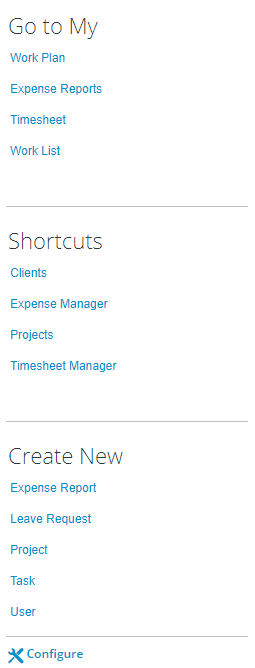
The Quick Links categories display in individual sections:
- Go to My
- Shortcuts
- Create New
Click here to view the article on configuring the Quick Links.