The items that display within the Notifications panel directly impact you. This could be a notification of a rejected Timesheet, an assignment, a reminder to complete your Timesheet(s) or a newly created Expense Report awaiting your approval, among others. This article details:
- Accessing the Notifications panel
- Notification types accessible through the panel
- Available options from the Notification panel
Accessing the Notification panel
To access the Notifications panel simply click the Notifications button located in the Header bar which will show the panel displaying the latest Notifications received in the past 30 days. A counter displayed against the Notification button indicates the number of newly received notifications since the last time the panel was accessed.

Notification types accessible through the panel
The following Notification types are accessible through the panel:
- System Notifications (Setup > Notifications)
- Budget Notifications (Setup > Notifications)
- Workforce Planning Notifications (Setup > Notifications)
- Client PO Notifications (Setup > Notifications)
- Announcement Notifications (Setup > Notifications)
- Workflow Notifications (example: Timesheet Notifications, Work Item Notifications)
Tip: You can choose to disable the Notifications button from your header section by un-selecting the Notification selection box from the General tab of your User Setting page. For further details refer to User Settings General tab.
Available options from the Notification panel
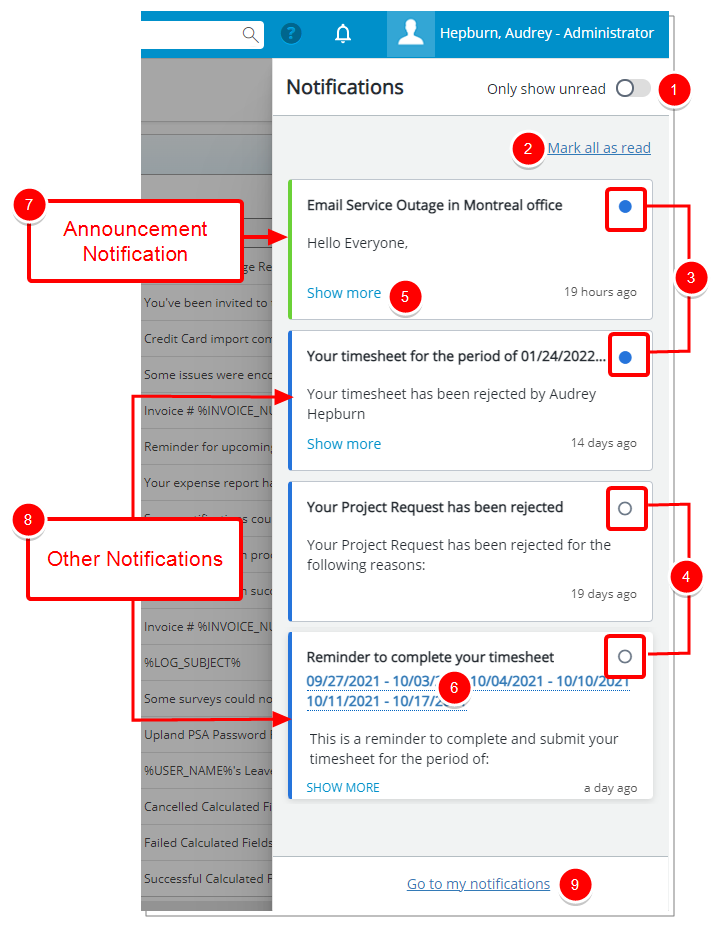
- Filter the list to only show unread Notifications.
- Click to mark all Notifications as read.
- A blue indicator
 is displayed against Notification(s) that are not read/marked as unread.
is displayed against Notification(s) that are not read/marked as unread. - A white indicator
 is displayed against Notification(s) that are read/marked as read.
is displayed against Notification(s) that are read/marked as read. - Click Show more to view the notification message body.
- Click the links to navigate to the referred item(s).The panel will close automatically allowing you to view the linked page.
- A green left border is displayed for Announcement Notification(s).
- A blue left border is displayed for all other Notification(s).
- Click the Go to my notifications link to access My Notifications
Note: Clicking the Show more link, Mark as read button, the link(s) in the notification header or in the body, will set the Notification status to read.
For further details refer to: