This article details the options available to you within the General tab of the User Settings page.

- Active Site defines the user's active site
- Initial Page defines the initial page of the application, options include:
- Dashboards: Choosing this option will result in the Dashboards page to be loaded upon your next login.
- Home Page: Choosing this option will result in the My Home page to be loaded upon your next login.
Note: Upon selecting this option and then navigating to My Projects & Approvals will result in the last visited Home page to be displayed upon next login.
- Last visited page: Choosing this option will result in the last visited page to be loaded upon your next login.
- My Projects & Approvals: Choosing this option will result in the My Projects & Approvals Home page to be loaded upon your next login.
- My Timesheet: Choosing this option will result in the My Timesheet page to be loaded upon your next login.
- Timesheet Manager: Choosing this option will result in the Timesheet Manager page to be loaded upon your next login.
Example: You may choose the Timesheet Manager as your Initial Page with a Default View set to Assigned Timesheets by Project.
Note: For more information on how to choose a specific Home page to display upon logging in click here.
- Initial Work Plan View defines the initial Work Plan page, options include:
- Default View: When selected the Set as default option is visible on the Work Plan View Edit page.
- Last Visited View: When Last visited view is selected, the last visited view will be remembered by the system and displayed upon subsequent visits. Note: For more information on how to change the Initial Work Plan View click here.
- Language defines the user's language, options include English and French
- Out of office sets the User Out of Office in PSA.
- From the Application Logon section you can modify your Password.
- You cannot modify your Logon name from the User Settings regardless of your security permissions.
- Enter your Old password
- Enter your New password
- Confirm your new Password

- Select the required options from the Receive Notifications on section:
- Email: This option is selected and rendered un-editable by default for all Users. As a result, all Users will receive Email Notifications.
- Microsoft Teams: Selecting this option will trigger notifications in Microsoft Teams, provided that the necessary settings are in place.
- Message center: Un-selecting this setting will disable Announcement Notifications, therefore, you will only receive Email notifications.
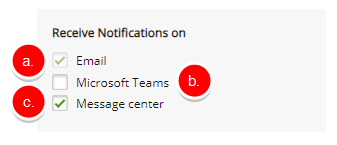
Note: When you check or uncheck the Message center box and then click Save, the Notifications
 button in the header bar will turn on or off accordingly.
button in the header bar will turn on or off accordingly.
Related articles: