Finding Matches to replace a Role based Booking
You can choose to find matches based on:
- Primary Role wherein the system will return only resources that have the requested Role as the Primary Role upon matching a booking.
- Primary Role with Skills wherein the system will filter the result set based on the Primary Role. The calculation for the Matching Score is based on the percentage of matching between the Skills associated to the Role and the User.
Note: Only the Skills associated to the Primary Role are added as Matching Criteria filters.
- Primary & Alternate Role wherein the system will return only resources that have the requested Role as the Primary Role or Alternate Role upon matching a booking.
- Primary & Alternate Role with Skills wherein the system will filter the result set based on the Primary and Alternate Roles. The calculation for the Matching Score is based on the percentage of matching between the Skills associated to the Role and the User.
Note: Only the Skills associated to the Primary Role are added as Matching Criteria filters.
- Ignore Role wherein the system will ignore the User’s Role upon matching a booking.
This article details how to find matches, to replace a booked role on the Work Plan.
Note: The pages and/or format in which the page(s) is/are shown in this article may differ from yours as your organization may have required a different set up altogether, or you may have different rights granted to you.
Access the required Work Plan
Depending on your organizational role and rights granted to you, you can access the Work Plan through one of any or one of the following avenues, each of which are illustrated in the Accessing the Work Plans article. For the purpose of this article we are going to access the Project Work Plan:
Note: Ensure that you have the appropriate modify rights to be able to perform the action of replacing bookings on a given Work Plan.
- From the Icon Bar click Project List
 .
. - From the Project List page, select the Project you wish to edit by following one of these steps:
- Click the Project context menu button
 to expand it. From the available options click Edit.
to expand it. From the available options click Edit.
OR - Click the name of the Project you wish to access.
Tip: Use the search capability for an efficient way of finding the specific project. For further details refer to Searching for a Project within the Project List page.
- Click the Project context menu button
- Hover your mouse over the Planners tab and click the Work Plan option.
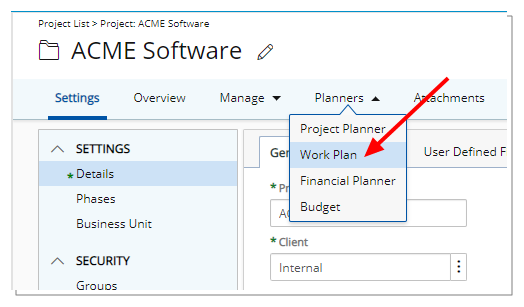
Find Matches for a booking based on Primary Role
- Access the Matching Criteria dialog box in one of the following ways:
- Click the Matching Criteria
 button.
button.
OR - Click the down arrow against the booking line to access the context menu. then click Matching Criteria.
Note: If any prior Matching Criteria are defined, a counter will be present.
- Click the Matching Criteria
- Upon the Matching Criteria dialog box displaying, select Primary Role from the Role Match Type selection box. The system will return only resources that have the requested Role as the Primary Role upon matching the booking.
- If required Define the matching criteria:
- Click the Add
 button to add a new line item.
button to add a new line item. - Select the desired field you want to use in the Field Name. In addition to any User Defined Fields associated to Resource Groups, Roles and Users, you can choose to create matching criteria based on the following Fields: Alternate Role, Company Name, Group Alternate Manager, Group Id, Group Manager, Group Name, Primary Role, Role Manager, Role Name, Role Resource Group, Role Type, User Active Site, User Approval Group, User Business Unit, User Email, User Functional Group, User Hire Date, User Id, User Master Site, User Name, User Resource Type, User Security Role, User Skill, User Team, User Title and User Type.
- Select the desired Condition from the available Condition options.
- If applicable select the desired Value from the available Value 1 and Value 2 options.
- Select the Optional selection box if the defined criteria should be an optional one.
- The Importance Score slider allows you to define the importance of the defined matching criteria on a scale of 1 to 10 (1 is lowest and 10 is highest).
- Click Save
 .
.
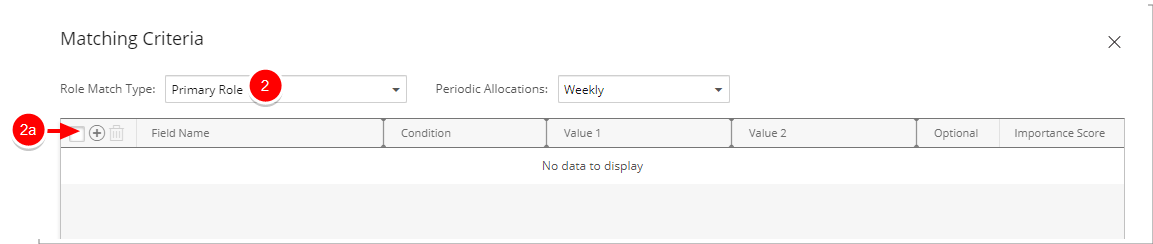
- Click the Add
- If required Define the matching criteria:
- Click Find Matches. Note that the bottom panel of the Work Plan will be updated with the Matched resources. The system will search for the available matches based on your criteria.
The Matching Score is calculated as: Importance Score value / Total of the Importance Score values * 100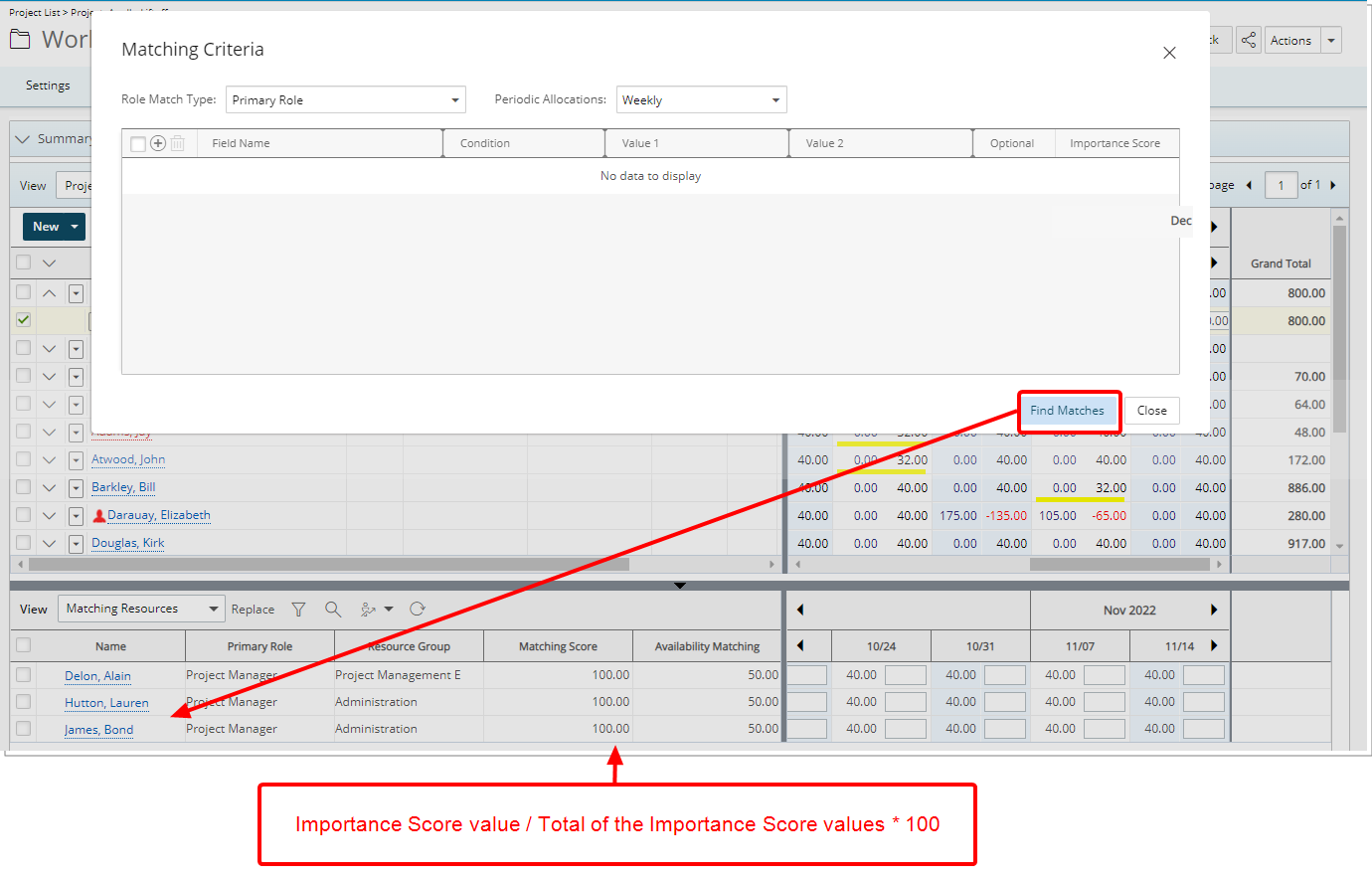
- Click the Close button to return to the Work Plan, otherwise you can keep the Matching Criteria dialog box open to further narrow down your matches as described in 2a.
Find Matches for a booking based on Primary Role With Skills
- Access the Matching Criteria dialog box in one of the following ways:
- Click the Matching Criteria
 button.
button.
OR - Click the down arrow against the booking line to access the context menu. then click Matching Criteria.
Note: If any prior Matching Criteria are defined, a counter will be present.
- Click the Matching Criteria
- Upon the Matching Criteria dialog box displaying, select Primary Role With Skills from the Role Match Type selection box. The system will filter the result set based on the Primary Role. The calculation for the Matching Score is based on the percentage of matching between the Skills associated to the Role and the User.
Note: The Skills associated to the Primary Role are added as Matching Criteria filters.
- If required Define additional matching criteria:
- Click the Add
 button to add a new line item.
button to add a new line item. - Select the desired field you want to use in the Field Name. In addition to any User Defined Fields associated to Resource Groups, Roles and Users, you can choose to create matching criteria based on the following Fields: Alternate Role, Company Name, Group Alternate Manager, Group Id, Group Manager, Group Name, Primary Role, Role Manager, Role Name, Role Resource Group, Role Type, User Active Site, User Approval Group, User Business Unit, User Email, User Functional Group, User Hire Date, User Id, User Master Site, User Name, User Resource Type, User Security Role, User Skill, User Team, User Title and User Type.
- Select the desired Condition from the available Condition options.
- If applicable select the desired Value from the available Value 1 and Value 2 options.
- Select the Optional selection box if the defined criteria should be an optional one.
- The Importance Score slider allows you to define the importance of the defined matching criteria on a scale of 1 to 10 (1 is lowest and 10 is highest).
- Click Save
 .
.
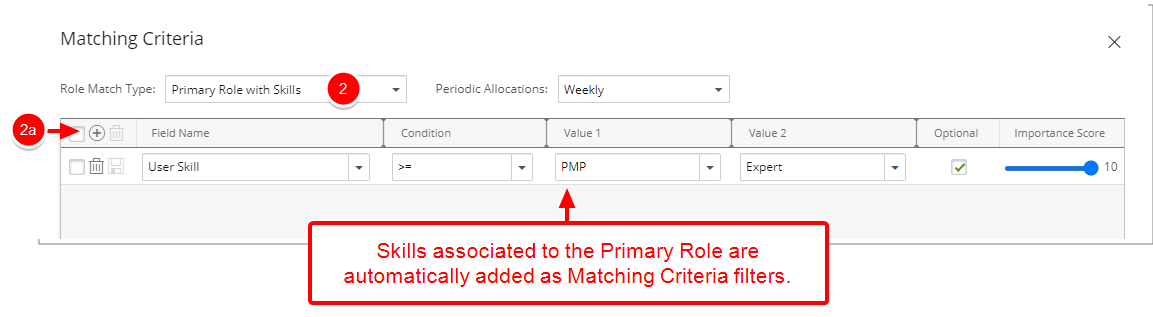
- Click the Add
- Click Find Matches. Note that the bottom panel of the Work Plan will be updated with the Matched resources. The system will search for the available matches based on your criteria.
The Matching Score is calculated as: Importance Score value / Total of the Importance Score values * 100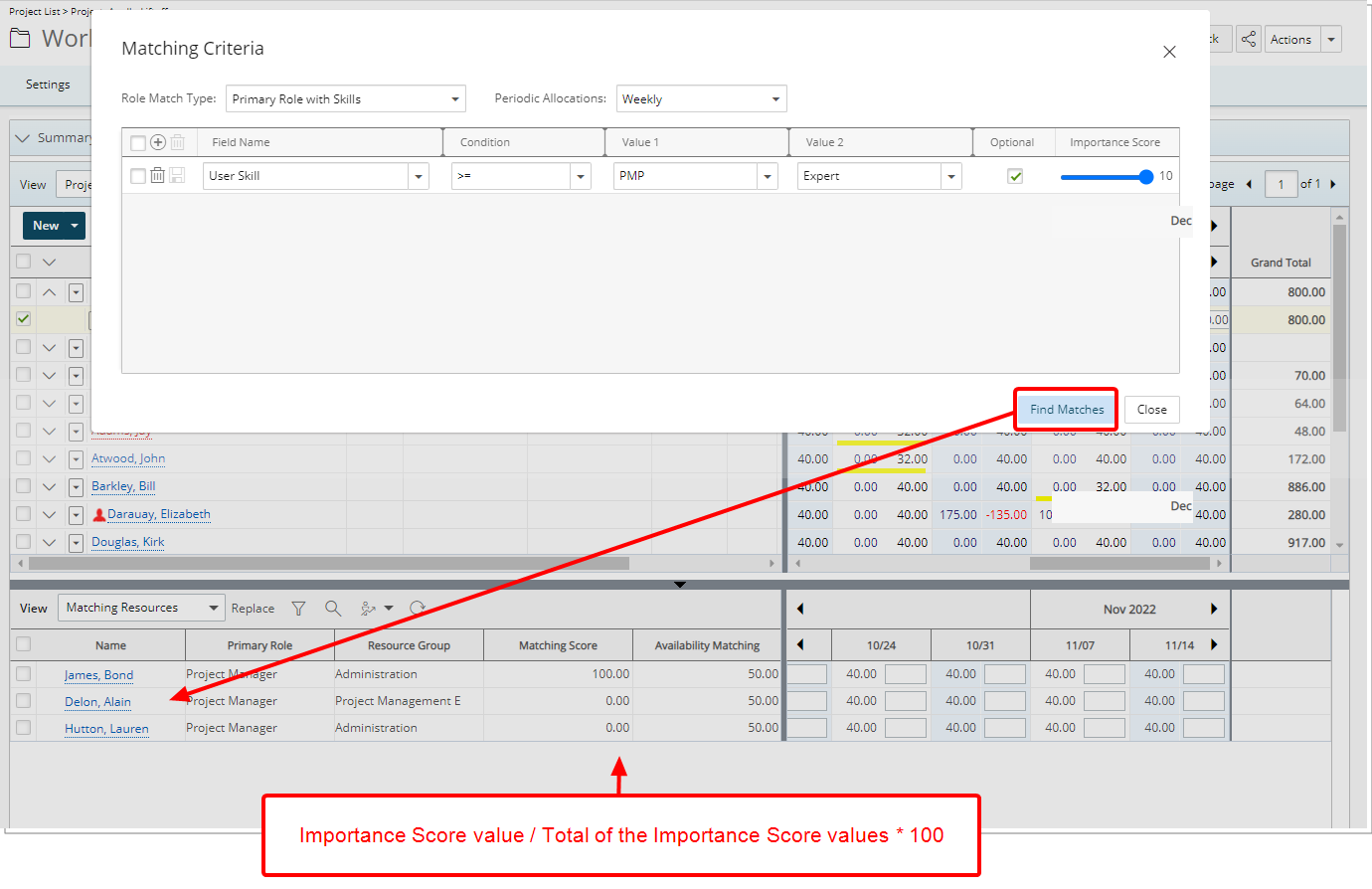
- Click the Close button to return to the Work Plan, otherwise you can keep the Matching Criteria dialog box open to further narrow down your matches as described in 2a.
Find Matches for a booking based on Primary & Alternate Role
- Access the Matching Criteria dialog box in one of the following ways:
- Click the Matching Criteria
 button.
button.
OR - Click the down arrow against the booking line to access the context menu. then click Matching Criteria.
Note: If any prior Matching Criteria are defined, a counter will be present.
- Click the Matching Criteria
- Upon the Matching Criteria dialog box displaying, select Primary & Alternate Role from the Role Match Type selection box. The system will return only resources that have the requested Role as the Primary Role or Alternate Role upon matching a booking.
- If required Define additional matching criteria::
- Click the Add
 button to add a new line item.
button to add a new line item. - Select the desired field you want to use in the Field Name. In addition to any User Defined Fields associated to Resource Groups, Roles and Users, you can choose to create matching criteria based on the following Fields: Alternate Role, Company Name, Group Alternate Manager, Group Id, Group Manager, Group Name, Primary Role, Role Manager, Role Name, Role Resource Group, Role Type, User Active Site, User Approval Group, User Business Unit, User Email, User Functional Group, User Hire Date, User Id, User Master Site, User Name, User Resource Type, User Security Role, User Skill, User Team, User Title and User Type.
- Select the desired Condition from the available Condition options.
- If applicable select the desired Value from the available Value 1 and Value 2 options.
- Select the Optional selection box if the defined criteria should be an optional one.
- The Importance Score slider allows you to define the importance of the defined matching criteria on a scale of 1 to 10 (1 is lowest and 10 is highest).
- Click Save
 .
. - Click the Add Role's Skills button to automatically add any Skills associated to the selected Role as Matching Criteria.
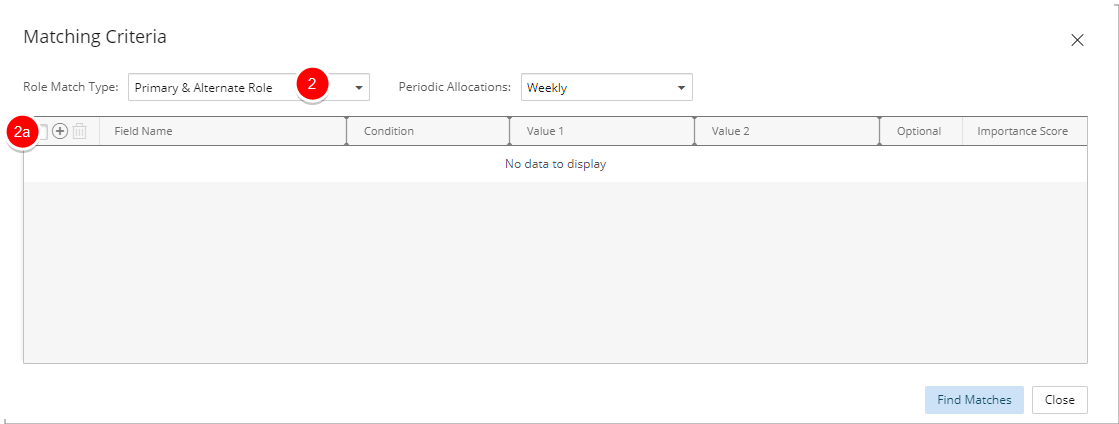
- Click the Add
- If required Define additional matching criteria::
- Click Find Matches
- The system will search for the available matches based on your criteria. The Matching Score is calculated as:
Importance Score value / Total of the Importance Score values * 100
Find Matches for a booking based on Primary & Alternate Role with Skills
- Access the Matching Criteria dialog box in one of the following ways:
- Click the Matching Criteria
 button.
button.
OR - Click the down arrow against the booking line to access the context menu. then click Matching Criteria.
Note: If any prior Matching Criteria are defined, a counter will be present.
- Click the Matching Criteria
- Upon the Matching Criteria dialog box displaying, select Primary & Alternate Role With Skills from the Role Match Type selection box. The system will filter the result set based on the Primary and Alternate Roles. The calculation for the Matching Score is based on the percentage of matching between the Skills associated to the Role and the User.
Note: Only the Skills associated to the Primary Role are added as Matching Criteria filters.
- If required Define additional matching criteria:
- Click the Add
 button to add a new line item.
button to add a new line item. - Select the desired field you want to use in the Field Name. In addition to any User Defined Fields associated to Resource Groups, Roles and Users, you can choose to create matching criteria based on the following Fields: Alternate Role, Company Name, Group Alternate Manager, Group Id, Group Manager, Group Name, Primary Role, Role Manager, Role Name, Role Resource Group, Role Type, User Active Site, User Approval Group, User Business Unit, User Email, User Functional Group, User Hire Date, User Id, User Master Site, User Name, User Resource Type, User Security Role, User Skill, User Team, User Title and User Type.
- Select the desired Condition from the available Condition options.
- If applicable select the desired Value from the available Value 1 and Value 2 options.
- Select the Optional selection box if the defined criteria should be an optional one.
- The Importance Score slider allows you to define the importance of the defined matching criteria on a scale of 1 to 10 (1 is lowest and 10 is highest).
- Click Save
 .
.
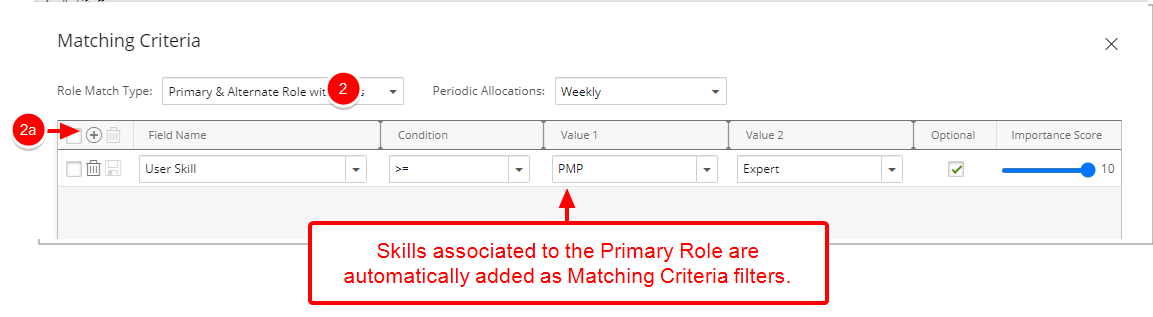
- Click the Add
- Click Find Matches. Note that the bottom panel of the Work Plan will be updated with the Matched resources. The system will search for the available matches based on your criteria.
The Matching Score is calculated as: Importance Score value / Total of the Importance Score values * 100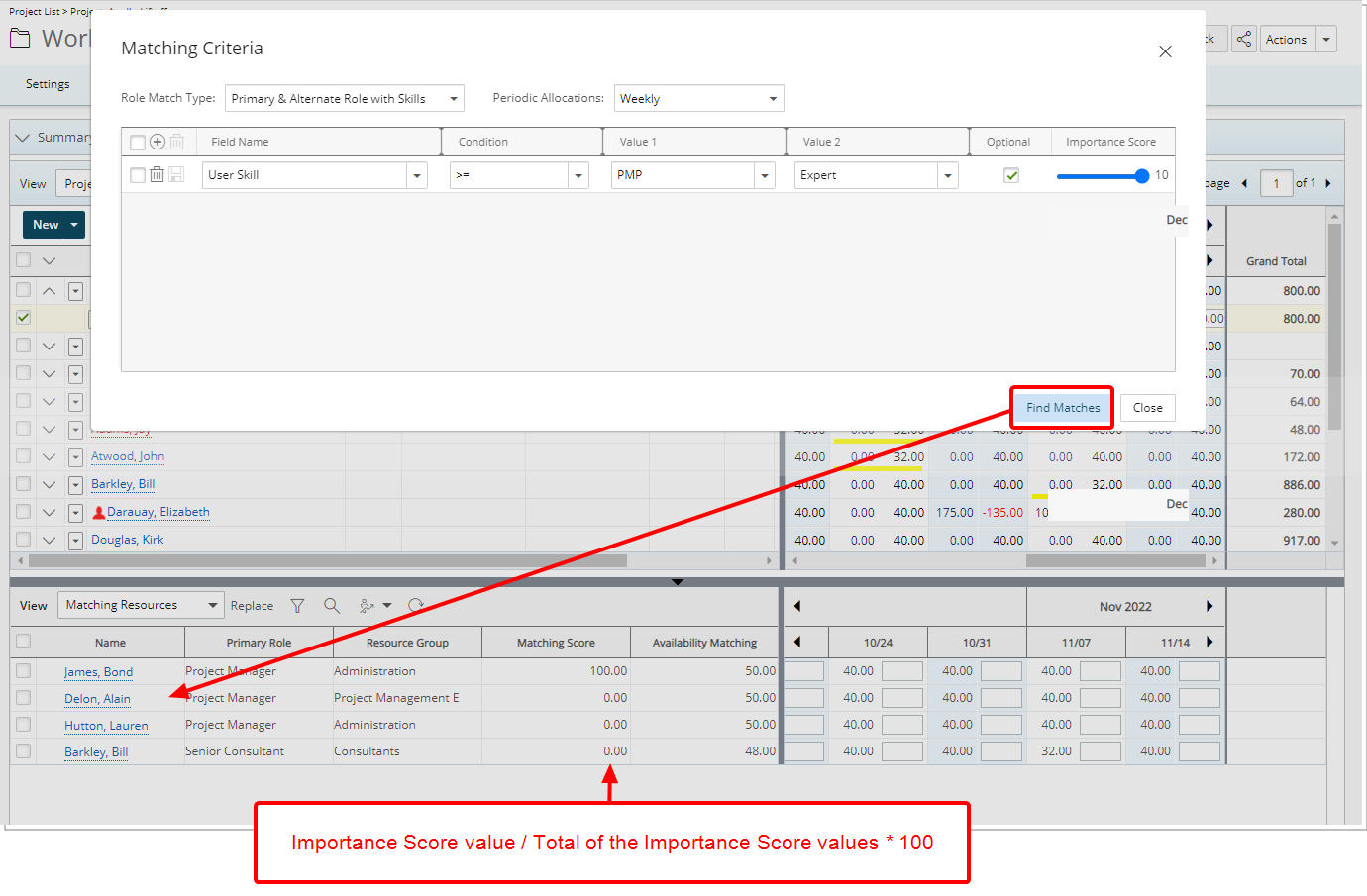
- Click the Close button to return to the Work Plan, otherwise you can keep the Matching Criteria dialog box open to further narrow down your matches as described in 2a.
Find Matches for a booking based on Ignore Role
- Access the Matching Criteria dialog box in one of the following ways:
- Click the Matching Criteria
 button.
button.
OR - Click the down arrow against the booking line to access the context menu. then click Matching Criteria.
Note: If any prior Matching Criteria are defined, a counter will be present.
- Click the Matching Criteria
- Upon the Matching Criteria dialog box displaying, select Ignore Role from the Role Match Type selection box. The system will ignore the User’s Role upon matching a booking..
- Define the matching criteria by following either one of these steps:
- Click the Add
 button to add a new line item.
button to add a new line item.- Select the desired field you want to use in the Field Name. In addition to any User Defined Fields associated to Resource Groups, Roles and Users, you can choose to create matching criteria based on the following Fields: Alternate Role, Company Name, Group Alternate Manager, Group Id, Group Manager, Group Name, Primary Role, Role Manager, Role Name, Role Resource Group, Role Type, User Active Site, User Approval Group, User Business Unit, User Email, User Functional Group, User Hire Date, User Id, User Master Site, User Name, User Resource Type, User Security Role, User Skill, User Team, User Title and User Type.
- Select the desired Condition from the available Condition options.
- If applicable select the desired Value from the available Value 1 and Value 2 options.
- Select the Optional selection box if the defined criteria should be an optional one.
- The Importance Score slider allows you to define the importance of the defined matching criteria on a scale of 1 to 10 (1 is lowest and 10 is highest).
- Click Save
 .
.
- Click the Add Role's Skills button to automatically add any Skills associated to the selected Role as Matching Criteria.
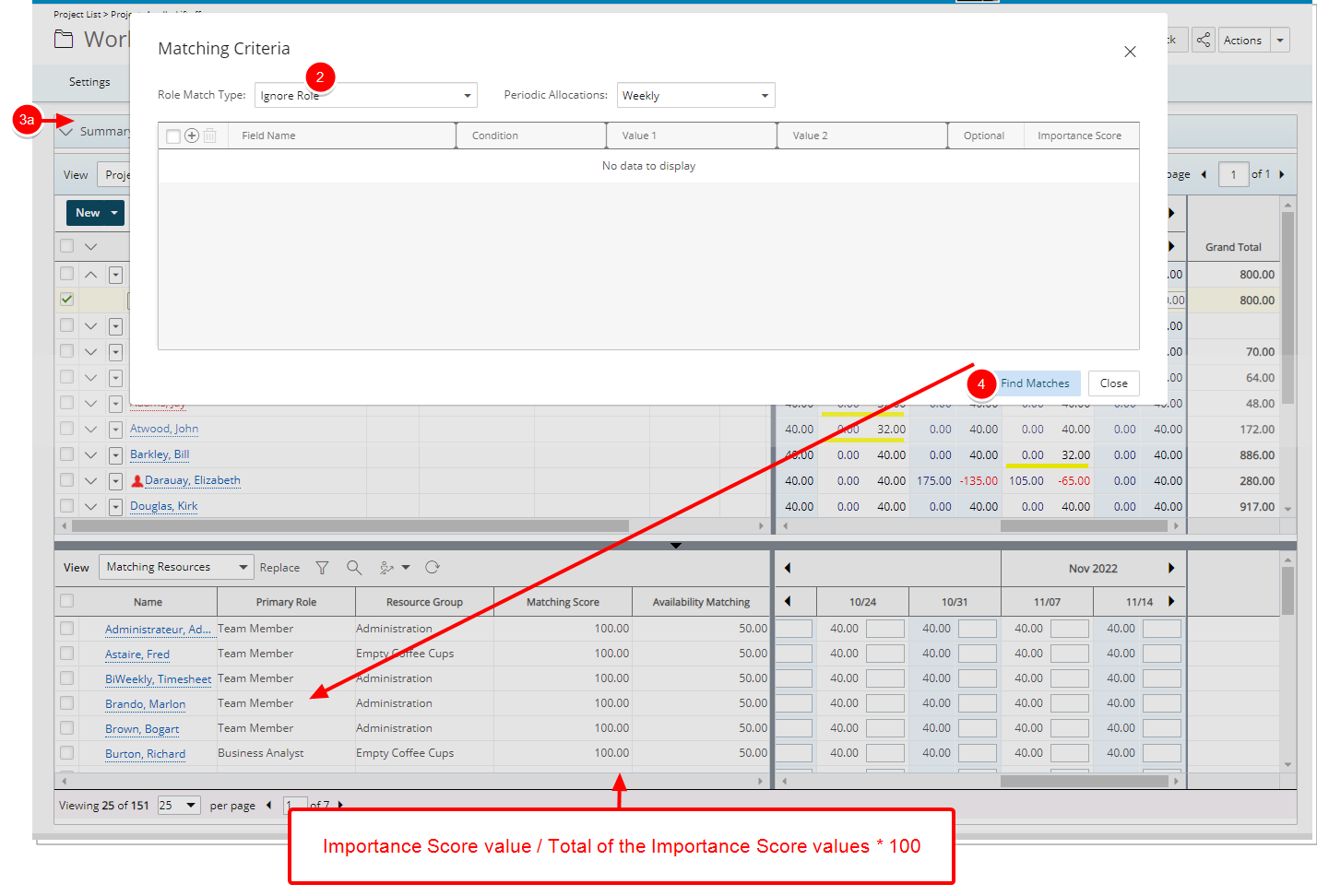
- Click the Add
- Click Find Matches.
- The system will search for the available matches based on your criteria. The Matching Score is calculated as:
Importance Score value / Total of the Importance Score values * 100 - Click the Close button to return to the Work Plan, otherwise you can keep the Matching Criteria dialog box open to further narrow down your matches as described in 3a.