Searching for a Project within the Project List page
This article covers how to search for a project from the Project List page.
Note: When searching for a Project by Unique Id, the returned result is an exact string match. An an example, if you search by Unique Id and enter 2. The Project with a Unique Id=2 will be displayed. for further details refer to Searching or Filtering by Project Unique Id.
- From the Icon Bar click Project List
 .
. - Select a search criterion: The Following options can be selected as Search criteria: Alternate Manager, Client, Code, Id, Parent, Portfolio, Program, Project, Project Manager, State Name, Tracking# and Workflow.
- Select a Search criterion from the available options.
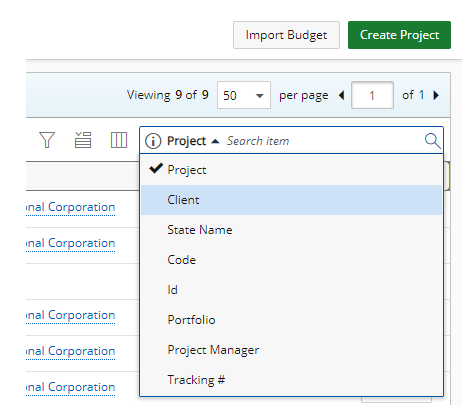
Note: By default you can search by Project, Client, State Name, Code, Id, Portfolio, Project Manager, Tracking# or Program. The available Search criterion are defined within the Column Selection page. For more information click here.
- In the Search box enter either the partial or complete value you wish to search for.
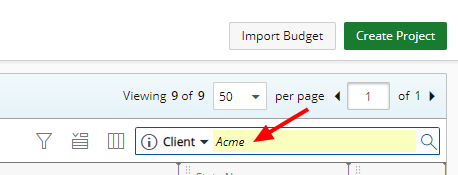
- Click Search
 .
. - View the search results in the table that will contain the search value anywhere within the selected search criterion.
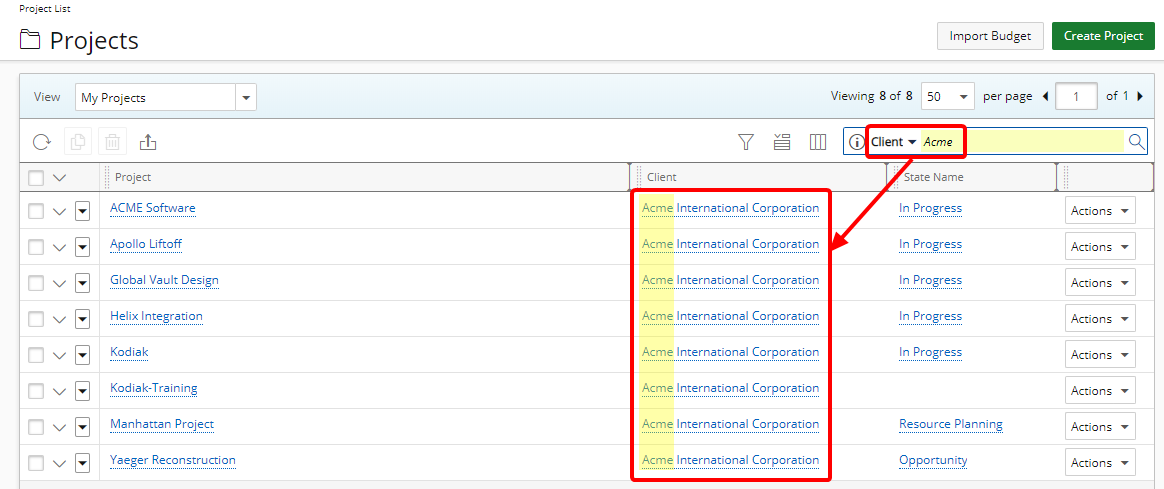
Example: Having entered the search value of "acme" based on the Client search criterion, PSA will look for Projects associated to a Client with the "Acme" string in it's name.