In project planning, there are times when a booked named Resource needs to be replaced—whether due to changes in availability, required skill sets, or evolving project needs. The system supports this process by offering a list of potential Matches, taking into account the original Role, resource availability (Match%), and any relevant Matching Criteria, such as skills specified for the booking. This helps ensure that replacements are both qualified and available, minimizing impact to project timelines.
This article explains how to use the matching capability to replace a booked named Resource on the Work Plan, and includes guidance on role assignment during the replacement process. For more details, see Understanding Role Behavior When Replacing Resources.
Depending on your organizational role and assigned permissions, you can access the Work Plan through one of several available paths. These access points are illustrated in the Accessing the Work Plans article.
For the purpose of this article, we’ll focus on accessing the Project Work Plan.
Note:
- Ensure that you have the appropriate edit rights to be able to perform the action of replacing bookings on a given Work Plan.
- The pages and/or format in which the page(s) is/are shown in this article may differ from yours as your organization may have required a different set up altogether, or you may have different rights granted to you.
- From the Icon Bar click Project List
 .
. - From the Project List page, select the Project you wish to edit by following one of these steps:
- Click the Project context menu button
 to expand it. From the available options click Edit.
to expand it. From the available options click Edit.
OR - Click the name of the Project you wish to access.
Tip: Use the search capability for an efficient way of finding the specific project. For further details refer to Searching for a Project within the Project List page.
- Click the Project context menu button
- From the Project Edit page, hover your mouse over the Planners tab and select Work Plan from the available options.
- Click the down arrow located to the left the booking that requires replacement.
- Select Find Matches ....
- View the possible matching resources.
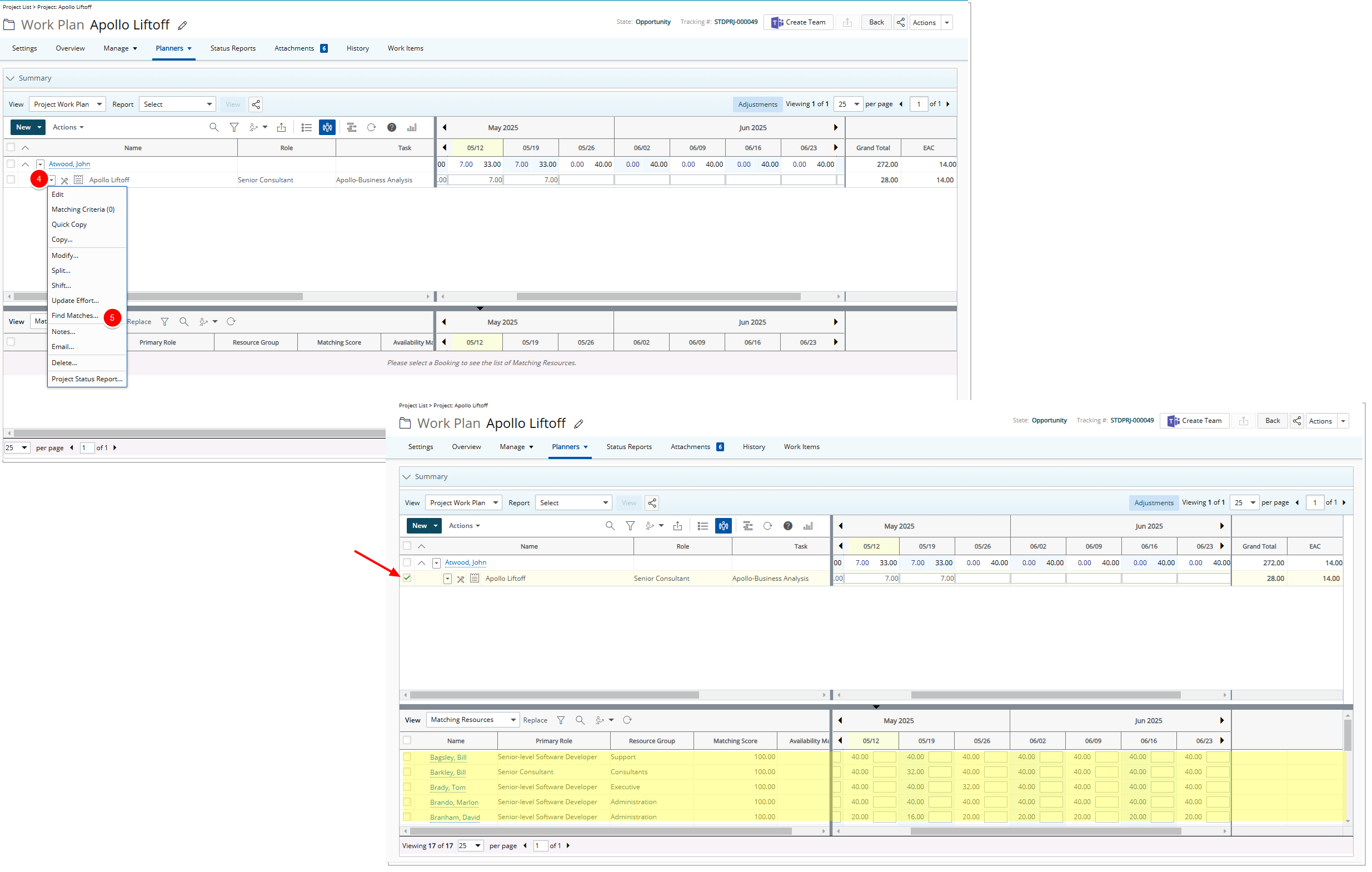
Note: In addition to the Role that the matching capability aims to replace, two other factors influence the matches displayed:
- Match% reflects the resource’s availability percentage. It is calculated as the Total User's Availability divided by the Total Booked Hours over the Allocation Dates.
- When applicable, the Matching Criteria capability compares the resource’s Skills against the required Skill(s) selected for the Booking.
- To select a matching Resource, select the checkbox to the left of the resource name.
Note:
- Booking hours from the top grid are allocated to the newly selected Resource in the bottom grid (highlighted in yellow).
- Any Availability values for the matching resource that would render them over allocated (highlighted in red).
- Once satisfied with the selected matching resources and distribution of booked hours,
click Replace.
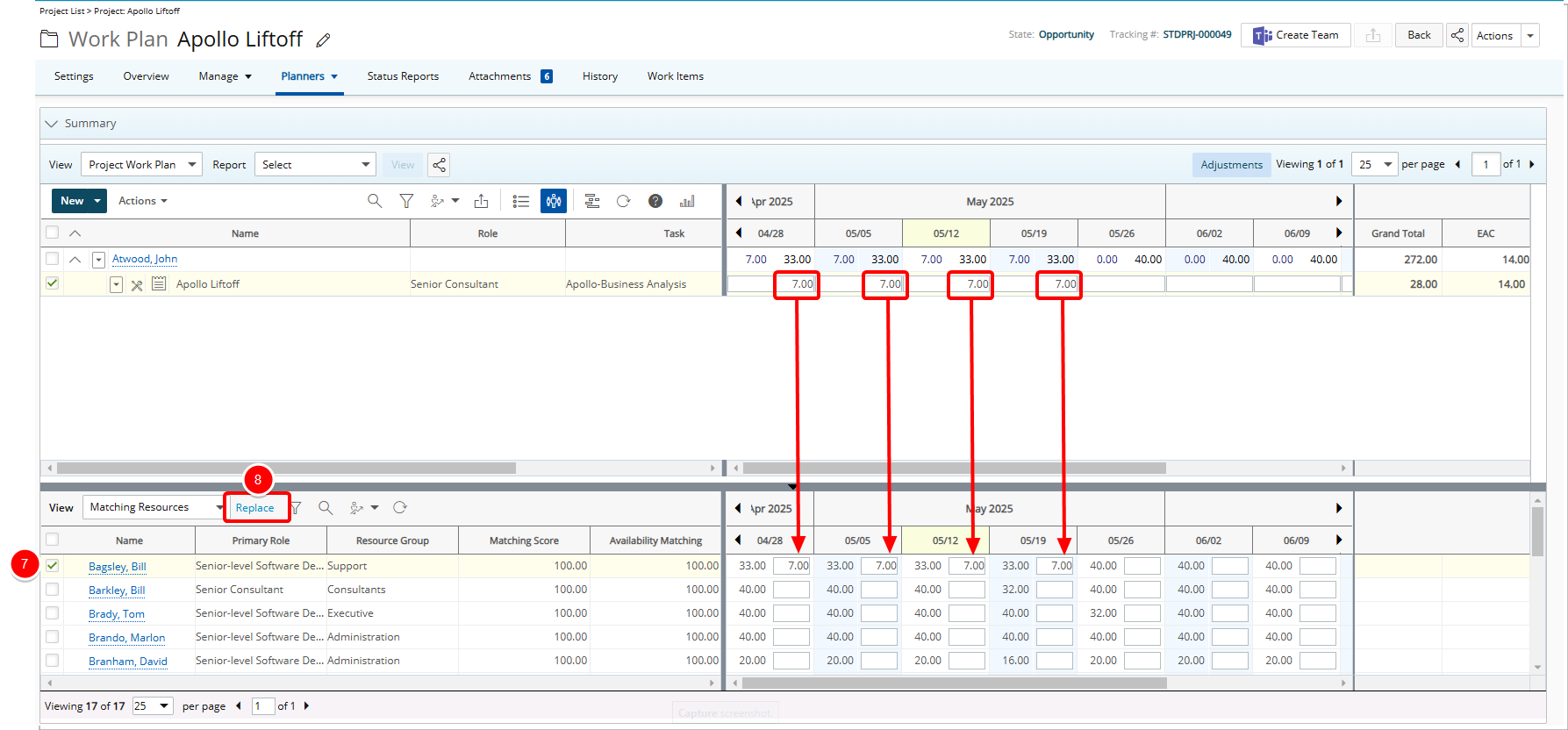
- View the revised top grid with the selected resources, having replaced the resource booking, and fulfilled the original booked hours.
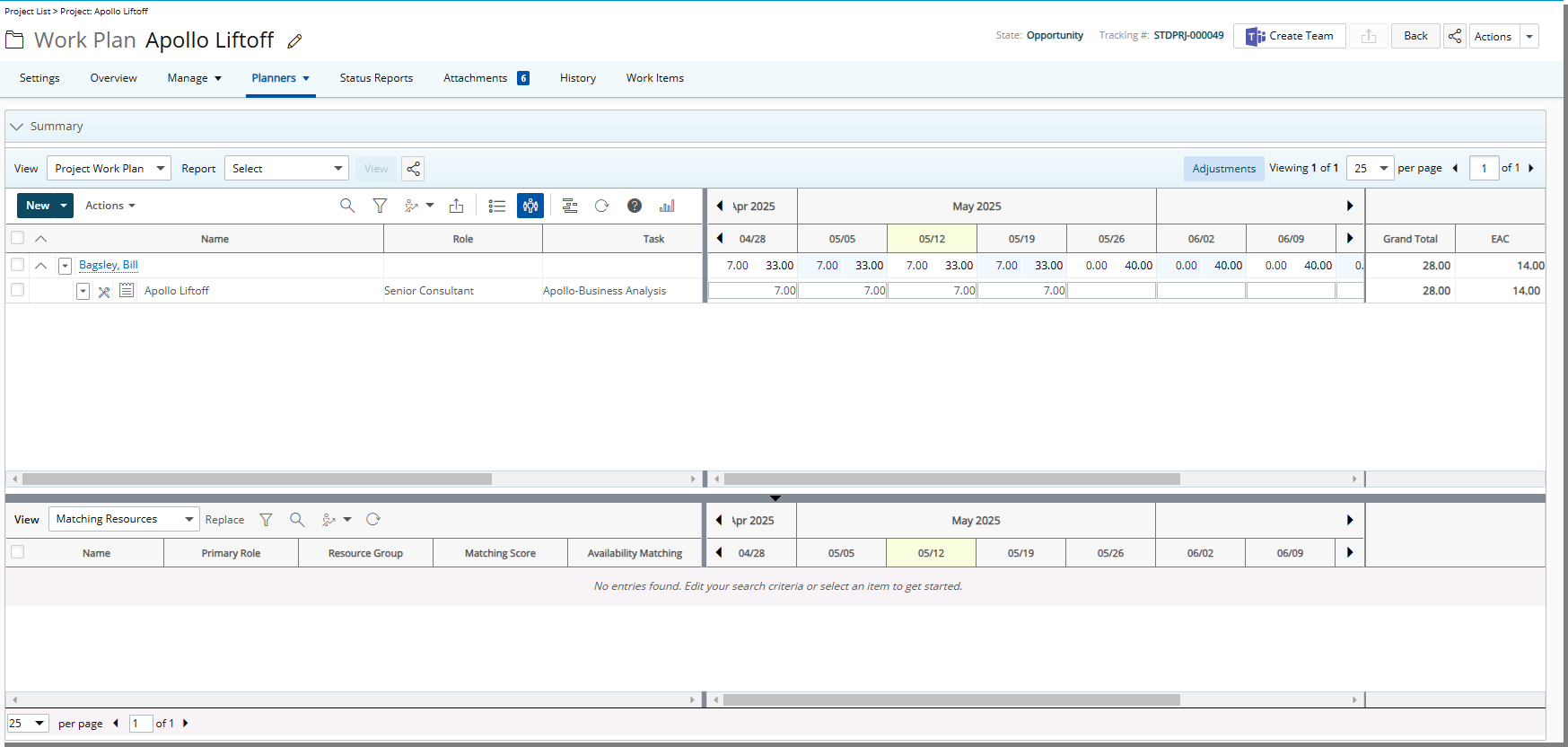
Understanding Role Behavior When Replacing Resources
To retain the original Booking Role when replacing a Resource, the Matching Criteria in the Work Plan must be set to either Primary & Alternate Role or Primary or Alternate Role with Skills. When this condition is met and a Resource is replaced, the original Booking Role is retained in the Role field for the replacement. This ensures that the selected Booking Role—rather than the Primary Role—is displayed, providing clear visibility into the originally intended assignment across all Work Plans::
- Group Work Plan: Setup > Organization > Groups > Group Edit
- User Work Plan: Setup > Organization > Users > User Edit
- Role Work Plan: Setup > Organization > Roles > Role Edit
- Project Work Plan: Project List > Project Edit > Planners Or Project List > Context Menu
- Resource Scheduling Work Plan: Entries > Resource Scheduling
- Project Scheduling Work Plan: Entries > Project Scheduling
- My Work Plan: Entries > My Work Plan
Example:
User A: Resource in the Work Plan | Booking Role: Team Member
User B: Matched Resource | Primary Role: QA | Alternate Role: Team Member
Matching Criteria: Primary Role & Alternate Role (or) Primary Role & Alternate Role with Skills
If User A is replaced with User B, the Booking Role of Team Member is retained. This reflects the role that was used to match and assign the replacement, ensuring role consistency within the Work Plan.