This article explains how to use the Show All Projects option when working with Bookings or Booking Requests. This option is available only for the following Work Plans:
- Resource Scheduling Work Plan (Entries > Resource Scheduling)
- Project Scheduling Work Plan (Entries > Project Scheduling)
- My Work Plan (Entries > My Work Plan)
While this article uses the Project Scheduling as an example, note that the process is the same for the Resource Scheduling Work Plan and My Work Plans.
- From the Icon Bar click Entries
 .
. - From the Navigation Menu click Project Scheduling.
- Select multiple Projects.
- Click New then choose Booking to access the New Booking dialog box.
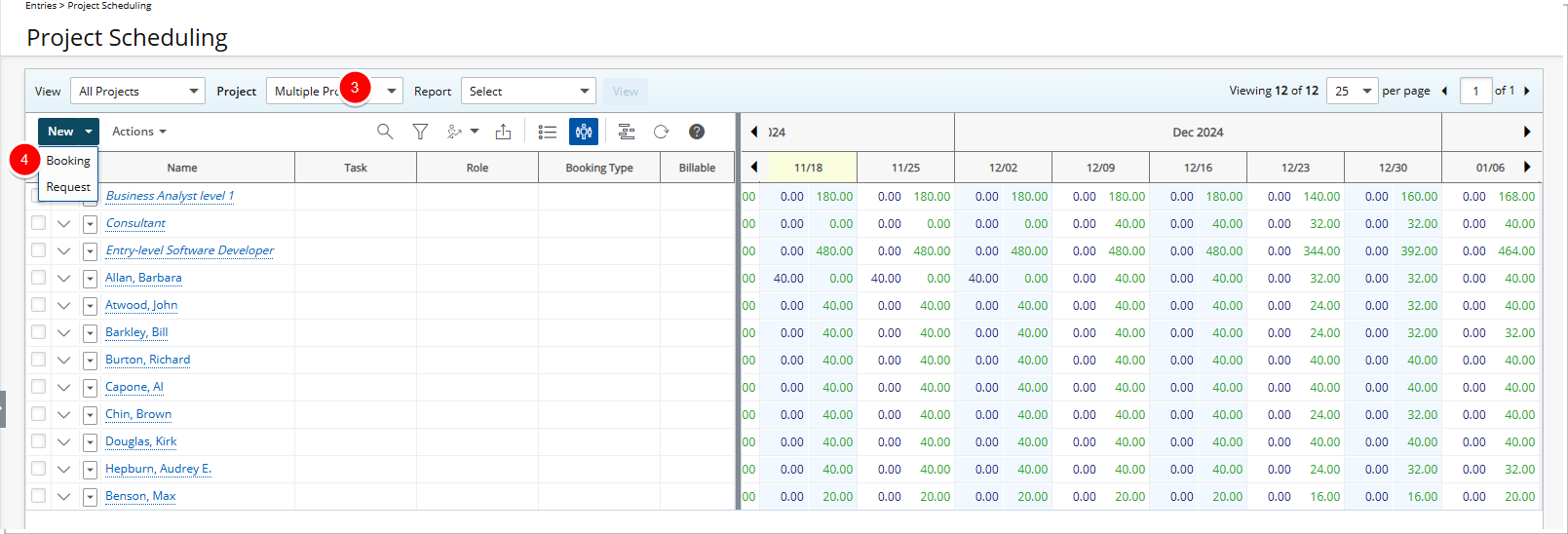
- If applicable, enter or select a user from the User selection box.
- Click the Browse button located against the Project selection list to access the Project List.
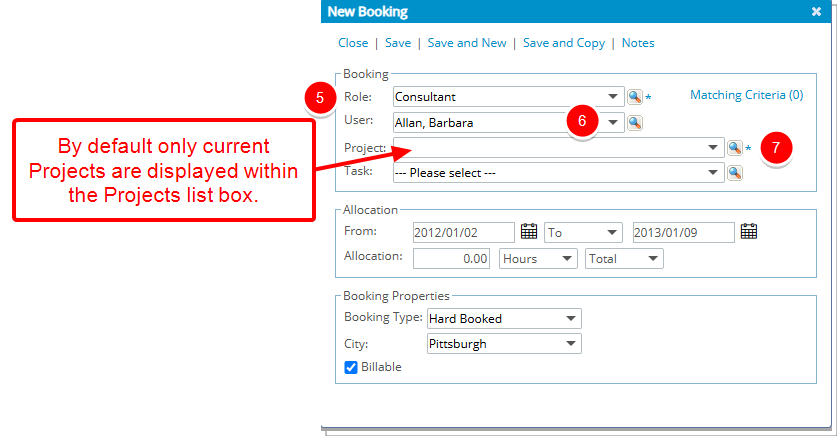
Note: By default only current Projects are listed.
- Upon accessing the Project List dialog box, note that the Show All Projects selection box is unchecked, meaning that only the current projects from the set of projects previously selected in the Work Plan are displayed in this Project selection box within the New/Modify Booking or New/Modify Booking Request and Project List dialog boxes.
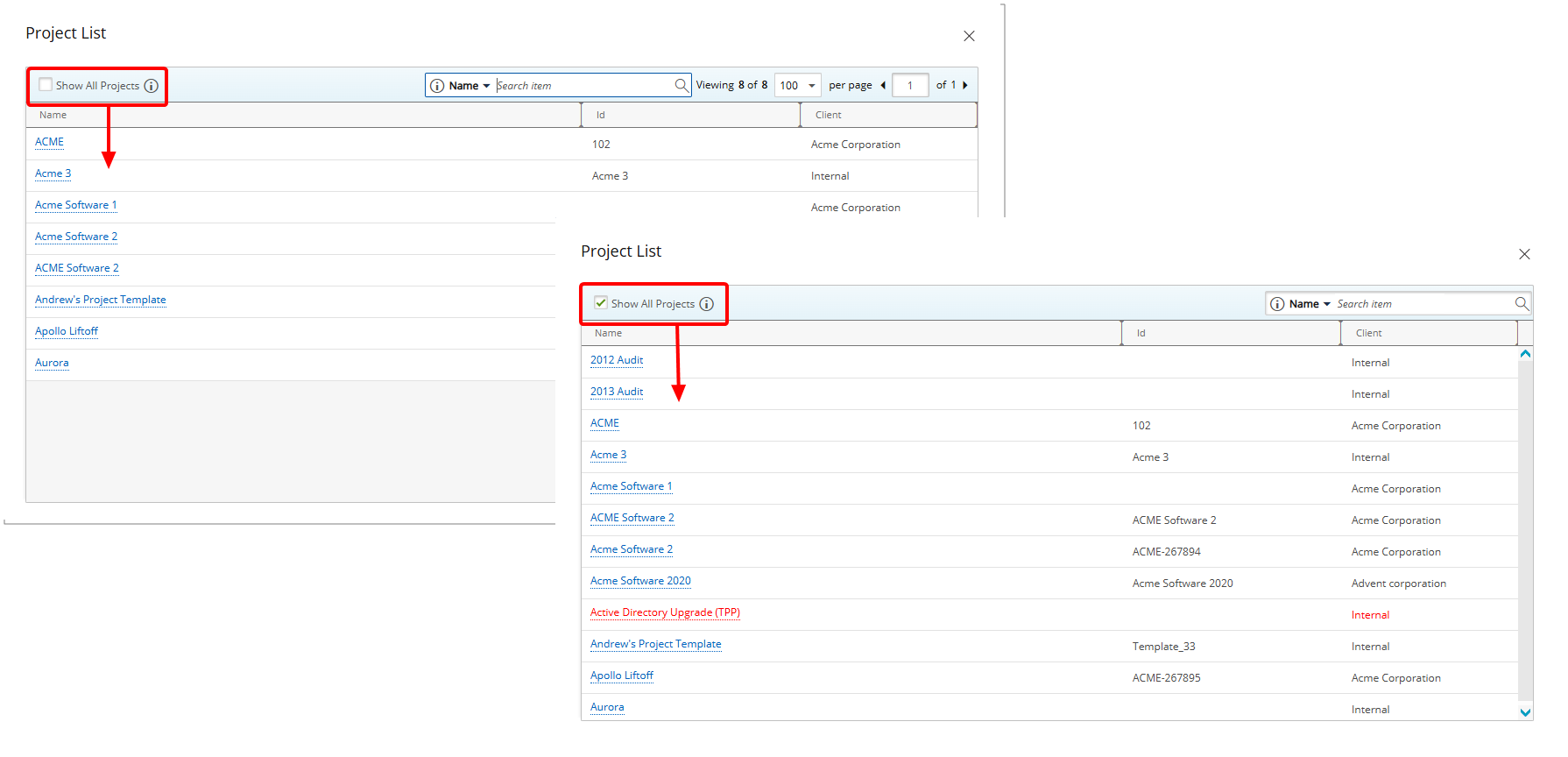
- Select Show All Projects. Note that the list will be refreshed with all Projects. All projects will now appear in the Project selection box as well as in the Project List dialog box.
Note: Your selection will be remembered across the above-mentioned Work Plans and Views for the same browser, so you won’t need to adjust it repeatedly.
- Select a Project to return to the New Booking dialog box.
- The Task selection box will only be displayed if it is configured in the Booking Attributes Setup page. By default, the Task selection box displays only current tasks (with an End date of today or in the future). If applicable, enter or select a task from the Task list.
Tip: Alternatively, you can click the Find button located to the right of the Task box to access the Task List dialog box.
Note: If you want to view all Tasks, excluding suspended ones, you can check the Show All Tasks option in the Task List dialog box while browsing for a Task. Once selected, all non-suspended tasks will appear in both the Task selection box and the Task List dialog box. Your selection will be remembered across all Work Plans and Views for the same browser, so you won’t need to adjust it repeatedly.
- If applicable, within the Allocation section, select and enter the allocation requirements for the Booking. Click here to view the article on allocating time.
- Click Save to save the booking, and automatically close the Add Booking dialog box and return to the Work Plan.